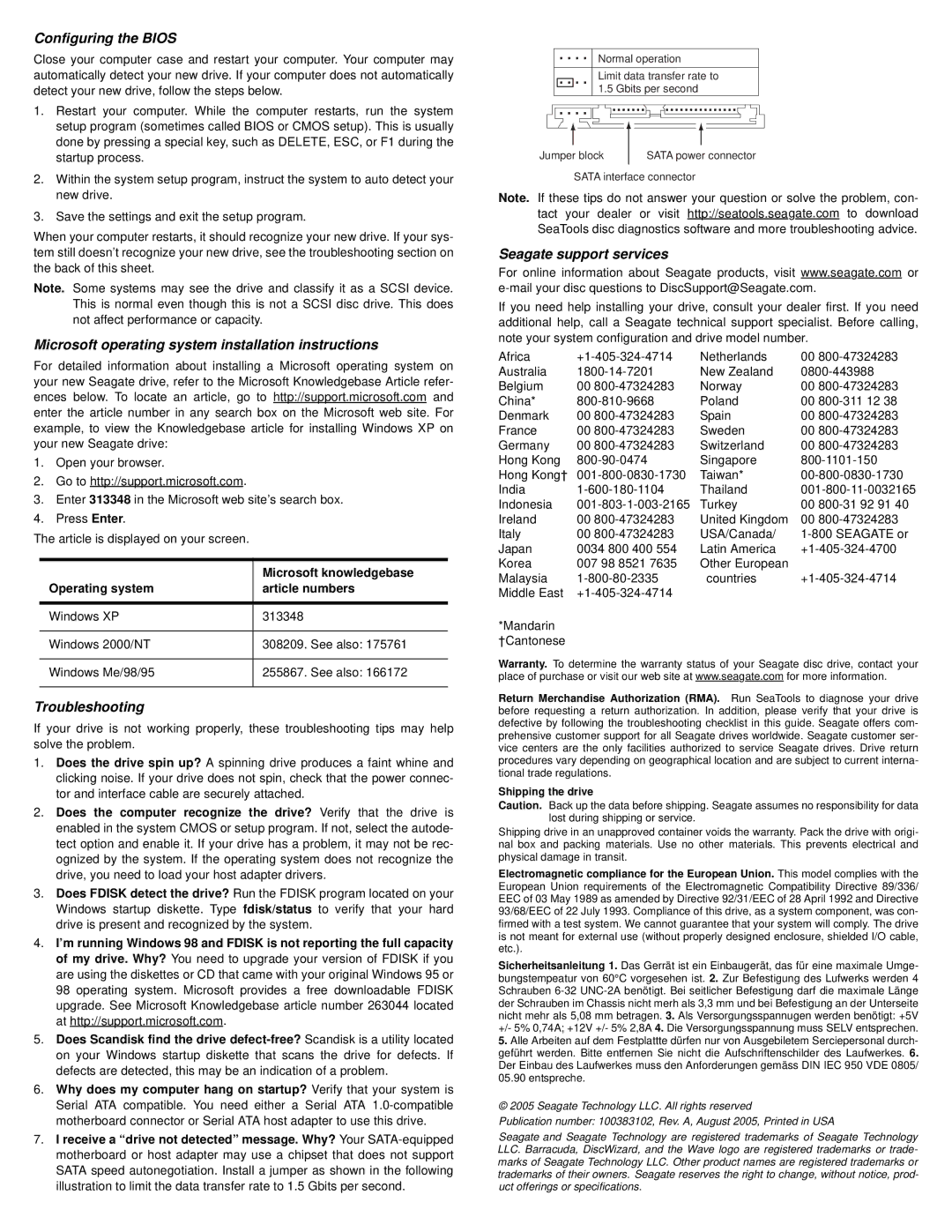Configuring the BIOS
Close your computer case and restart your computer. Your computer may automatically detect your new drive. If your computer does not automatically detect your new drive, follow the steps below.
1.Restart your computer. While the computer restarts, run the system setup program (sometimes called BIOS or CMOS setup). This is usually done by pressing a special key, such as DELETE, ESC, or F1 during the startup process.
2.Within the system setup program, instruct the system to auto detect your new drive.
3.Save the settings and exit the setup program.
When your computer restarts, it should recognize your new drive. If your sys- tem still doesn’t recognize your new drive, see the troubleshooting section on the back of this sheet.
Note. Some systems may see the drive and classify it as a SCSI device. This is normal even though this is not a SCSI disc drive. This does not affect performance or capacity.
Microsoft operating system installation instructions
For detailed information about installing a Microsoft operating system on your new Seagate drive, refer to the Microsoft Knowledgebase Article refer- ences below. To locate an article, go to http://support.microsoft.com and enter the article number in any search box on the Microsoft web site. For example, to view the Knowledgebase article for installing Windows XP on your new Seagate drive:
1.Open your browser.
2.Go to http://support.microsoft.com.
3.Enter 313348 in the Microsoft web site’s search box.
4.Press Enter.
The article is displayed on your screen.
| Microsoft knowledgebase |
Operating system | article numbers |
|
|
Windows XP | 313348 |
|
|
Windows 2000/NT | 308209. See also: 175761 |
|
|
Windows Me/98/95 | 255867. See also: 166172 |
|
|
Troubleshooting
If your drive is not working properly, these troubleshooting tips may help solve the problem.
1.Does the drive spin up? A spinning drive produces a faint whine and clicking noise. If your drive does not spin, check that the power connec- tor and interface cable are securely attached.
2.Does the computer recognize the drive? Verify that the drive is enabled in the system CMOS or setup program. If not, select the autode- tect option and enable it. If your drive has a problem, it may not be rec- ognized by the system. If the operating system does not recognize the drive, you need to load your host adapter drivers.
3.Does FDISK detect the drive? Run the FDISK program located on your Windows startup diskette. Type fdisk/status to verify that your hard drive is present and recognized by the system.
4.I’m running Windows 98 and FDISK is not reporting the full capacity of my drive. Why? You need to upgrade your version of FDISK if you are using the diskettes or CD that came with your original Windows 95 or 98 operating system. Microsoft provides a free downloadable FDISK upgrade. See Microsoft Knowledgebase article number 263044 located at http://support.microsoft.com.
5.Does Scandisk find the drive
6.Why does my computer hang on startup? Verify that your system is Serial ATA compatible. You need either a Serial ATA
7.I receive a “drive not detected” message. Why? Your
Normal operation
Limit data transfer rate to 1.5 Gbits per second
|
|
|
|
|
|
|
|
|
|
|
|
|
|
|
|
|
|
|
|
|
|
|
|
Jumper block |
| SATA power connector | |||||||||
|
|
|
|
|
|
|
|
|
|
|
|
SATA interface connector
Note. If these tips do not answer your question or solve the problem, con- tact your dealer or visit http://seatools.seagate.com to download SeaTools disc diagnostics software and more troubleshooting advice.
Seagate support services
For online information about Seagate products, visit www.seagate.com or
If you need help installing your drive, consult your dealer first. If you need additional help, call a Seagate technical support specialist. Before calling, note your system configuration and drive model number.
Africa | Netherlands | 00 | |
Australia | New Zealand | ||
Belgium | 00 | Norway | 00 |
China* | Poland | 00 | |
Denmark | 00 | Spain | 00 |
France | 00 | Sweden | 00 |
Germany | 00 | Switzerland | 00 |
Hong Kong | Singapore | ||
Hong Kong† | Taiwan* | ||
India | Thailand | ||
Indonesia | Turkey | 00 | |
Ireland | 00 | United Kingdom | 00 |
Italy | 00 | USA/Canada/ | |
Japan | 0034 800 400 554 | Latin America | |
Korea | 007 98 8521 7635 | Other European |
|
Malaysia | countries | ||
Middle East |
|
|
*Mandarin
†Cantonese
Warranty. To determine the warranty status of your Seagate disc drive, contact your place of purchase or visit our web site at www.seagate.com for more information.
Return Merchandise Authorization (RMA). Run SeaTools to diagnose your drive before requesting a return authorization. In addition, please verify that your drive is defective by following the troubleshooting checklist in this guide. Seagate offers com- prehensive customer support for all Seagate drives worldwide. Seagate customer ser- vice centers are the only facilities authorized to service Seagate drives. Drive return procedures vary depending on geographical location and are subject to current interna- tional trade regulations.
Shipping the drive
Caution. Back up the data before shipping. Seagate assumes no responsibility for data lost during shipping or service.
Shipping drive in an unapproved container voids the warranty. Pack the drive with origi- nal box and packing materials. Use no other materials. This prevents electrical and physical damage in transit.
Electromagnetic compliance for the European Union. This model complies with the European Union requirements of the Electromagnetic Compatibility Directive 89/336/ EEC of 03 May 1989 as amended by Directive 92/31/EEC of 28 April 1992 and Directive 93/68/EEC of 22 July 1993. Compliance of this drive, as a system component, was con- firmed with a test system. We cannot guarantee that your system will comply. The drive is not meant for external use (without properly designed enclosure, shielded I/O cable, etc.).
Sicherheitsanleitung 1. Das Gerrät ist ein Einbaugerät, das für eine maximale Umge- bungstempeatur von 60°C vorgesehen ist. 2. Zur Befestigung des Lufwerks werden 4 Schrauben
5.Alle Arbeiten auf dem Festplattte dürfen nur von Ausgebiletem Serciepersonal durch- geführt werden. Bitte entfernen Sie nicht die Aufschriftenschilder des Laufwerkes. 6. Der Einbau des Laufwerkes muss den Anforderungen gemäss DIN IEC 950 VDE 0805/ 05.90 entspreche.
© 2005 Seagate Technology LLC. All rights reserved
Publication number: 100383102, Rev. A, August 2005, Printed in USA
Seagate and Seagate Technology are registered trademarks of Seagate Technology LLC. Barracuda, DiscWizard, and the Wave logo are registered trademarks or trade- marks of Seagate Technology LLC. Other product names are registered trademarks or trademarks of their owners. Seagate reserves the right to change, without notice, prod- uct offerings or specifications.