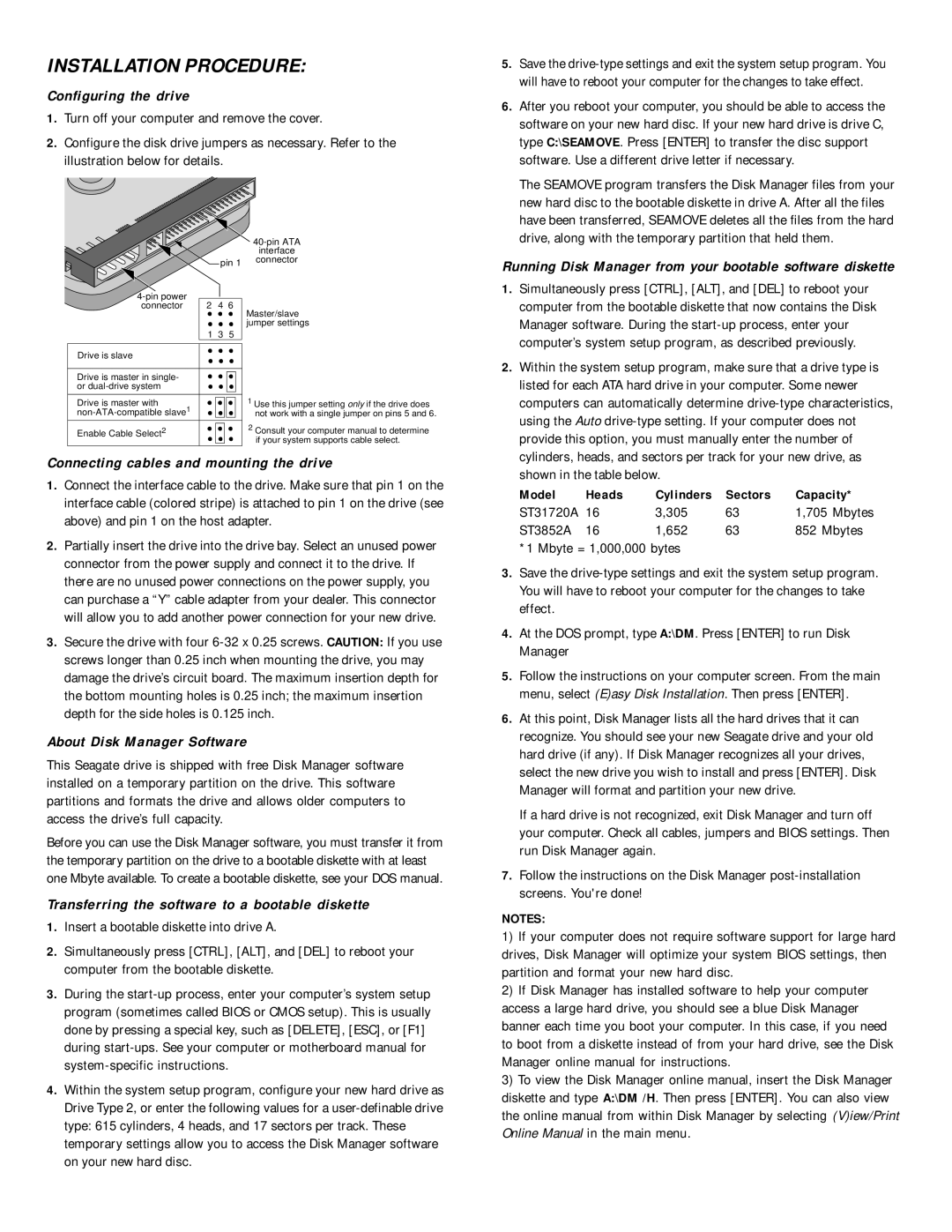INSTALLATION PROCEDURE:
Configuring the drive
1.Turn off your computer and remove the cover.
2.Configure the disk drive jumpers as necessary. Refer to the illustration below for details.
|
|
|
| |
|
|
|
| interface |
|
| pin 1 | connector | |
2 | 4 6 |
| ||
connector | Master/slave | |||
|
|
|
| |
|
|
|
| jumper settings |
| 1 | 3 | 5 |
|
Drive is slave |
|
|
|
|
Drive is master in single- |
|
|
|
|
or |
|
|
|
|
Drive is master with |
|
|
| 1 Use this jumper setting only if the drive does |
|
|
| not work with a single jumper on pins 5 and 6. | |
2 |
|
|
| 2 Consult your computer manual to determine |
Enable Cable Select |
|
|
| if your system supports cable select. |
|
|
|
| |
Connecting cables and mounting the drive
1.Connect the interface cable to the drive. Make sure that pin 1 on the interface cable (colored stripe) is attached to pin 1 on the drive (see above) and pin 1 on the host adapter.
2.Partially insert the drive into the drive bay. Select an unused power connector from the power supply and connect it to the drive. If there are no unused power connections on the power supply, you can purchase a “Y” cable adapter from your dealer. This connector will allow you to add another power connection for your new drive.
3.Secure the drive with four
About Disk Manager Software
This Seagate drive is shipped with free Disk Manager software installed on a temporary partition on the drive. This software partitions and formats the drive and allows older computers to access the drive’s full capacity.
Before you can use the Disk Manager software, you must transfer it from the temporary partition on the drive to a bootable diskette with at least one Mbyte available. To create a bootable diskette, see your DOS manual.
Transferring the software to a bootable diskette
1.Insert a bootable diskette into drive A.
2.Simultaneously press [CTRL], [ALT], and [DEL] to reboot your computer from the bootable diskette.
3.During the
4.Within the system setup program, configure your new hard drive as Drive Type 2, or enter the following values for a
on your new hard disc.
5.Save the
6.After you reboot your computer, you should be able to access the software on your new hard disc. If your new hard drive is drive C, type C:\SEAMOVE. Press [ENTER] to transfer the disc support software. Use a different drive letter if necessary.
The SEAMOVE program transfers the Disk Manager files from your new hard disc to the bootable diskette in drive A. After all the files have been transferred, SEAMOVE deletes all the files from the hard drive, along with the temporary partition that held them.
Running Disk Manager from your bootable software diskette
1.Simultaneously press [CTRL], [ALT], and [DEL] to reboot your computer from the bootable diskette that now contains the Disk Manager software. During the
2.Within the system setup program, make sure that a drive type is listed for each ATA hard drive in your computer. Some newer computers can automatically determine
Model | Heads | Cylinders | Sectors | Capacity* |
ST31720A 16 | 3,305 | 63 | 1,705 Mbytes | |
ST3852A | 16 | 1,652 | 63 | 852 Mbytes |
*1 Mbyte = 1,000,000 bytes
3.Save the
4.At the DOS prompt, type A:\DM. Press [ENTER] to run Disk Manager
5.Follow the instructions on your computer screen. From the main menu, select (E)asy Disk Installation. Then press [ENTER].
6.At this point, Disk Manager lists all the hard drives that it can recognize. You should see your new Seagate drive and your old hard drive (if any). If Disk Manager recognizes all your drives, select the new drive you wish to install and press [ENTER]. Disk Manager will format and partition your new drive.
If a hard drive is not recognized, exit Disk Manager and turn off your computer. Check all cables, jumpers and BIOS settings. Then run Disk Manager again.
7.Follow the instructions on the Disk Manager
NOTES:
1)If your computer does not require software support for large hard drives, Disk Manager will optimize your system BIOS settings, then partition and format your new hard disc.
2)If Disk Manager has installed software to help your computer access a large hard drive, you should see a blue Disk Manager banner each time you boot your computer. In this case, if you need to boot from a diskette instead of from your hard drive, see the Disk Manager online manual for instructions.
3)To view the Disk Manager online manual, insert the Disk Manager diskette and type A:\DM /H. Then press [ENTER]. You can also view the online manual from within Disk Manager by selecting (V)iew/Print Online Manual in the main menu.