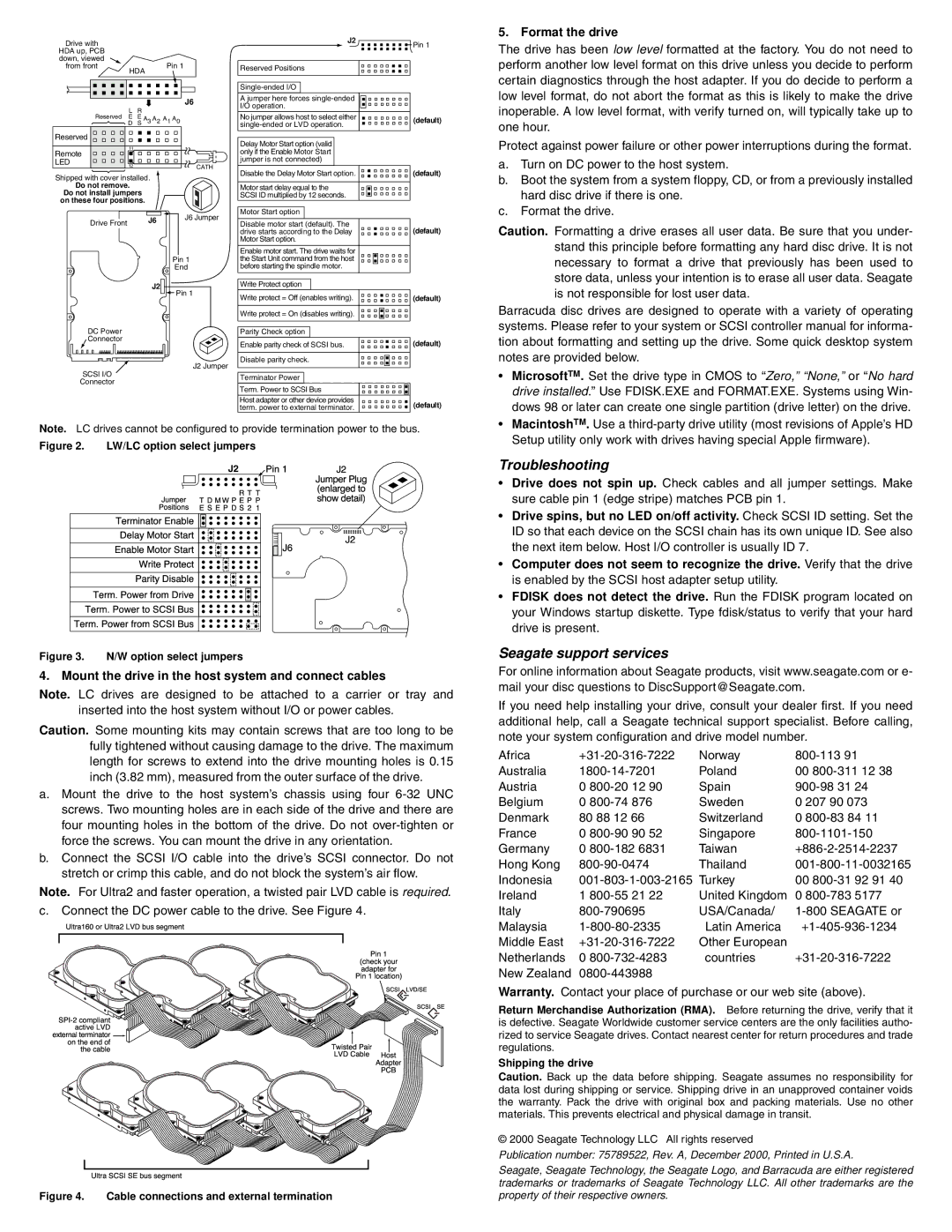Drive with |
|
HDA up, PCB |
|
down, viewed | Pin 1 |
from front | |
| HDA |
|
|
|
|
|
|
|
| J6 |
L | R |
|
|
|
|
|
|
|
Reserved E | E A | 3 | A | 2 | A | 1 | A | 0 |
D | S |
|
|
| ||||
|
|
|
|
|
|
| ||
Reserved |
|
|
|
|
|
|
|
|
11 |
|
|
|
|
|
|
|
|
Remote |
|
|
|
|
|
|
|
|
LED |
|
|
|
|
|
|
| CATH |
12 |
|
|
|
|
|
|
| |
Shipped with cover installed. |
|
|
|
|
|
| ||
Do not remove. |
|
|
|
|
|
|
|
|
Do not install jumpers |
|
|
|
|
|
|
| |
on these four positions. |
|
|
|
|
|
|
| |
Drive Front |
| J6 |
|
|
|
| J6 Jumper | |
|
|
|
|
|
| |||
|
|
|
|
|
|
|
| |
|
|
|
|
|
|
| Pin 1 | |
|
|
|
|
|
|
| End | |
|
|
| J2 |
|
| Pin 1 | ||
|
|
|
|
|
|
| ||
J2
Reserved Positions
A jumper here forces
I/O operation.
No jumper allows host to select either
Delay Motor Start option (valid only if the Enable Motor Start jumper is not connected)
Disable the Delay Motor Start option.
Motor start delay equal to the
SCSI ID multiplied by 12 seconds.
Motor Start option
Disable motor start (default). The drive starts according to the Delay Motor Start option.
Enable motor start. The drive waits for the Start Unit command from the host before starting the spindle motor.
Write Protect option
Write protect = Off (enables writing).
Write protect = On (disables writing).
![]() Pin 1
Pin 1
(default)
(default)
(default)
(default)
5. Format the drive
The drive has been low level formatted at the factory. You do not need to perform another low level format on this drive unless you decide to perform certain diagnostics through the host adapter. If you do decide to perform a low level format, do not abort the format as this is likely to make the drive inoperable. A low level format, with verify turned on, will typically take up to one hour.
Protect against power failure or other power interruptions during the format.
a.Turn on DC power to the host system.
b.Boot the system from a system floppy, CD, or from a previously installed hard disc drive if there is one.
c.Format the drive.
Caution. Formatting a drive erases all user data. Be sure that you under- stand this principle before formatting any hard disc drive. It is not necessary to format a drive that previously has been used to store data, unless your intention is to erase all user data. Seagate is not responsible for lost user data.
Barracuda disc drives are designed to operate with a variety of operating systems. Please refer to your system or SCSI controller manual for informa-
DC Power |
| Parity Check option |
|
|
|
|
|
|
| ||
Connector |
|
|
|
|
|
|
|
|
| (default) | |
| Enable parity check of SCSI bus. |
|
|
|
|
| |||||
|
|
|
|
|
|
|
| ||||
|
|
|
|
|
|
|
|
|
|
| |
|
| J2 Jumper | Disable parity check. |
|
|
|
|
|
|
| |
SCSI I/O |
|
|
|
|
|
|
|
| |||
|
|
|
|
|
|
|
| ||||
| Terminator Power |
|
|
|
|
|
|
|
| ||
Connector |
|
|
|
|
|
|
|
|
| ||
|
|
| Term. Power to SCSI Bus |
|
|
|
|
|
|
| |
|
|
| Host adapter or other device provid s |
|
|
|
|
| (default) | ||
|
|
| term. power to external t | inator. |
|
|
|
|
| ||
|
|
|
|
|
|
|
|
| |||
Note. LC drives cannot be configured to provide termination power to the bus.
Figure 2. LW/LC option select jumpers
MotorStartPositionsJumper |
|
EnableTerminatorDelayProtectEnableETDSMEWPJ2DPRSEPT2PT1Pin1J6 | (enlargdshowJ2deJ2Plugtail)to |
ParityWriteDisable | Jumper |
| |
Term.Term.Term.PowerPowerPowerfromtofromSCSIBusDriv |
|
Figure 3. N/W option select jumpers
4. Mount the drive in the host system and connect cables
Note. LC drives are designed to be attached to a carrier or tray and inserted into the host system without I/O or power cables.
Caution. Some mounting kits may contain screws that are too long to be fully tightened without causing damage to the drive. The maximum length for screws to extend into the drive mounting holes is 0.15 inch (3.82 mm), measured from the outer surface of the drive.
a. Mount the drive to the host system’s chassis using four
b. Connect the SCSI I/O cable into the drive’s SCSI connector. Do not stretchUltra160ororUltra2crimpLVDbusthissegmentcable, and do not block the system’s air flow.
Note. For Ultra2 and faster operation, a twisted pair LVD cablePin1is required.
c. Connect the DC power cable to the drive. See Figure Pin4adapter. 1location)for
(checkyour
![]()
![]() SPIon-2athectheotivmee
SPIon-2athectheotivmee![]() pliacablenLatrdVontDf
pliacablenLatrdVontDf![]()


![]()
![]()
![]()
![]()

![]()
![]()
![]()
![]() TwistedLVD
TwistedLVD![]()
![]()
![]()
![]()
![]() Cable
Cable![]()
![]() PairAdapterHPCBSCSIost
PairAdapterHPCBSCSIost![]()
![]() LVD/SESCSISE
LVD/SESCSISE![]()
UltraSCSISEbussegment |
Figure 4. Cable connections and external termination
tion about formatting and setting up the drive. Some quick desktop system notes are provided below.
•MicrosoftTM. Set the drive type in CMOS to “Zero,” “None,” or “No hard drive installed.” Use FDISK.EXE and FORMAT.EXE. Systems using Win- dows 98 or later can create one single partition (drive letter) on the drive.
•MacintoshTM. Use a
Troubleshooting
•Drive does not spin up. Check cables and all jumper settings. Make sure cable pin 1 (edge stripe) matches PCB pin 1.
•Drive spins, but no LED on/off activity. Check SCSI ID setting. Set the ID so that each device on the SCSI chain has its own unique ID. See also the next item below. Host I/O controller is usually ID 7.
•Computer does not seem to recognize the drive. Verify that the drive is enabled by the SCSI host adapter setup utility.
•FDISK does not detect the drive. Run the FDISK program located on your Windows startup diskette. Type fdisk/status to verify that your hard drive is present.
Seagate support services
For online information about Seagate products, visit www.seagate.com or e- mail your disc questions to DiscSupport@Seagate.com.
If you need help installing your drive, consult your dealer first. If you need additional help, call a Seagate technical support specialist. Before calling, note your system configuration and drive model number.
Africa | Norway | ||
Australia | Poland | 00 | |
Austria | 0 | Spain | |
Belgium | 0 | Sweden | 0 207 90 073 |
Denmark | 80 88 12 66 | Switzerland | 0 |
France | 0 | Singapore | |
Germany | 0 | Taiwan | |
Hong Kong | Thailand | ||
Indonesia | 00 | ||
Ireland | 1 | United Kingdom | 0 |
Italy | USA/Canada/ | ||
Malaysia | Latin America | ||
Middle East | Other European |
| |
Netherlands | 0 | countries | |
New Zealand |
|
| |
Warranty. Contact your place of purchase or our web site (above).
Return Merchandise Authorization (RMA). Before returning the drive, verify that it is defective. Seagate Worldwide customer service centers are the only facilities autho- rized to service Seagate drives. Contact nearest center for return procedures and trade regulations.
Shipping the drive
Caution. Back up the data before shipping. Seagate assumes no responsibility for data lost during shipping or service. Shipping drive in an unapproved container voids the warranty. Pack the drive with original box and packing materials. Use no other materials. This prevents electrical and physical damage in transit.
© 2000 Seagate Technology LLC All rights reserved
Publication number: 75789522, Rev. A, December 2000, Printed in U.S.A.
Seagate, Seagate Technology, the Seagate Logo, and Barracuda are either registered trademarks or trademarks of Seagate Technology LLC. All other trademarks are the property of their respective owners.