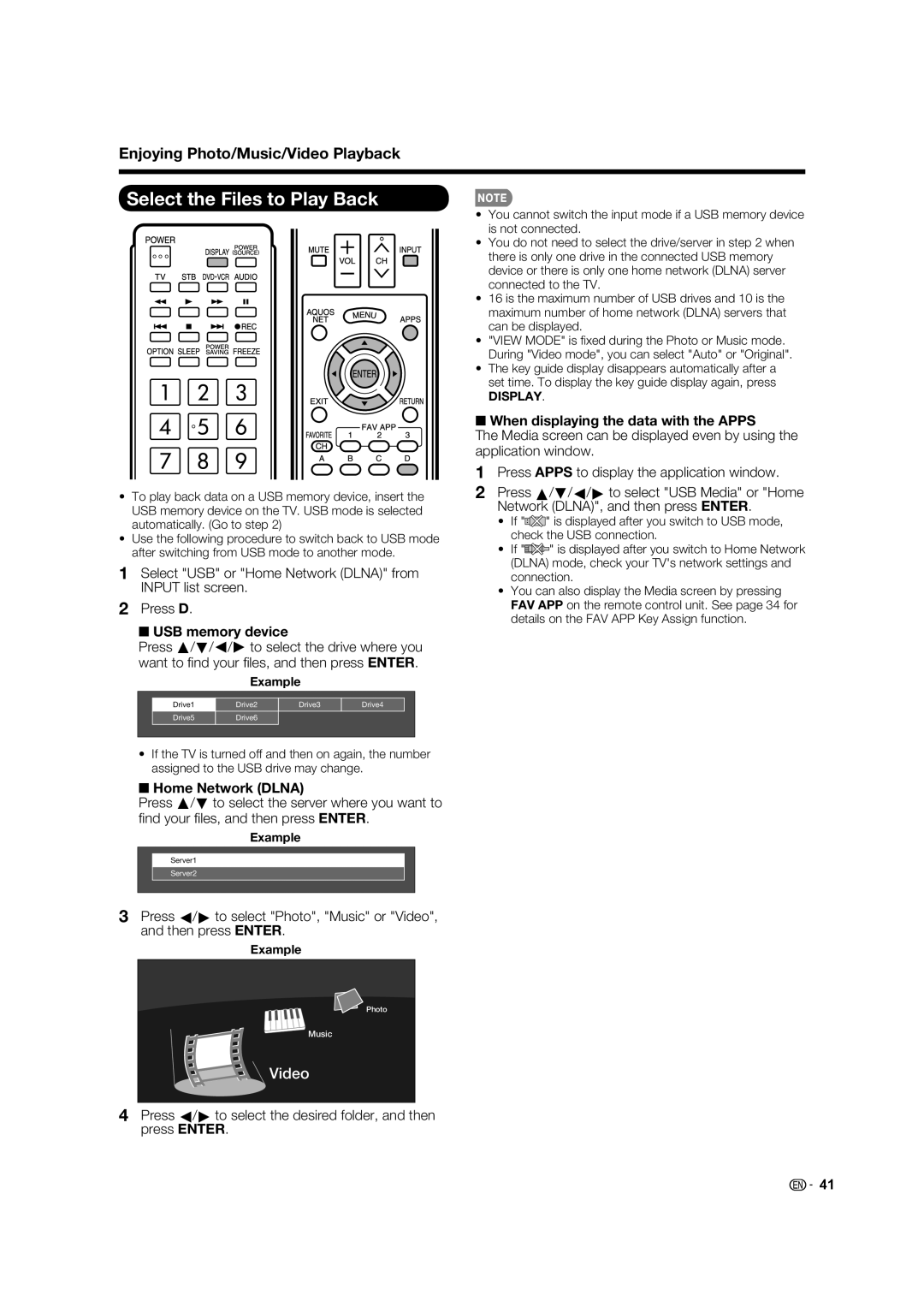60LE632U, 70LE732U specifications
The Sharp 70LE732U and 60LE632U are two impressive LED televisions that cater to consumers seeking high-quality visual experiences in the comfort of their homes. Both models boast a range of features and technologies that enhance picture quality, sound performance, and overall usability, making them standout options in the competitive television market.The Sharp 70LE732U is equipped with a large 70-inch screen, delivering an immersive viewing experience ideal for movie nights and gaming sessions. With its full HD resolution of 1920 x 1080 pixels, this model ensures that images are crisp and vibrant. Furthermore, the TV features a dynamic contrast ratio that enhances image depth, making colors more vivid and blacks deeper. The Sharp 60LE632U, with a slightly smaller 60-inch display, also offers full HD resolution and similar image quality enhancements, appealing to those who prefer a more compact screen size without sacrificing visual performance.
One of the standout technologies present in both models is the Aquos Color technology, which optimizes color reproduction, resulting in a more life-like and captivating viewing experience. This technology significantly improves color accuracy and expands the color gamut, making everyday viewing a pleasure.
Both televisions also come with Smart TV capabilities, providing access to a wide array of streaming services and apps. Users can easily navigate through their favorite content, including Netflix, YouTube, and Hulu, thanks to the intuitive user interface. This feature opens up a world of entertainment choices, transforming the TV into a central hub for digital media.
In terms of audio, the Sharp 70LE732U and 60LE632U are equipped with built-in speakers that deliver clear and powerful sound. However, audiophiles may still consider connecting external sound systems for an even richer audio experience.
Connectivity options are robust, with multiple HDMI ports, USB ports, and VGA inputs, allowing for easy connections to various devices like gaming consoles, Blu-ray players, and external storage.
In summary, the Sharp 70LE732U and 60LE632U integrate modern technologies and user-friendly features, making them excellent choices for anyone looking to elevate their home entertainment setup. With stunning picture quality, comprehensive Smart TV functionalities, and ample connectivity options, these models are designed to cater to diverse viewing preferences and enhance the overall user experience.