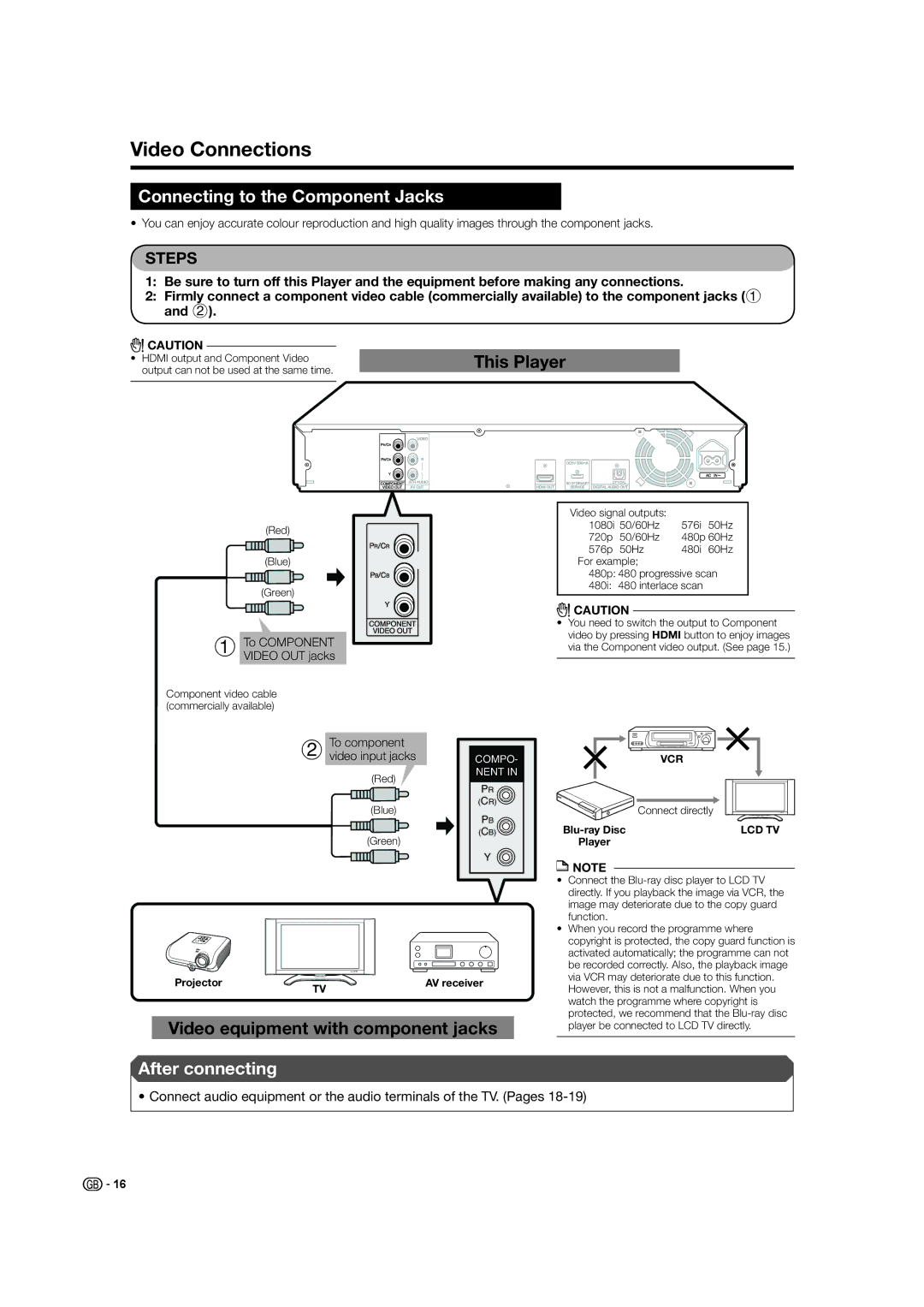BD-HP21H specifications
The Sharp BD-HP21H is a cutting-edge Blu-ray player that exemplifies the integration of advanced technology in home entertainment systems. This high-definition player is designed to deliver an exceptional viewing experience, supporting a variety of media formats and offering enhanced playback capabilities.One of the standout features of the Sharp BD-HP21H is its support for Full HD 1080p resolution, ensuring that viewers can enjoy their favorite movies and shows in stunning clarity. The player is equipped with a powerful video processing engine that enhances image quality, providing vibrant colors and sharp details that elevate the overall viewing experience.
In addition to its impressive video capabilities, the BD-HP21H supports various disc formats, including Blu-ray Discs, DVDs, and CDs. This versatility allows users to enjoy a wide range of content without the need for multiple players. The player also features playback of AVCHD discs and can handle video files stored on compatible USB devices, making it a convenient option for those who wish to play digital content.
The Sharp BD-HP21H is built with advanced connectivity options, including HDMI output, which provides a single-cable solution for both audio and video. This feature simplifies setup and ensures optimal quality transfer to high-definition televisions. Additionally, the player includes component video and composite video outputs for older television models.
Another significant characteristic of the BD-HP21H is its compatibility with various audio formats. It supports high-definition audio codecs, including Dolby TrueHD and DTS-HD Master Audio, which deliver an immersive sound experience. Moreover, it features an integrated audio processing system that enhances playback for standard audio formats.
For added convenience, the Sharp BD-HP21H comes with an intuitive user interface that makes navigation easy. Users can quickly access their media libraries, adjust settings, and explore content with minimal hassle. The player also supports BD-Live, allowing internet connectivity to access additional content, such as trailers and interactive features, enhancing the Blu-ray viewing experience.
Overall, the Sharp BD-HP21H stands out as a reliable and feature-rich Blu-ray player, perfectly suited for any home theater setup. Its combination of high-definition video, versatile media playback, and advanced audio capabilities makes it a top choice for cinema enthusiasts seeking to upgrade their home entertainment systems. Whether it's for watching the latest blockbuster or enjoying classic films, the BD-HP21H delivers an unparalleled viewing and listening experience.