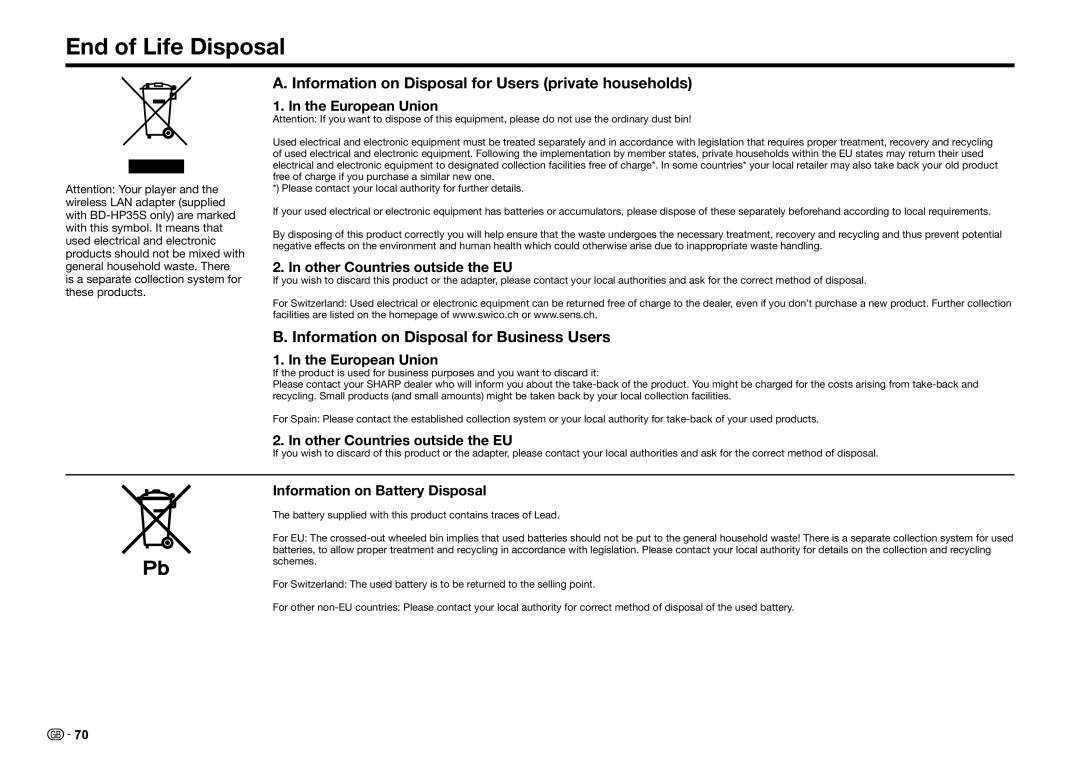BD-HP25S BD-HP35S
Page
Power Cord Protection
Introduction
Additional Safety Information
Wireless LAN USB adapter is designed for indoor use only
CE Statement
Introduction
Precautions on viewing stereoscopic 3D images
Precautions when cleaning this product
Precautions on using Wireless LAN
Playing back video/picture/music content
Adjust settings to suit your preference
Getting Started
Unpacking
Contents
Contents
Settings pp
Streaming content p
What to do first
What would you like to do with this Player?
Disc Type Recording Contents Format Size
About Media Types
Blu-ray Disc
Media Format
Discs that Cannot Be Used with This Player
About Media Types
About the Jpeg file format
About the MP3 file format
About Disc Contents
Title, Chapter and Track
Icons Used on BD/DVD Video Disc Cases
Disc Precautions
Important Information
License and Copyright
Major Components
Main Unit Front Main Unit Rear
1112
Remote Control Unit
Major Components
Keylock function
Cursor buttons a/b/c/d, Enter pp
Connecting to a TV/projector
EEAfter connecting
Projector TV
Connection
Connecting to an amplifier/AV receiver
Hdmi connection
Digital audio connection
Wired connection LAN cable
Broadband Internet Connection
Internet Modem Broadband router
LAN cable
Wireless connection wireless LAN
Optional accessories
After connecting
Wireless Modem Internet Router
Loading the Batteries in the Remote Control
Connecting the Power Cord
Remote control
Before Starting Playback
Turning the Power On
Turning the power on
Indicators on the Player
Entering standby
Language Setting
Operating a Sharp TV Using the Remote Control
Changing the on-screen display language
TV function control
Using Aquos Link
Using Aquos Link
Using 3D
Controlling the Blu-ray disc player
Control Panel
Function of the selected button icon is available
Video/Picture/Music Playback
Loading a Disc
BD/DVD Video Playback
To stop playback
Using the disc menu
Displaying the disc information
BD/DVD Menus
Start playback by selecting a title from the top menu
Using the pop-up menu
Enjoying Bonusview or BD-LIVE
Press POP-UP Menu during playback
Rear
Virtual Package
To remove the secondary video, press PinP again
Primary audio Secondary audio Video
DVD-R/-RW VR format / BD-RE/-R
Playback by selecting a title
Bdav format Playback
Video/Picture/Music Playback About Title List
Playback by selecting a chapter
Sorting the titles
Playback by selecting a Playlist
Playback from the beginning or resume playback
Operation procedure for the Functions menu
Audio CD Playback
Playback from the beginning
Playback by selecting a track
Audio Data MP3 File Playback
List of available buttons during playback
Press a/bto select Music, then press dor
Press a/bto select a folder or file
Displaying Still Images Jpeg files
Operational buttons during still image
Display
Slide Show Menu
Accessing Dlna servers
Before accessing Dlna servers
Playback by selecting a file list
About a home network
When playing back a DVD
Playback Functions
Fast Forward/Reverse Search
Pause/Frame Advance Playback
Repeat Playback of a Title or Chapter Repeat Playback
Partial Repeat Playback Repeat Playback of a Specified Part
Playback Functions
Press Enter
Switching Subtitles
Switching the Angle
Stereo is displayed. Audio cannot be switched
Displaying the Audio Information
Settings During Playback
Function control operation procedure
Function Control
Settings During Playback
Functions which can be set
Press a/bto select Settings, then press dor Enter
Settings
Common operations
Press a/bto select Aquos LINK, then press dor Enter
Basic Operation for Playback Setting
When setting the PIN code for the first time
Settings
Audio Video Settings
Hdmi Video Out
Secondary Audio
Audio Out
Smart Settings
Playback Setting
On Screen Language
Version
System
Communication Setup
When selecting Cable
When selecting Wireless
Press ENTER, then enter the access point name
Information on MAC addresses
Press ENTER, then enter the security key code
Operation procedure for inputting characters manually
Input character list
Repeat to 5 to finish inputting all the required characters
Before using the USB memory device
USB Memory Management
Software Update Settings
Auto Update from Network
Update process
Setup
Manual Update from Network
Manual Update from USB memory device
Press Bto turn off the player
Enter the 4-digit number using
With update file, select Yes, and press Enter
Press Enter to start checking data in the USB memory device
During the data checking, Checking blinks
About Output of Audio Formats
Remove the USB memory device
Audio format Maximum number
Channels
Playing back video on demand streaming content
Playing back YouTube content
VOD content
Playing back
PC control of the Player for BD-HP35S only
Communication conditions for IP
Command list
PC control of the Player
Appendix
UP a Down b Left c Right d
Troubleshooting
Power
Problem Possible causes and solutions
Basic Operation
Troubleshooting Playback
Picture
Troubleshooting Sound
When the wired Internet connection is made
When the wireless Internet connection is made
Network
To Reset this Player
Troubleshooting Other
BPower
On-screen Error Messages
Error message Possible Error Suggested Solution
Specifications
Specifications are subject to change without notice
General
Input/Output
Specifications Wireless LAN USB Adapter for BD-HP35S only
Glossary
Infrastructure mode
DVD upscaling
Hdmi MP3 pages 9-11, 32
DVD video pages 9
Glossary Parental control Time number pages 14
Title number pages 38
Pop-up menu
Top menu
Network Service Disclaimer
About Software License
Information on the Software License for This Product
Software License Notice
End of Life Disposal
Information on Disposal for Users private households
Information on Disposal for Business Users
Memo
Sonninstraße 3, 20097 Hamburg, Germany

![]()
![]() 70
70