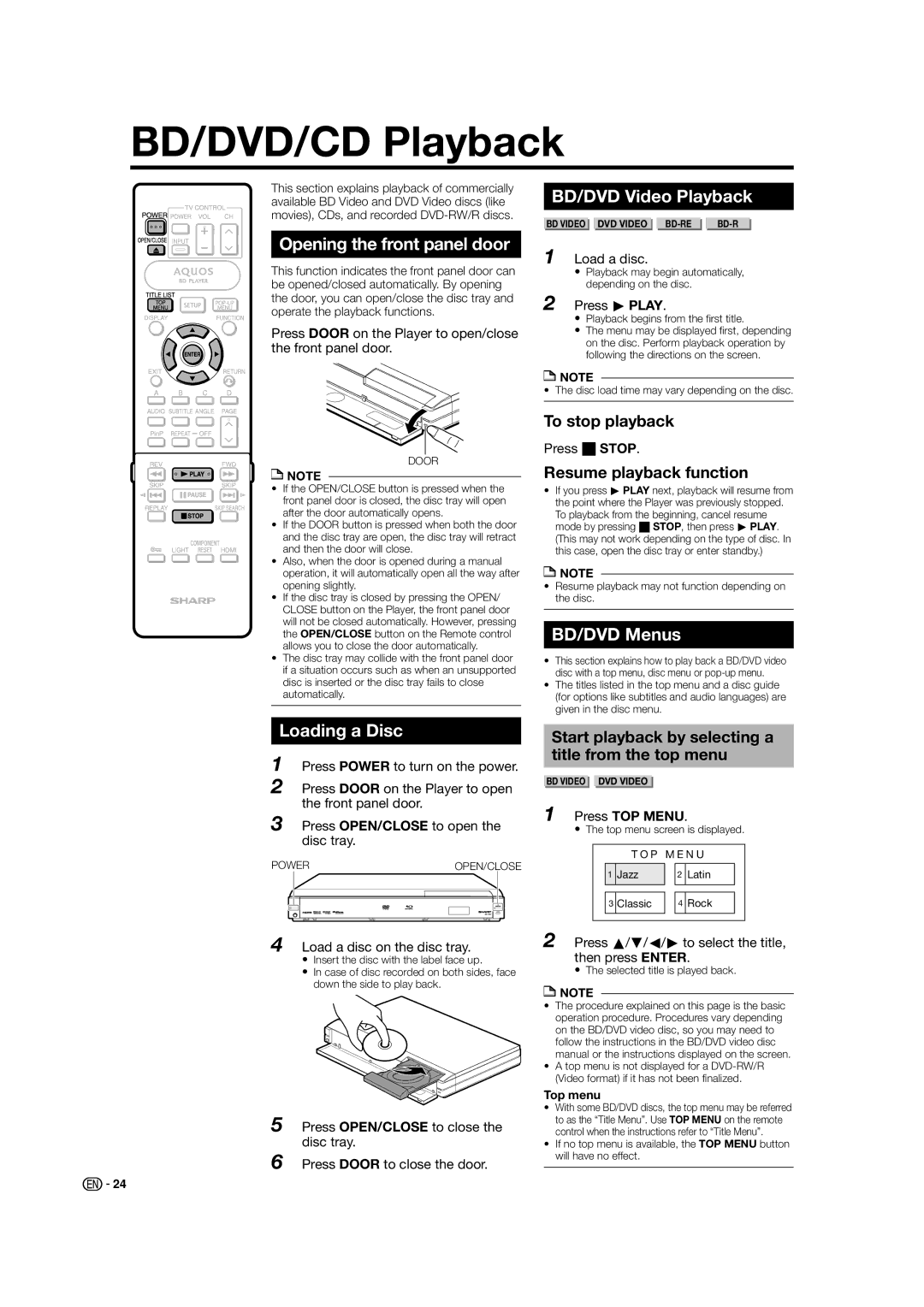BD-HP50U specifications
The Sharp BD-HP50U is a versatile Blu-ray player that has garnered attention for its impressive array of features and technologies. As part of Sharp's commitment to delivering high-quality home entertainment, this player stands out by offering an enhanced viewing experience for audiophiles and movie buffs alike.One of the main features of the BD-HP50U is its ability to play full HD 1080p content, ensuring that viewers can enjoy movies and shows in stunning detail. The player is equipped with an advanced video processing engine that upscales standard definition content, delivering improved picture quality that approaches near-HD levels. This is particularly beneficial for those who still have a collection of DVDs, as the player breathes new life into older formats.
Furthermore, the BD-HP50U supports various disc formats, including Blu-ray, DVD, and CD, making it a multi-functional device that caters to different media preferences. Its compatibility with BD-Live technology also allows users to access additional online content and features, enhancing the interactive experience of Blu-ray discs.
In terms of audio capabilities, the BD-HP50U supports high-definition audio formats such as Dolby TrueHD and DTS-HD Master Audio. This means that it can deliver a true cinema-like sound experience when paired with a compatible surround sound system. The player also features HDMI output, which provides a single-cable connection for both high-definition audio and video, simplifying setup while maintaining optimal performance.
Additionally, the Sharp BD-HP50U is designed with user-friendliness in mind. Its intuitive menu navigation and remote control make it easy to access various settings and features without a steep learning curve. The player also includes USB connectivity, enabling users to play media files directly from external storage devices. This flexibility allows for easy access to digital content such as photos, music, and videos.
Moreover, the BD-HP50U is built with energy-efficient technology, making it an environmentally friendly choice for consumers who are conscious about their energy consumption. With a sleek design that complements modern home entertainment systems, the Sharp BD-HP50U has proven to be a reliable and stylish addition to any living room setup. Overall, it combines advanced technology with practical features to offer an enjoyable and efficient viewing experience.