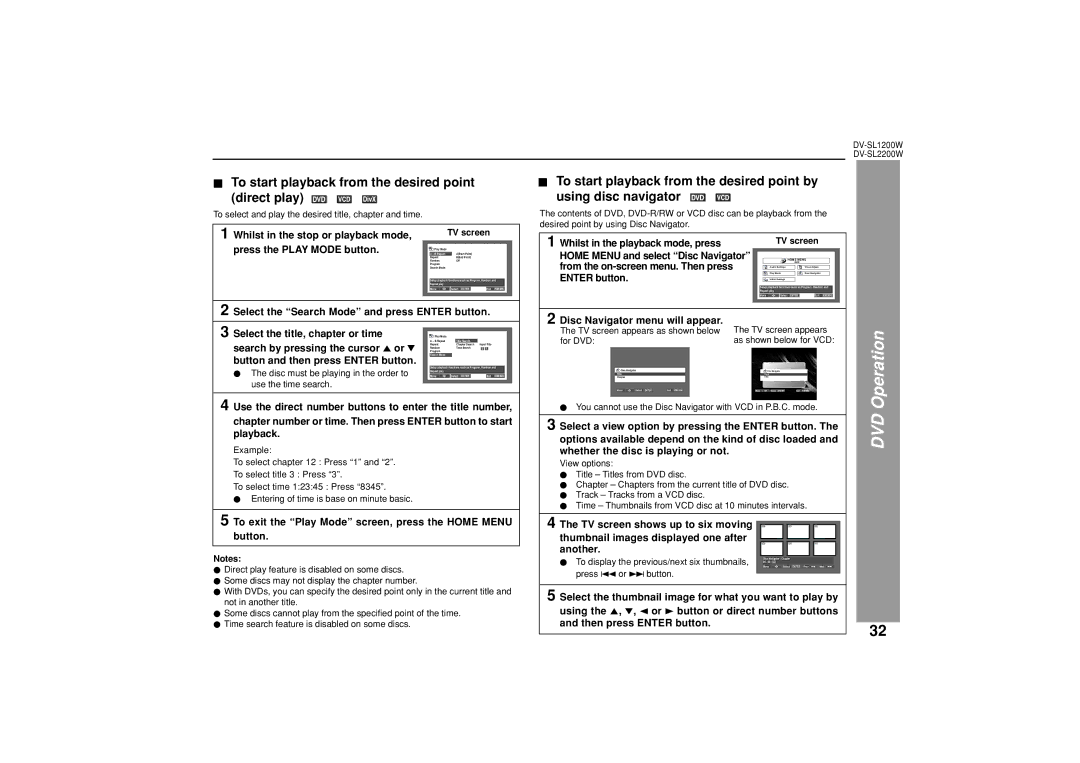DV-SL1200W, DV-SL2200W specifications
The Sharp DV-SL2200W and DV-SL1200W are versatile and advanced DVD players that bring exceptional quality and functionality to home entertainment systems. These models cater to various user needs, providing cutting-edge technologies that enhance the viewing experience.The Sharp DV-SL2200W offers a range of impressive features designed for the modern home. One of its standout characteristics is its compatibility with various media formats, including DVD-R/RW, DVD+R/RW, CD-R/RW, and VCD. This wide format support allows users to enjoy a diverse collection of movies, concert recordings, and personal creations without worrying about compatibility issues.
Moreover, the DV-SL2200W is equipped with progressive scan technology, which provides enhanced image clarity and detail. This feature is particularly beneficial for high-definition television setups, resulting in a smoother and sharper picture while minimizing motion blurriness. The player also supports multiple video output options, including composite, S-Video, and component outputs, allowing for seamless integration into different home theater configurations.
The DV-SL1200W, while slightly more basic, still offers an impressive array of features. Similar to the DV-SL2200W, it supports various media formats, ensuring that users can access their entire movie library. The player is designed for ease of use, featuring a straightforward interface and remote control that provide quick access to playback options and settings.
Both models come equipped with advanced audio technologies, including support for Dolby Digital and DTS surround sound formats. This capability enables users to experience immersive audio that complements the stunning visuals, making movie-watching feel like a cinematic experience from the comfort of home.
The sleek design of both the DV-SL2200W and DV-SL1200W also enhances their appeal. Their compact size ensures that they can fit seamlessly into any entertainment setup without taking up excessive space.
Additionally, these players boast a reliable build quality, ensuring durability over time.
Overall, the Sharp DV-SL2200W and DV-SL1200W are excellent choices for anyone seeking to enhance their home entertainment system, combining advanced technology with user-friendly features to deliver a comprehensive viewing experience. Whether watching classic DVDs or new releases, these DVD players make it easy to enjoy high-quality entertainment.