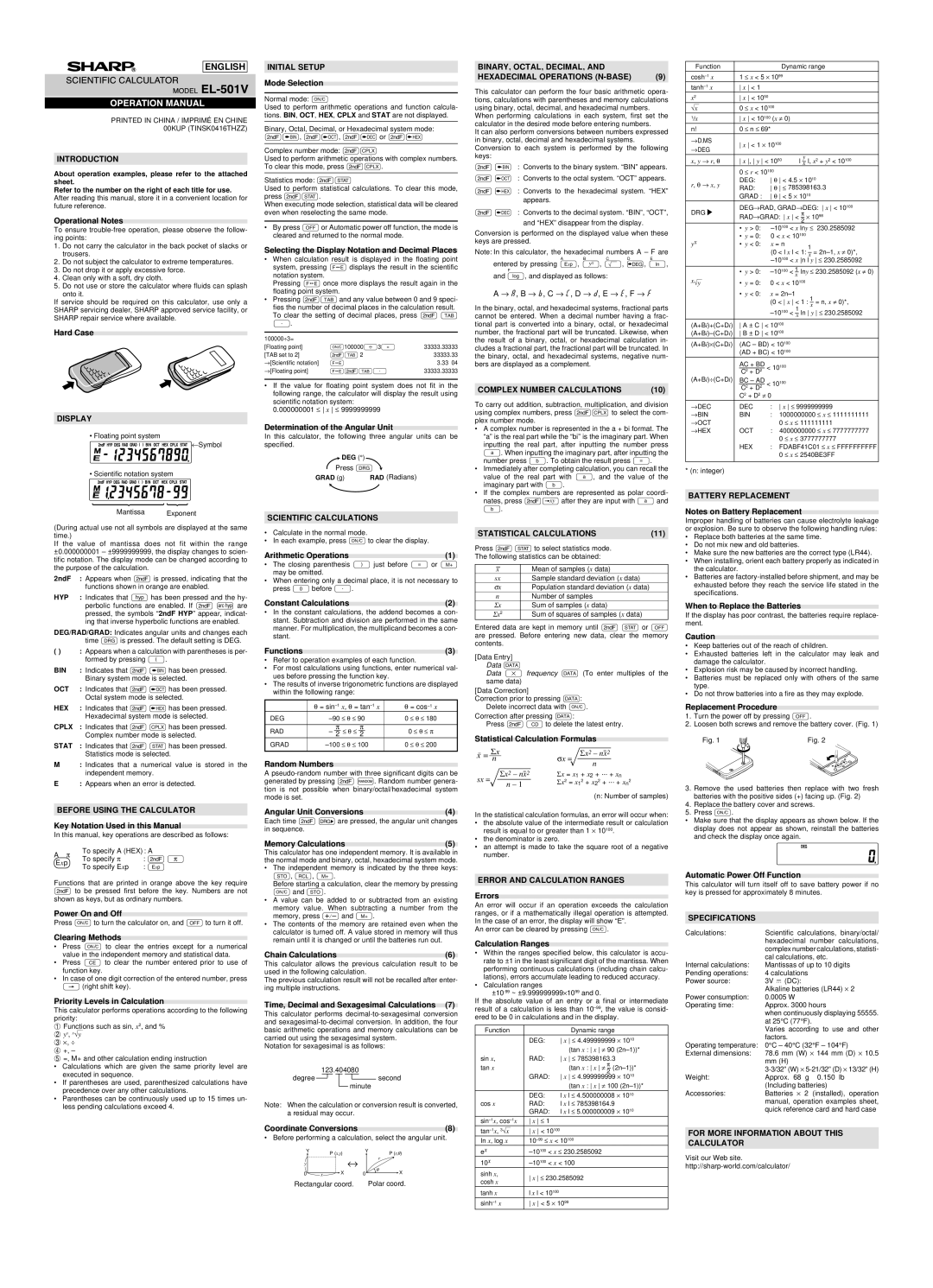SCIENTIFIC![]()
![]()
![]() CALCULATOR
CALCULATOR![]()
PRINTED IN CHINA / IMPRIMÉ EN CHINE 00KUP (TINSK0416THZZ)
INTRODUCTION
About operation examples, please refer to the attached sheet.
Refer to the number on the right of each title for use.
After reading this manual, store it in a convenient location for future reference.
Operational Notes
To ensure
1.Do not carry the calculator in the back pocket of slacks or trousers.
2.Do not subject the calculator to extreme temperatures.
3.Do not drop it or apply excessive force.
4.Clean only with a soft, dry cloth.
5.Do not use or store the calculator where fluids can splash
onto it.
If service should be required on this calculator, use only a SHARP servicing dealer, SHARP approved service facility, or SHARP repair service where available.
Hard Case
DISPLAY
• Floating point system
← Symbol
• Scientific notation system
Mantissa Exponent
(During actual use not all symbols are displayed at the same time.)
If the value of mantissa does not fit within the range ±0.000000001 – ±9999999999, the display changes to scien- tific notation. The display mode can be changed according to the purpose of the calculation.
2ndF | : Appears when @is pressed, indicating that the |
| functions shown in orange are enabled. |
HYP | : Indicates that hhas been pressed and the hy- |
| perbolic functions are enabled. If @Hare |
| pressed, the symbols “2ndF HYP” appear, indicat- |
| ing that inverse hyperbolic functions are enabled. |
DEG/RAD/GRAD: Indicates angular units and changes each time Gis pressed. The default setting is DEG.
( ) | : Appears when a calculation with parentheses is per- |
| formed by pressing (. |
BIN | : Indicates that @êhas been pressed. |
| Binary system mode is selected. |
OCT | : Indicates that @îhas been pressed. |
| Octal system mode is selected. |
HEX | : Indicates that @ìhas been pressed. |
| Hexadecimal system mode is selected. |
CPLX | : Indicates that @πhas been pressed. |
| Complex number mode is selected. |
INITIAL SETUP
Mode Selection
Normal mode: ª
Used to perform arithmetic operations and function calcula- tions. BIN, OCT, HEX, CPLX and STAT are not displayed.
Binary, Octal, Decimal, or Hexadecimal system mode: @ê, @î, @íor @ì
Complex number mode: @π
Used to perform arithmetic operations with complex numbers. To clear this mode, press @π.
Statistics mode: @Æ
Used to perform statistical calculations. To clear this mode, press @Æ.
When executing mode selection, statistical data will be cleared even when reselecting the same mode.
•By press For Automatic power off function, the mode is cleared and returned to the normal mode.
Selecting the Display Notation and Decimal Places
•When calculation result is displayed in the floating point system, pressing ∞displays the result in the scientific notation system.
Pressing ∞once more displays the result again in the floating point system.
•Pressing @iand any value between 0 and 9 speci- fies the number of decimal places in the calculation result. To clear the setting of decimal places, press @i
..
100000÷3= | ª100000/3= |
| |
[Floating point] | 33333.33333 | ||
[TAB set to 2] | @i2 | 33333.33 | |
→ | [Scientific notation] | ∞ | 3.33 04 |
→ | [Floating point] | ∞@i. | 33333.33333 |
•If the value for floating point system does not fit in the following range, the calculator will display the result using
scientific notation system: 0.000000001 ≤ x ≤ 9999999999
Determination of the Angular Unit
In this calculator, the following three angular units can be specified.
![]() DEG (° )
DEG (° )
Press G
GRAD (g) | RAD (Radians) |
SCIENTIFIC CALCULATIONS
•Calculate in the normal mode.
•In each example, press ªto clear the display.
Arithmetic Operations | (1) |
•The closing parenthesis )just before =or ; may be omitted.
•When entering only a decimal place, it is not necessary to press 0before ..
Constant Calculations | (2) |
•In the constant calculations, the addend becomes a con- stant. Subtraction and division are performed in the same manner. For multiplication, the multiplicand becomes a con- stant.
Functions | (3) |
•Refer to operation examples of each function.
•For most calculations using functions, enter numerical val- ues before pressing the function key.
•The results of inverse trigonometric functions are displayed within the following range:
θ | = | = | θ = | ||||||
DEG | θ | ≤ | 90 | 0 ≤ |
| θ | ≤ | 180 | |
RAD | π | θ | ≤ | π | 0 | ≤ | θ | ≤ | π |
– — ≤ | — | ||||||||
| 2 |
|
| 2 |
|
|
|
|
|
BINARY, OCTAL, DECIMAL, AND
HEXADECIMAL OPERATIONS | (9) |
This calculator can perform the four basic arithmetic opera- tions, calculations with parentheses and memory calculations using binary, octal, decimal, and hexadecimal numbers.
When performing calculations in each system, first set the calculator in the desired mode before entering numbers.
It can also perform conversions between numbers expressed in binary, octal, decimal and hexadecimal systems. Conversion to each system is performed by the following keys:
Ïê : Converts to the binary system. “BIN” appears.
Ïî : Converts to the octal system. “OCT” appears.
Ïì : Converts to the hexadecimal system. “HEX” appears.
Ïí : Converts to the decimal system. “BIN”, “OCT”,
and “HEX” disappear from the display.
Conversion is performed on the displayed value when these keys are pressed.
Note: In this calculator, the hexadecimal numbers A – F are
ABC DE
entered by pressing E, Ñ, ⁄, ´, I,
F
and l, and displayed as follows:
A → å, B → ∫, C → ç, D → ∂, E → é, F → ƒ
In the binary, octal, and hexadecimal systems, fractional parts cannot be entered. When a decimal number having a frac- tional part is converted into a binary, octal, or hexadecimal number, the fractional part will be truncated. Likewise, when the result of a binary, octal, or hexadecimal calculation in- cludes a fractional part, the fractional part will be truncated. In the binary, octal, and hexadecimal systems, negative num- bers are displayed as a complement.
COMPLEX NUMBER CALCULATIONS | (10) |
To carry out addition, subtraction, multiplication, and division using complex numbers, press @πto select the com- plex number mode.
•A complex number is represented in the a + bi format. The “a” is the real part while the “bi” is the imaginary part. When inputting the real part, after inputting the number press a. When inputting the imaginary part, after inputting the number press b. To obtain the result press =.
•Immediately after completing calculation, you can recall the value of the real part with a, and the value of the imaginary part with b.
•If the complex numbers are represented as polar coordi- nates, press @}after they are input with aand b.
STATISTICAL CALCULATIONS | (11) | |||
Press @Æto select statistics mode. |
| |||
The following statistics can be obtained: |
| |||
|
|
|
|
|
| x |
| Mean of samples (x data) |
|
sx | Sample standard deviation (x data) |
| ||
σ x | Population standard deviation (x data) |
| ||
n | Number of samples |
| ||
Σ x | Sum of samples (x data) |
| ||
Σ x2 | Sum of squares of samples (x data) |
| ||
Entered data are kept in memory until @Æor F are pressed. Before entering new data, clear the memory contents.
[Data Entry] Data k
Data * frequency k (To enter multiples of the same data)
[Data Correction]
Correction prior to pressing k: Delete incorrect data with ª.
Correction after pressing k:
Press @Jto delete the latest entry.
Function |
|
|
|
| Dynamic range |
| |||||
1 ≤ x < 5 ⋅ 1099 |
|
|
|
| |||||||
x < 1 |
|
|
|
|
|
| |||||
x2 |
|
| x < 1050 |
|
|
|
|
| |||
¿x |
|
| 0 ≤ x < 10100 |
|
|
|
|
| |||
1/x |
| x < 10100 (x ≠ 0) |
|
|
| ||||||
n! |
|
| 0 ≤ n ≤ | 69* |
|
|
|
|
| ||
→ | D.MS | x < 1 ⋅ | 10100 |
|
|
|
| ||||
→ | DEG |
|
|
|
|
| |||||
|
|
|
|
|
|
|
|
|
| ||
x, y → | r, θ | x , y < 1050 |
| y |
|
| |||||
| l – l, x2 + y2 < 10100 | ||||||||||
|
|
|
|
|
|
|
|
| x |
|
|
|
|
| 0 ≤ r < 10100 |
|
|
|
|
| |||
r, θ → | x, y | DEG: |
| θ | < 4.5 ⋅ 1010 |
| |||||
RAD: |
| θ | ≤ | 785398163.3 |
| ||||||
|
|
|
|
| |||||||
|
|
| GRAD : | θ | < 5 ⋅ | 1010 |
|
| |||
DRG | DEG→ | RAD, GRAD→ | πDEG: x < 10100 | ||||||||
|
|
| RAD→ | GRAD: x < – ⋅ | 1098 |
| |||||
|
|
|
|
|
|
|
|
| 2 |
|
|
|
|
| • | y > 0: | 230.2585092 | ||||||
yx |
|
| • | y = 0: | 0 < x < 10100 |
|
| ||||
|
| • | y < 0: | x = n |
| 1 |
|
| |||
|
|
|
|
|
| (0 < l x l < 1: – = | |||||
|
|
|
|
|
|
|
|
| x |
|
|
|
|
|
|
|
| ||||||
|
|
| • | y > 0: |
| 100 | 1 |
| 230.2585092 (x ≠ 0) | ||
|
|
| < – lny ≤ | ||||||||
x¿y |
|
|
|
|
|
| x |
|
|
| |
| • | y = 0: | 0 < x < 10100 |
|
| ||||||
|
|
| • | y < 0: | x = | 1 |
| ||||
|
|
|
|
|
|
|
|
| ≠ 0)*, | ||
|
|
|
|
|
| (0 < x < 1 : – = n, x | |||||
|
|
|
|
|
|
|
| 1 | x |
| |
|
|
|
|
|
|
|
|
| |||
|
|
|
|
|
| < – ln y ≤ 230.2585092 | |||||
|
|
|
|
|
|
|
| x |
|
|
|
(A+Bi)+(C+Di) | A ± C < 10100 |
|
|
|
| ||||||
B ± D < 10100 |
|
|
|
| |||||||
(A+Bi)⋅ (C+Di) | (AC – BD) < 10100 |
|
|
| |||||||
|
|
| (AD + BC) < 10100 |
|
|
| |||||
|
|
| AC + BD | < 10 | 100 |
|
|
|
| ||
|
|
| C2 + D2 |
|
|
|
|
| |||
(A+Bi)÷(C+Di) | BC – AD | < 10100 |
|
|
|
| |||||
|
|
|
|
|
|
| |||||
|
|
| C2 + D2 |
|
|
|
|
|
| ||
|
|
| C2 + D2 ≠ | 0 |
|
|
|
|
| ||
→ | DEC | DEC |
| : | x ≤ 9999999999 |
| |||||
→ | BIN |
| BIN |
| : | 1000000000 ≤ x ≤ | 1111111111 | ||||
→ | OCT |
|
|
|
| 0 ≤ | x ≤ | 111111111 |
| ||
→ | HEX | OCT |
| : | 4000000000 ≤ x ≤ | 7777777777 | |||||
|
|
|
|
|
|
| 0 ≤ | x ≤ | 3777777777 | ||
|
|
| HEX |
| : | FDABF41C01 ≤ x ≤ FFFFFFFFFF | |||||
|
|
|
|
|
|
| 0 ≤ | x ≤ | 2540BE3FF | ||
|
|
|
|
|
|
|
|
|
|
|
|
* (n: integer)
BATTERY REPLACEMENT
Notes on Battery Replacement
Improper handling of batteries can cause electrolyte leakage or explosion. Be sure to observe the following handling rules:
•Replace both batteries at the same time.
•Do not mix new and old batteries.
•Make sure the new batteries are the correct type (LR44).
•When installing, orient each battery properly as indicated in the calculator.
•Batteries are
When to Replace the Batteries
If the display has poor contrast, the batteries require replace- ment.
Caution
•Keep batteries out of the reach of children.
•Exhausted batteries left in the calculator may leak and damage the calculator.
•Explosion risk may be caused by incorrect handling.
•Batteries must be replaced only with others of the same type.
•Do not throw batteries into a fire as they may explode.
Replacement Procedure
1.Turn the power off by pressing F.
2.Loosen both screws and remove the battery cover. (Fig. 1)
STAT : Indicates that @Æhas been pressed. |
Statistics mode is selected. |
M: Indicates that a numerical value is stored in the independent memory.
E: Appears when an error is detected.
BEFORE USING THE CALCULATOR
Key Notation Used in this Manual
In this manual, key operations are described as follows:
A π | To specify A (HEX) : A | |
To specify π | : @V | |
Exp | To specify Exp | : E |
| ||
GRAD | 0 ≤ θ ≤ 200 |
Random Numbers
A
Angular Unit Conversions | (4) |
Each time @gare pressed, the angular unit changes in sequence.
Memory Calculations | (5) |
This calculator has one independent memory. It is available in the normal mode and binary, octal, hexadecimal system mode.
• The independent memory is indicated by the three keys: |
Statistical Calculation Formulas
x = |
| Σ x |
| σ x = | x2 – nx2 | ||
| n |
|
|
| |||
|
| n | |||||
|
|
|
|
|
| ||
sx = |
| Σ x2 – nx2 | Σ x = x1 + x2 + ··· +xn | ||||
|
|
| Σ x2 = x12 + x22 + ··· +xn2 | ||||
|
| n – 1 | |||||
(n: Number of samples)
In the statistical calculation formulas, an error will occur when:
•the absolute value of the intermediate result or calculation result is equal to or greater than 1 ⋅ 10100.
•the denominator is zero.
•an attempt is made to take the square root of a negative number.
Fig. 1 | Fig. 2 |
3.Remove the used batteries then replace with two fresh batteries with the positive sides (+) facing up. (Fig. 2)
4.Replace the battery cover and screws.
5.Press ª.
•Make sure that the display appears as shown below. If the display does not appear as shown, reinstall the batteries and check the display once again.
Functions that are printed in orange above the key require
@to be pressed first before the key. Numbers are not shown as keys, but as ordinary numbers.
Power On and Off
Press ªto turn the calculator on, and Fto turn it off.
Clearing Methods
•Press ª to clear the entries except for a numerical value in the independent memory and statistical data.
•Press æ to clear the number entered prior to use of function key.
•In case of one digit correction of the entered number, press
ø(right shift key).
Priority Levels in Calculation
This calculator performs operations according to the following priority:1
2Functions such as sin, x2, and %
3yx, x¿y
4⋅ , ⎟
5+, –
=, M+ and other calculation ending instruction
• Calculations which are given the same priority level are executed in sequence.
• If parentheses are used, parenthesized calculations have precedence over any other calculations.
• Parentheses can be continuously used up to 15 times un- less pending calculations exceed 4.
| O, R, ;. |
| Before starting a calculation, clear the memory by pressing |
| ªand O. |
• | A value can be added to or subtracted from an existing |
| memory value. When subtracting a number from the |
| memory, press ±and ;. |
• | The contents of the memory are retained even when the |
| calculator is turned off. A value stored in memory will thus |
| remain until it is changed or until the batteries run out. |
Chain Calculations | (6) |
This calculator allows the previous calculation result to be used in the following calculation.
The previous calculation result will not be recalled after enter- ing multiple instructions.
Time, Decimal and Sexagesimal Calculations (7)
This calculator performs
Notation for sexagesimal is as follows:
degree | 123.404080 |
| second | |||||||||
|
|
|
|
|
|
|
|
|
|
| ||
|
|
|
|
|
|
|
|
|
|
| ||
|
|
|
|
|
|
|
|
| minute | |||
|
|
|
|
|
|
|
|
| ||||
Note: When the calculation or conversion result is converted, a residual may occur.
Coordinate Conversions | (8) |
• Before performing a calculation, select the angular unit.
Y |
| P (x,y) | Y |
| P (r,θ ) |
|
|
| ↔ |
| r |
y |
|
| θ |
| |
0 |
| X | 0 | X | |
x |
|
Rectangular coord. | Polar coord. |
ERROR AND CALCULATION RANGES
Errors
An error will occur if an operation exceeds the calculation ranges, or if a mathematically illegal operation is attempted. In the case of an error, the display will show “E”.
An error can be cleared by pressing ª.
Calculation Ranges
•Within the ranges specified below, this calculator is accu- rate to ±1 in the least significant digit of the mantissa. When performing continuous calculations (including chain calcu- lations), errors accumulate leading to reduced accuracy.
•Calculation ranges
If the absolute value of an entry or a final or intermediate result of a calculation is less than
Function |
| Dynamic range |
| |
| DEG: | x ≤ | 4.499999999 ⋅ | 1010 |
|
| (tan x : x ≠ 90 | ||
sin x, | RAD: | x ≤ | 785398163.3 |
|
tan x |
| (tan x : x ≠ π– | ||
| GRAD: | x ≤ | 2 | 1010 |
| 4.999999999 ⋅ | |||
|
| (tan x : x ≠ 100 | ||
| DEG: | l x l ≤ | 4.500000008 ⋅ | 1010 |
cos x | RAD: | l x l ≤ | 785398164.9 |
|
| GRAD: | l x l ≤ | 5.000000009 ⋅ | 1010 |
x ≤ 1 |
|
|
| |
x < 10100 |
|
|
| |
In x, log x |
|
| ||
ex | 230.2585092 |
| ||
10x |
|
| ||
sinh x, | x ≤ 230.2585092 |
| ||
cosh x |
| |||
|
|
|
| |
tanh x | l x l < 10100 |
|
|
|
x < 5 ⋅ 1099 |
|
| ||
Automatic Power Off Function
This calculator will turn itself off to save battery power if no key is pressed for approximately 8 minutes.
SPECIFICATIONS
Calculations: | Scientific calculations, | binary/octal/ | |||
| hexadecimal number | calculations, | |||
| complex number calculations, statisti- | ||||
| cal calculations, etc. |
|
| ||
Internal calculations: | Mantissas of up to 10 digits | ||||
Pending operations: | 4 calculations |
|
|
| |
Power source: | 3V ¶(DC): |
|
|
|
|
| Alkaline batteries (LR44) ⋅ | 2 | |||
Power consumption: | 0.0005 W |
|
|
|
|
Operating time: | Approx. 3000 hours |
|
| ||
| when continuously displaying 55555. | ||||
| at 25°C (77°F). |
|
|
| |
| Varies according to use and other | ||||
| factors. |
|
|
|
|
Operating temperature: | 0°C – 40°C(32°F – 104°F) | ||||
External dimensions: | 78.6 mm (W) ⋅ | 144 mm (D) ⋅ 10.5 | |||
| mm (H) |
|
|
|
|
| 13/32” (H) | ||||
Weight: | Approx. 68 | g | 0.150 | lb |
|
| (Including batteries) |
|
| ||
Accessories: | Batteries ⋅ | 2 | (installed), | operation | |
manual, operation examples sheet, quick reference card and hard case
FOR MORE INFORMATION ABOUT THIS
CALCULATOR
Visit our Web site.