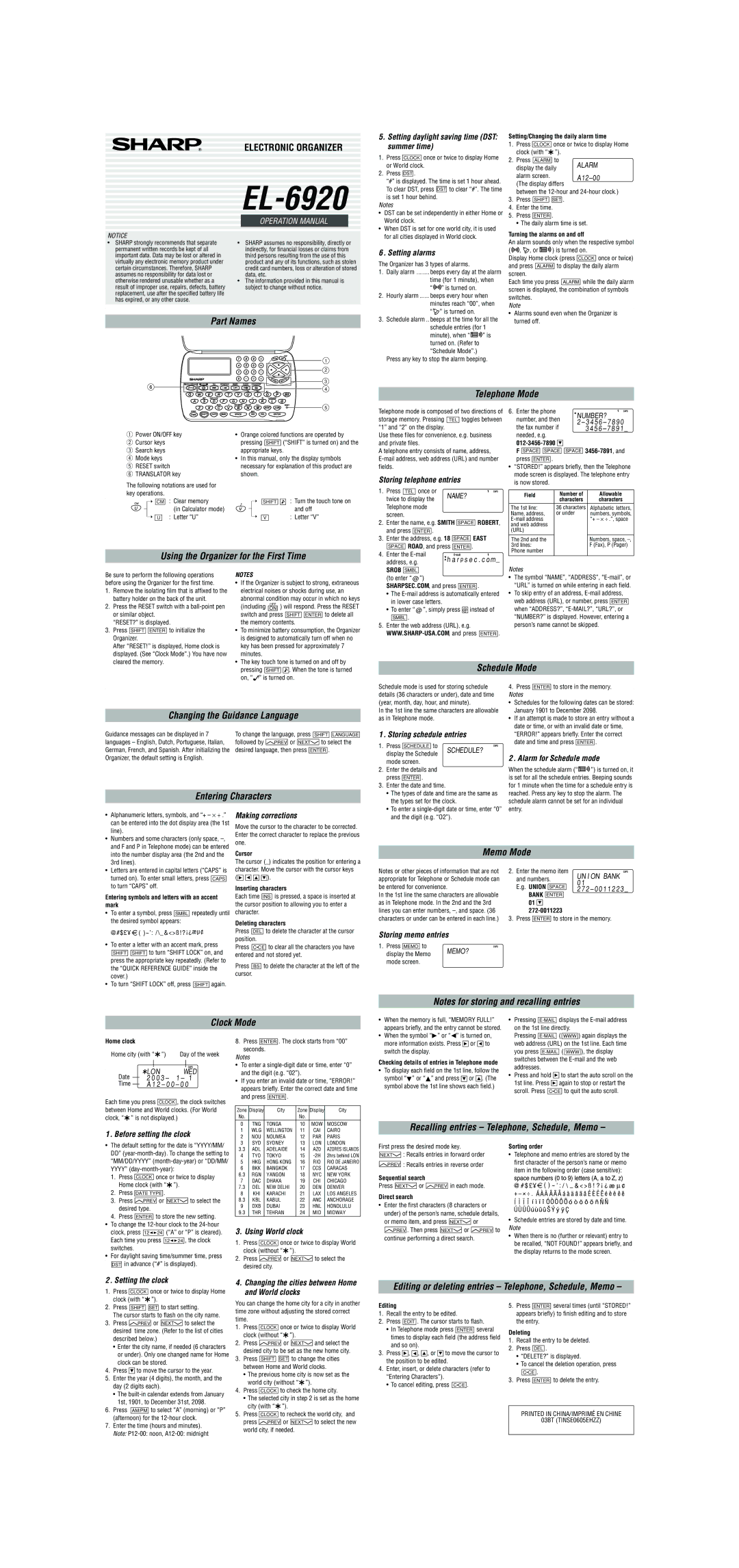EL-6920 specifications
The Sharp EL-6920 is a sophisticated scientific calculator designed to meet the needs of both students and professionals in various fields, including engineering, mathematics, and science. With its array of features, the EL-6920 stands out for its versatility, functionality, and ease of use.One of the key characteristics of the Sharp EL-6920 is its dual power source, which combines solar and battery power. This feature not only enhances the calculator's efficiency and longevity but also ensures that it remains operational even in low-light conditions. The large LCD display presents clear and concise results, making it easy for users to read and interpret calculations with minimal eye strain.
The EL-6920 offers over 200 built-in functions, which includes essential operations such as trigonometry, logarithmic calculations, and statistical functions. This extensive array of functions caters to a wide range of mathematical tasks, from basic arithmetic to complex mathematical equations. The calculator also supports matrix and vector calculations, which are vital in higher-level mathematics and engineering applications.
Another notable feature of the Sharp EL-6920 is its user-friendly interface. The calculator is equipped with a straightforward keypad layout, allowing quick access to various functions. Its intuitive design is especially beneficial for students who are new to scientific calculations. Additionally, the calculator provides instant feedback, enabling users to correct any mistakes in real-time, thus enhancing the learning experience.
In terms of storage and memory, the EL-6920 allows users to store and recall calculations, which is useful for repetitive tasks. The memory functions simplify multi-step calculations by letting users save interim results for later use. This capability proves particularly beneficial for users working on lengthy problem-solving scenarios.
The Sharp EL-6920 is also lightweight and portable, making it a convenient companion for students attending classes or professionals working on-site. Its compact design and durable construction ensure that it can withstand daily use while fitting easily into a backpack or laptop case.
In summary, the Sharp EL-6920 combines advanced technologies, impressive functionalities, and user-friendly characteristics, making it an ideal choice for anyone looking to perform accurate calculations efficiently. Whether for educational purposes or professional applications, this calculator offers the reliability and performance needed to succeed in a variety of mathematical pursuits.