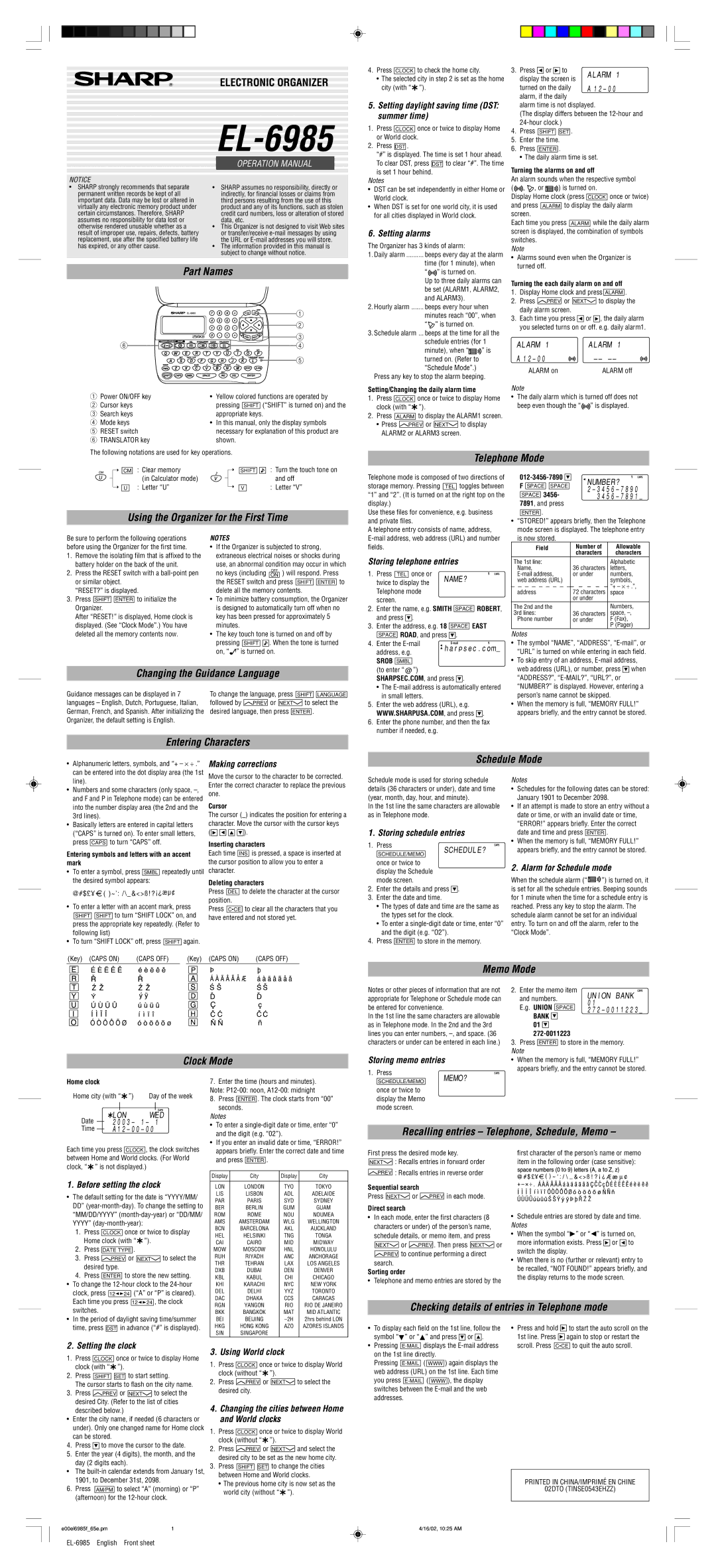ELECTRONIC ORGANIZER
|
| ||
|
|
|
|
|
|
|
|
|
| OPERATION MANUAL |
|
|
|
| |
|
|
| |
|
|
| |
|
|
|
|
NOTICE |
|
|
|
• SHARP strongly recommends that separate | • SHARP assumes no responsibility, directly or | ||
permanent written records be kept of all |
| indirectly, for financial losses or claims from | |
important data. Data may be lost or altered in |
| third persons resulting from the use of this | |
virtually any electronic memory product under |
| product and any of its functions, such as stolen | |
certain circumstances. Therefore, SHARP |
| credit card numbers, loss or alteration of stored | |
assumes no responsibility for data lost or |
| data, etc. | |
otherwise rendered unusable whether as a | • This Organizer is not designed to visit Web sites | ||
result of improper use, repairs, defects, battery |
| or transfer/receive | |
replacement, use after the specified battery life |
| the URL or | |
has expired, or any other cause. | • The information provided in this manual is | ||
|
| subject to change without notice. | |
Part Names
| 1 |
| 2 |
| 3 |
6 | 4 |
| 5 |
q Power ON/OFF key | • Yellow colored functions are operated by |
w Cursor keys | pressing SHIFT (“SHIFT” is turned on) and the |
e Search keys | appropriate keys. |
r Mode keys | • In this manual, only the display symbols |
t RESET switch | necessary for explanation of this product are |
y TRANSLATOR key | shown. |
4.Press CLOCK to check the home city.
•The selected city in step 2 is set as the home city (with “![]() ”).
”).
5.Setting daylight saving time (DST:
summer time)
1.Press CLOCK once or twice to display Home or World clock.
2.Press DST .
“#” is displayed. The time is set 1 hour ahead.
To clear DST, press DST to clear “#”. The time is set 1 hour behind.
Notes
•DST can be set independently in either Home or World clock.
•When DST is set for one world city, it is used for all cities displayed in World clock.
6. Setting alarms
The Organizer has 3 kinds of alarm:
1.Daily alarm .......... beeps every day at the alarm time (for 1 minute), when
“ ” is turned on.
” is turned on.
Up to three daily alarms can be set (ALARM1, ALARM2, and ALARM3).
2.Hourly alarm ....... beeps every hour when minutes reach “00”, when “![]() ” is turned on.
” is turned on.
3.Schedule alarm ... beeps at the time for all the schedule entries (for 1
minute), when “![]() ” is turned on. (Refer to “Schedule Mode”.)
” is turned on. (Refer to “Schedule Mode”.)
Press any key to stop the alarm beeping.
Setting/Changing the daily alarm time
1.Press CLOCK once or twice to display Home clock (with “ ”).
”).
2.Press ALARM to display the ALARM1 screen.
•Press ![]() PREV or NEXT
PREV or NEXT![]() to display ALARM2 or ALARM3 screen.
to display ALARM2 or ALARM3 screen.
3. Press ![]() or
or ![]()
![]()
![]() to display the screen is turned on the daily alarm, if the daily
to display the screen is turned on the daily alarm, if the daily
alarm time is not displayed.
(The display differs between the
4.Press SHIFT ![]()
![]() SET .
SET .
5.Enter the time.
6.Press ENTER .
• The daily alarm time is set.
Turning the alarms on and off
An alarm sounds when the respective symbol
(![]() ,
, ![]() , or
, or ![]() ) is turned on.
) is turned on.
Display Home clock (press CLOCK once or twice) and press ALARM to display the daily alarm screen.
Each time you press ALARM while the daily alarm screen is displayed, the combination of symbols switches.
Note
•Alarms sound even when the Organizer is turned off.
Turning the each daily alarm on and off
1.Display Home clock and press ALARM .
2.Press ![]() PREV or NEXT
PREV or NEXT![]() to display the daily alarm screen.
to display the daily alarm screen.
3.Each time you press ![]() or
or ![]() , the daily alarm you selected turns on or off. e.g. daily alarm1.
, the daily alarm you selected turns on or off. e.g. daily alarm1.
ALARM 1 ALARM 1
A | |
ALARM on | ALARM off |
Note
•The daily alarm which is turned off does not beep even though the “![]() ” is displayed.
” is displayed.
The following notations are used for key operations.
Telephone Mode
| ➝ | CM | : Clear memory |
|
| ➝ | SHIFT | : Turn the touch tone on |
|
| |||||||
|
|
| (in Calculator mode) |
|
|
|
| and off |
|
|
|
|
|
|
| ||
| ➝ U | : Letter “U” |
|
| ➝ V | : Letter “V” | ||
|
| |||||||
Using the Organizer for the First Time
Be sure to perform the following operations | NOTES |
|
|
|
|
|
| |||||||
before using the Organizer for the first time. | • If the Organizer is subjected to strong, | |||||||||||||
1. | Remove the isolating film that is affixed to the | extraneous electrical noises or shocks during | ||||||||||||
| battery holder on the back of the unit. | use, an abnormal condition may occur in which | ||||||||||||
2. | Press the RESET switch with a | no keys (including | OFF | ) will respond. Press | ||||||||||
ON | ||||||||||||||
| or similar object. | the RESET switch and | press |
|
|
| to | |||||||
| SHIFT | ENTER | ||||||||||||
| “RESET?” is displayed. | delete all the memory contents. | ||||||||||||
3. | Press |
|
|
| to initialize the | • To minimize battery consumption, the Organizer | ||||||||
SHIFT | ENTER | |||||||||||||
| Organizer. | is designed to automatically turn off when no | ||||||||||||
| After “RESET!” is displayed, Home clock is | key has been pressed for approximately 5 | ||||||||||||
| displayed. (See “Clock Mode”.) You have | minutes. |
|
|
|
|
|
| ||||||
| deleted all the memory contents now. | • The key touch tone is turned on and off by | ||||||||||||
|
|
|
|
|
| pressing |
|
| . When the tone is turned | |||||
|
|
|
|
|
| SHIFT | ||||||||
|
|
|
|
|
| on, “ ” is turned on. | ||||||||
Changing the Guidance Language
Guidance messages can be displayed in 7 | To change the language, press | SHIFT |
| LANGUAGE | ||||||
languages – English, Dutch, Portuguese, Italian, | followed by |
| or |
|
|
| to select the | |||
PREV | NEXT |
| ||||||||
German, French, and Spanish. After initializing the | desired language, then press | ENTER | . | |||||||
Organizer, the default setting is English. |
|
|
|
|
|
|
|
|
|
|
Entering Characters
Telephone mode is composed of two directions of storage memory. Pressing TEL toggles between
“1” and “2”. (It is turned on at the right top on the display.)
Use these files for convenience, e.g. business and private files.
A telephone entry consists of name, address,
Storing telephone entries
1. Press | TEL | once or | NAME? |
| |||
twice to display the |
| ||
Telephone mode |
| ||
screen. |
| ||
2.Enter the name, e.g. SMITH SPACE ROBERT, and press ![]() .
.
3.Enter the address, e.g. 18 SPACE EAST SPACE ROAD, and press ![]() .
.
4. Enter the | harpsec.com_ | |||
address, e.g. | ||||
| ||||
SROB |
|
|
| |
SMBL |
| |||
(to enter “ @ ”)
SHARPSEC.COM, and press ![]() .
.
•The
5.Enter the web address (URL), e.g. WWW.SHARPUSA.COM, and press ![]() .
.
6.Enter the phone number, and then the fax number if needed, e.g.
NUMBER? | |||||
F |
|
|
|
| |
SPACE |
| SPACE | |||
|
| 3456- | |||
SPACE |
| ||||
| |||||
7891, and press
ENTER .
•“STORED!” appears briefly, then the Telephone mode screen is displayed. The telephone entry is now stored.
|
|
|
|
|
|
| Field |
| Number of | Allowable | ||||||||||||||||
|
|
|
|
|
|
|
|
|
|
|
|
|
|
|
|
|
| characters | characters | |||||||
The 1st line: | 36 characters | Alphabetic | ||||||||||||||||||||||||
| Name, | letters, | ||||||||||||||||||||||||
| or under | numbers, | ||||||||||||||||||||||||
| web address (URL) |
|
|
|
|
|
|
|
|
| symbols, | |||||||||||||||
|
|
|
|
|
|
|
|
|
|
|
|
|
|
|
|
|
|
|
|
|
|
|
|
|
| “+ – ⋅ ÷ .”, |
| address | 72 characters | ||||||||||||||||||||||||
| space | |||||||||||||||||||||||||
|
|
|
|
|
|
|
|
|
|
|
|
|
|
|
|
| or under |
| ||||||||
The 2nd and the |
|
|
|
|
|
|
|
|
| Numbers, | ||||||||||||||||
3rd lines: | 36 characters | space, | ||||||||||||||||||||||||
| Phone number | or under | F (Fax), | |||||||||||||||||||||||
|
|
|
|
|
|
|
|
|
|
|
|
|
|
|
|
|
|
|
|
|
|
|
|
|
| P (Pager) |
Notes
•The symbol “NAME”, “ADDRESS”,
•To skip entry of an address, E-mail address,
web address (URL), or number, press ![]() when “ADDRESS?”,
when “ADDRESS?”,
•When the memory is full, “MEMORY FULL!” appears briefly, and the entry cannot be stored.
•Alphanumeric letters, symbols, and “+ – ⋅ ÷ .” can be entered into the dot display area (the 1st line).
•Numbers and some characters (only space,
•Basically letters are entered in capital letters (“CAPS” is turned on). To enter small letters, press CAPS to turn “CAPS” off.
Entering symbols and letters with an accent mark
•To enter a symbol, press SMBL repeatedly until the desired symbol appears:
@# $ £ ¥ ![]() ( )~ ’: / \ _ &<> ß!? ¡¿æµ ¢
( )~ ’: / \ _ &<> ß!? ¡¿æµ ¢
•To enter a letter with an accent mark, press
SHIFT ![]()
![]() SHIFT to turn “SHIFT LOCK” on, and press the appropriate key repeatedly. (Refer to following list)
SHIFT to turn “SHIFT LOCK” on, and press the appropriate key repeatedly. (Refer to following list)
• To turn “SHIFT LOCK” off, press SHIFT again.
Making corrections
Move the cursor to the character to be corrected. Enter the correct character to replace the previous one.
Cursor
The cursor (_) indicates the position for entering a character. Move the cursor with the cursor keys
(![]()
![]()
![]()
![]() ).
).
Inserting characters
Each time INS is pressed, a space is inserted at
the cursor position to allow you to enter a character.
Deleting characters
Press DEL to delete the character at the cursor position.
Press ![]() to clear all the characters that you have entered and not stored yet.
to clear all the characters that you have entered and not stored yet.
Schedule Mode
Schedule mode is used for storing schedule | Notes |
|
|
| ||||||||
details (36 characters or under), date and time | • Schedules for the following dates can be stored: | |||||||||||
(year, month, day, hour, and minute). | January 1901 to December 2098. | |||||||||||
In the 1st line the same characters are allowable | • If an attempt is made to store an entry without a | |||||||||||
as in Telephone mode. |
| date or time, or with an invalid date or time, | ||||||||||
1. Storing schedule entries | “ERROR!” appears briefly. Enter the correct | |||||||||||
date and time and press |
| . | ||||||||||
ENTER | ||||||||||||
1. | Press | SCHEDULE? | • When the memory is full, “MEMORY FULL!” | |||||||||
appears briefly, and the entry cannot be stored. | ||||||||||||
|
|
|
|
|
| |||||||
|
| SCHEDULE/MEMO |
| |||||||||
|
|
|
|
|
|
|
|
| ||||
| once or twice to |
| 2. Alarm for Schedule mode | |||||||||
| display the Schedule |
| ||||||||||
|
|
|
|
|
|
| ||||||
| mode screen. |
| When the schedule alarm (“ | ”) is turned on, it | ||||||||
2. | Enter the details and press . | is set for all the schedule entries. Beeping sounds |
| |||||||||
3. | Enter the date and time. |
| for 1 minute when the time for a schedule entry is |
| ||||||||
| • The types of date and time are the same as | reached. Press any key to stop the alarm. The | ||||||||||
|
| the types set for the clock. | schedule alarm cannot be set for an individual | |||||||||
| • To enter a | entry. To turn on and off the alarm, refer to the | ||||||||||
|
| and the digit (e.g. “O2”). | “Clock Mode”. |
|
|
| ||||||
4. | Press |
| to store in the memory. |
|
|
|
|
| ||||
ENTER |
|
|
|
|
| |||||||
(Key) (CAPS ON) | (CAPS OFF) |
| (Key) (CAPS ON) | (CAPS OFF) |
Clock Mode
Memo Mode
Notes or other pieces of information that are not | 2. | Enter the memo item | UNION BANK | ||||||
appropriate for Telephone or Schedule mode can |
| and numbers. | |||||||
| 01 | ||||||||
be entered for convenience. |
| E.g. UNION |
|
|
| ||||
| SPACE |
|
| ||||||
|
|
| |||||||
In the 1st line the same characters are allowable |
| BANK |
| ||||||
as in Telephone mode. In the 2nd and the 3rd |
| 01 |
|
|
|
| |||
lines you can enter numbers, |
|
|
| ||||||
characters or under can be entered in each line.) | 3. | Press |
| to store in the memory. | |||||
ENTER | |||||||||
Storing memo entries | Note |
| |||||||
• | When the memory is full, “MEMORY FULL!” | ||||||||
1. Press |
| appears briefly, and the entry cannot be stored. | |||||||
|
|
|
|
|
|
| |||
|
| MEMO? |
|
|
|
|
|
|
|
Home clock |
|
|
|
| |
Home city (with “ ”) | Day of the week | ||||
|
|
|
|
| |
|
|
|
|
|
|
Date |
| LON | WED | ||
| 2003– 1– 1 | ||||
| |||||
Time |
|
| |||
| |||||
Each time you press CLOCK , the clock switches
between Home and World clocks. (For World clock, “![]() ” is not displayed.)
” is not displayed.)
1. Before setting the clock
•The default setting for the date is “YYYY/MM/ DD”
1.Press CLOCK once or twice to display Home clock (with “![]() ”).
”).
2.Press DATE TYPE .
3.Press ![]() PREV or NEXT
PREV or NEXT![]() to select the desired type.
to select the desired type.
4.Press ENTER to store the new setting.
•To change the
clock, press ![]() (“A” or “P” is cleared).
(“A” or “P” is cleared).
Each time you press 12
 24 , the clock switches.
24 , the clock switches.
•In the period of daylight saving time/summer time, press DST in advance (“#” is displayed).
7.Enter the time (hours and minutes). Note:
8.Press ENTER . The clock starts from “00”
seconds. Notes
•To enter a
•If you enter an invalid date or time, “ERROR!” appears briefly. Enter the correct date and time and press ENTER .
Display | City | Display | City |
|
|
|
|
LON | LONDON | TYO | TOKYO |
LIS | LISBON | ADL | ADELAIDE |
PAR | PARIS | SYD | SYDNEY |
BER | BERLIN | GUM | GUAM |
ROM | ROME | NOU | NOUMEA |
AMS | AMSTERDAM | WLG | WELLINGTON |
BCN | BARCELONA | AKL | AUCKLAND |
HEL | HELSINKI | TNG | TONGA |
CAI | CAIRO | MID | MIDWAY |
MOW | MOSCOW | HNL | HONOLULU |
RUH | RIYADH | ANC | ANCHORAGE |
THR | TEHRAN | LAX | LOS ANGELES |
DXB | DUBAI | DEN | DENVER |
KBL | KABUL | CHI | CHICAGO |
KHI | KARACHI | NYC | NEW YORK |
DEL | DELHI | YYZ | TORONTO |
DAC | DHAKA | CCS | CARACAS |
RGN | YANGON | RIO | RIO DE JANEIRO |
BKK | BANGKOK | MAT | MID ATLANTIC |
BEI | BEIJING | 2hrs behind LON | |
HKG | HONG KONG | AZO | AZORES ISLANDS |
SIN | SINGAPORE |
|
|
SCHEDULE/MEMO |
once or twice to display the Memo mode screen.
Recalling entries – Telephone, Schedule, Memo –
First press the desired mode key. |
| first character of the person’s name or memo | ||||||||||||||||||
|
|
| : Recalls entries in forward order |
| item in the following order (case sensitive): | |||||||||||||||
NEXT |
| |||||||||||||||||||
|
|
| : Recalls entries in reverse order |
|
|
|
|
|
|
|
|
| ||||||||
| PREV |
|
|
|
|
|
|
|
|
| ||||||||||
Sequential search |
|
|
|
|
|
|
|
|
|
|
|
|
| |||||||
|
|
|
|
|
|
|
|
|
|
|
|
| ||||||||
|
|
|
|
|
|
|
|
|
|
|
|
| ||||||||
Press |
|
|
|
| or |
|
| in each mode. |
|
|
|
|
|
|
|
|
| |||
NEXT |
| PREV |
|
|
|
|
|
|
|
|
| |||||||||
Direct search |
|
|
|
|
| • Schedule entries are stored by date and time. | ||||||||||||||
• In each mode, enter the first characters (8 | ||||||||||||||||||||
characters or under) of the person’s name, | Notes |
| ||||||||||||||||||
schedule details, or memo item, and press | • | When the symbol “ ” or “ ” is turned on, | ||||||||||||||||||
|
|
|
| or |
|
|
|
| . Then press |
| or | more information exists. Press or | to | |||||||
| NEXT |
|
|
| PREV | NEXT | ||||||||||||||
|
|
|
| to continue performing a direct |
| switch the display. |
| |||||||||||||
| PREV |
|
| |||||||||||||||||
| • | When there is no (further or relevant) entry to | ||||||||||||||||||
search. |
|
|
|
|
|
|
|
|
| |||||||||||
|
|
|
|
|
|
|
|
|
|
|
|
|
|
|
|
|
| |||
Sorting order | be recalled, “NOT FOUND!” appears briefly, and | |
the display returns to the mode screen. | ||
• Telephone and memo entries are stored by the | ||
|
Checking details of entries in Telephone mode
• To display each field on the 1st line, follow the | • Press and hold | to start the auto scroll on the | |
symbol “ ” or “ ” and press | or . | 1st line. Press | again to stop or restart the |
2. Setting the clock
1.Press CLOCK once or twice to display Home clock (with “![]() ”).
”).
2.Press SHIFT ![]()
![]() SET to start setting.
SET to start setting.
The cursor starts to flash on the city name.
3.Press ![]() PREV or NEXT
PREV or NEXT![]() to select the desired City. (Refer to the list of cities described below.)
to select the desired City. (Refer to the list of cities described below.)
•Enter the city name, if needed (6 characters or under). Only one changed name for Home clock can be stored.
4.Press ![]() to move the cursor to the date.
to move the cursor to the date.
5.Enter the year (4 digits), the month, and the day (2 digits each).
•The
6.Press AM/PM to select “A” (morning) or “P” (afternoon) for the
3. Using World clock
1.Press CLOCK once or twice to display World clock (without “![]() ”).
”).
2.Press ![]() PREV or NEXT
PREV or NEXT![]() to select the desired city.
to select the desired city.
4.Changing the cities between Home and World clocks
1.Press CLOCK once or twice to display World clock (without “![]() ”).
”).
2.Press ![]() PREV or NEXT
PREV or NEXT![]() and select the desired city to be set as the new home city.
and select the desired city to be set as the new home city.
3.Press SHIFT ![]()
![]() SET to change the cities between Home and World clocks.
SET to change the cities between Home and World clocks.
•The previous home city is now set as the world city (without “![]() ”).
”).
• Pressing |
| displays the | scroll. Press | C•CE | to quit the auto scroll. | |||||||
on the 1st line directly. |
|
|
| |||||||||
Pressing |
|
| ( |
|
| ) again displays the |
|
|
| |||
| WWW |
|
|
| ||||||||
|
|
|
|
|
|
|
|
|
| |||
web address (URL) on the 1st line. Each time |
|
|
| |||||||||
you press |
|
| ( |
| ), the display |
|
|
| ||||
| WWW |
|
|
| ||||||||
switches between the
PRINTED IN CHINA/IMPRIMÉ EN CHINE
02DTO (TINSE0543EHZZ)
e00el6985f_65e.pm | 1 |
4/16/02, 10:25 AM