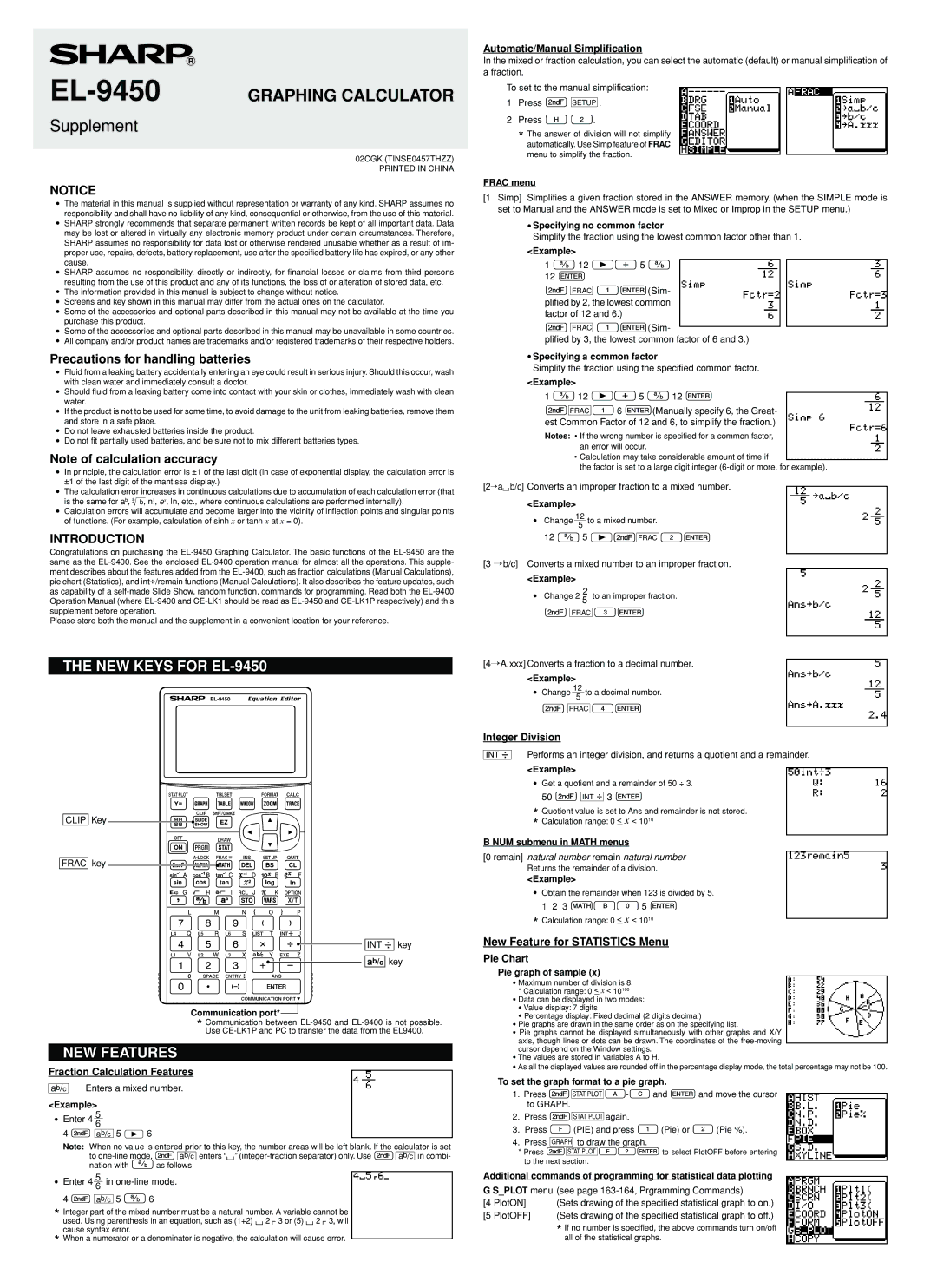EL-9450 specifications
The Sharp EL-9400 and EL-9450 are advanced programmable scientific calculators designed for professionals and students alike. Renowned for their versatile functionality and user-friendly interface, these calculators are popular in the fields of engineering, mathematics, and the sciences.One of the hallmark features of the EL-9400 and EL-9450 is their extensive range of built-in functions. These calculators allow users to perform a variety of mathematical operations, including basic arithmetic, statistical calculations, complex number operations, and calculus functions. They support both decimal and fraction calculations, making them suitable for diverse mathematical applications.
Both models come equipped with a large, easy-to-read display, enhancing user experience by allowing for clear visibility of numbers, symbols, and results. The display is particularly beneficial when working with extensive calculations or graphical representations, as it helps users track their inputs and outputs with ease.
The programmability of the EL-9400 and EL-9450 sets them apart from standard calculators. Users can create custom programs to automate repetitive calculations, save time, and increase efficiency during work or study sessions. This programmable capability is particularly advantageous for students tackling complex mathematical problems or professionals managing extensive data sets.
With their advanced graphing capabilities, these calculators allow users to plot functions and analyze their behavior over a defined range. The graphing feature is user-friendly, offering options to zoom in and out, providing a better understanding of mathematical concepts and aiding in visualization.
Another notable characteristic of the EL-9400 and EL-9450 is their robust memory function. These calculators can store multiple equations and values, enabling users to retrieve and re-use data without the need to re-enter it. This function is essential for tasks requiring multiple steps and intermediate values.
In terms of durability, the Sharp EL series is designed to withstand the rigors of academic and professional environments. These calculators are built with high-quality materials, ensuring longevity and reliability during extensive use.
Overall, the Sharp EL-9400 and EL-9450 stand out as powerful tools for anyone needing a reliable computing resource. Their combination of programmable features, comprehensive function sets, and user-friendly design makes them invaluable assets for students and professionals engaged in advanced mathematics and scientific calculations. With these calculators, users are equipped to tackle challenges and explore complex mathematical concepts with confidence.