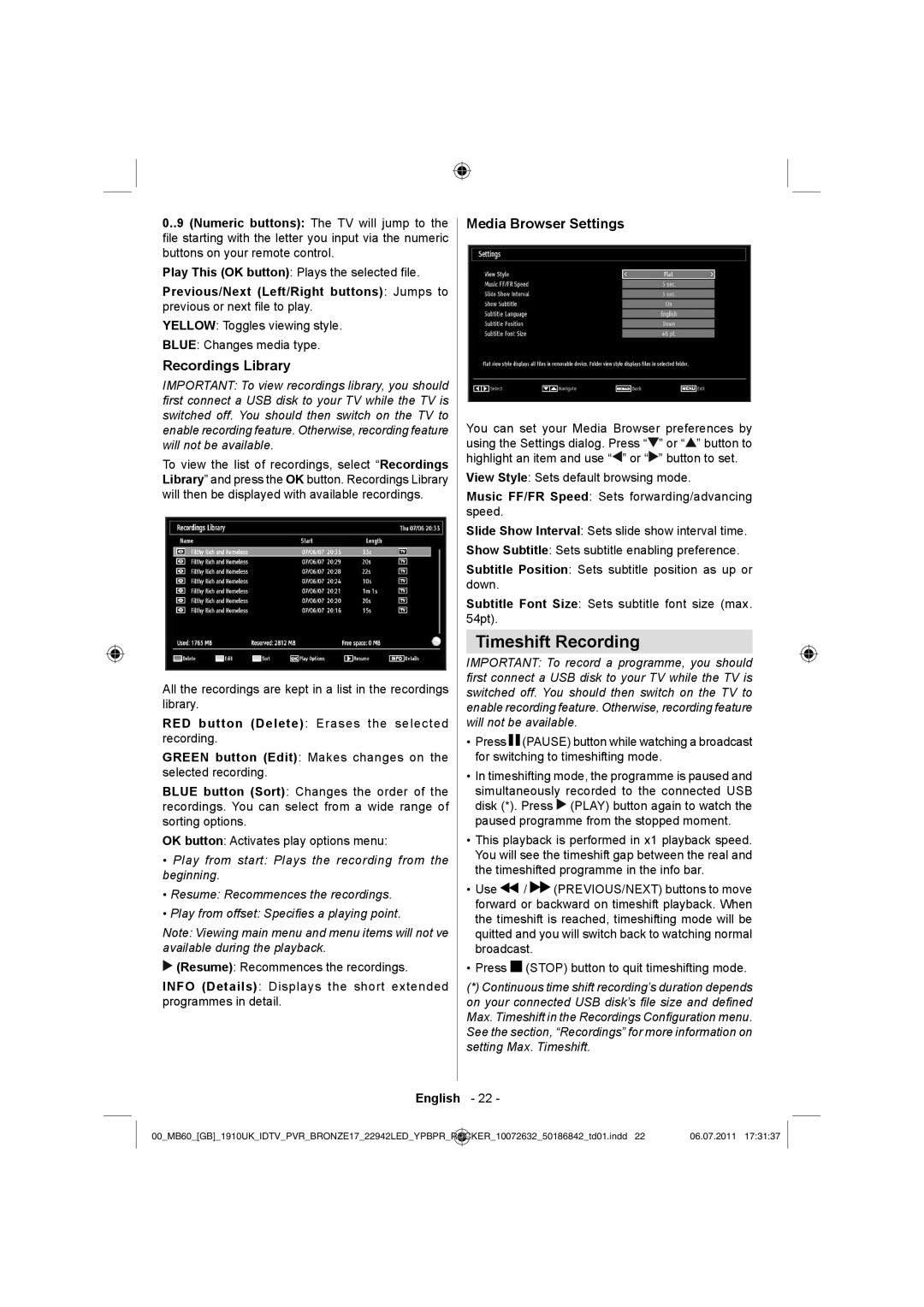LC-22LE510K specifications
The Sharp LC-22LE510K is a compact yet feature-rich LED television designed to enhance your viewing experience without occupying too much space. With a screen size of 22 inches, it is an ideal choice for small living rooms, bedrooms, or even kitchen setups where space is a premium. This TV offers a blend of modern technology and user-friendly features, ensuring that it caters to various entertainment needs.One of the standout features of the LC-22LE510K is its Full HD resolution of 1920 x 1080 pixels. This high-definition display provides crystal-clear images with vibrant colors and sharp details, making it perfect for watching movies, TV shows, or even playing video games. The LED backlighting technology further enhances the picture quality, delivering deeper blacks and brighter whites, which contributes to a more dynamic viewing experience.
In addition to its impressive visual capabilities, the Sharp LC-22LE510K also comes equipped with a variety of connectivity options. With multiple HDMI ports, users can easily connect their Blu-ray players, gaming consoles, or streaming devices. The inclusion of USB ports allows for direct playback of multimedia files, making it convenient for those who enjoy watching videos or viewing photos from external storage devices.
The television features a sleek design with a narrow bezel, which maximizes the viewing area while maintaining a modern aesthetic. It is lightweight, making it easy to mount on a wall or place on a tabletop. The energy efficiency of the LC-22LE510K also cannot be overlooked; it consumes less power compared to traditional televisions, helping to reduce electricity bills and environmental impact.
Moreover, the integrated digital tuner allows users to access free-to-air broadcast channels without the need for an external set-top box. This feature ensures that viewers can enjoy a wide range of content without any additional costs.
In conclusion, the Sharp LC-22LE510K is a versatile television that combines compact size with advanced features. Its Full HD display, multiple connectivity options, and user-friendly setup make it an excellent choice for those looking for an affordable yet high-performing TV. Whether for casual viewing or gaming, this model offers an all-around entertainment solution that fits seamlessly into any home environment.