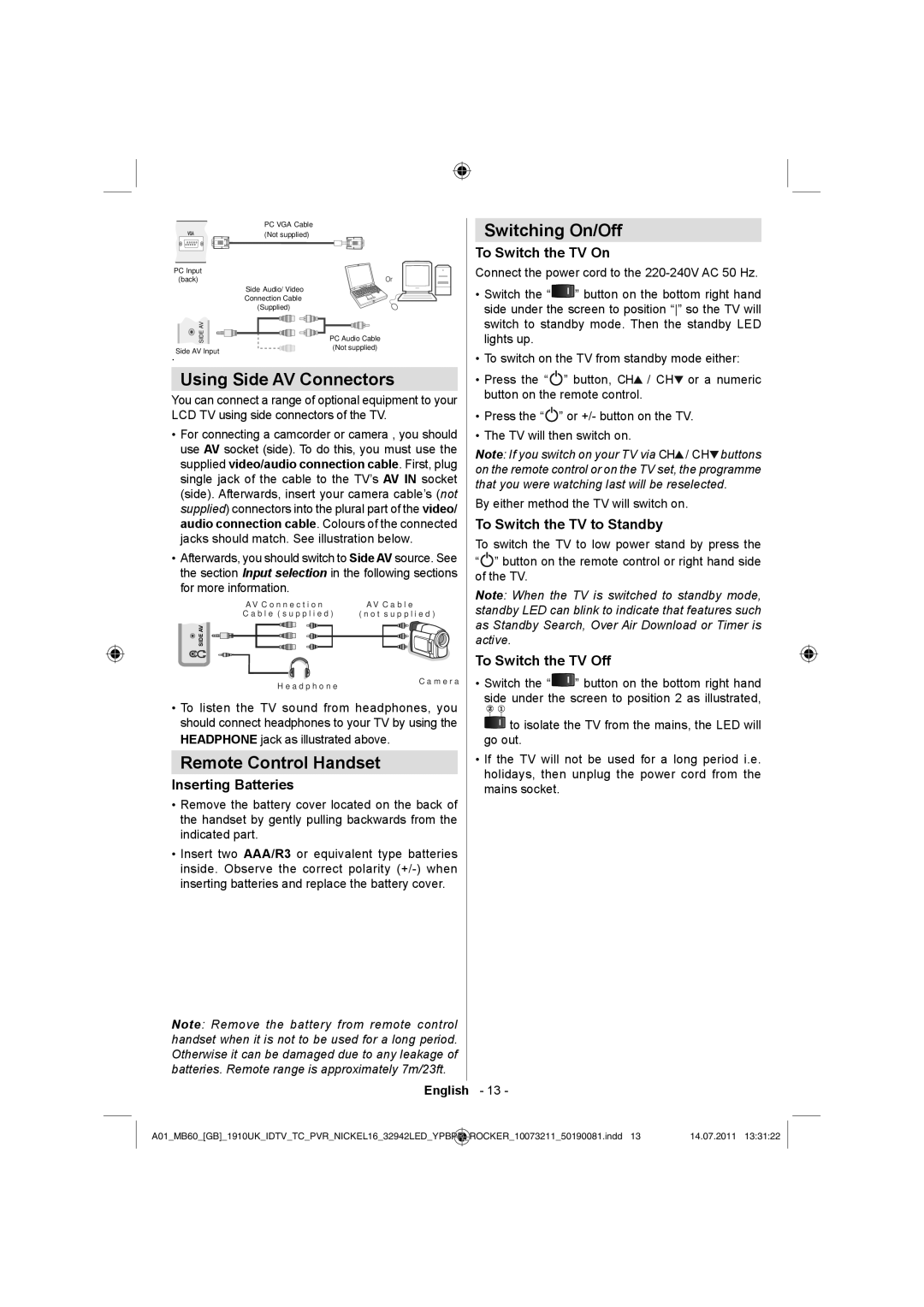| PC VGA Cable |
| (Not supplied) |
PC Input |
|
(back) | Or |
| Side Audio/Video |
| Connection Cable |
| (Supplied) |
SIDE AV | PC Audio Cable |
.Side AV Input | (Not supplied) |
|
Using Side AV Connectors
You can connect a range of optional equipment to your LCD TV using side connectors of the TV.
•For connecting a camcorder or camera , you should use AV socket (side). To do this, you must use the supplied video/audio connection cable. First, plug single jack of the cable to the TV’s AV IN socket (side). Afterwards, insert your camera cable’s (not supplied) connectors into the plural part of the video/ audio connection cable. Colours of the connected jacks should match. See illustration below.
•Afterwards, you should switch to Side AV source. See the section Input selection in the following sections for more information.
AV Connection | AV Cable |
Cable (supplied) | (not supplied) |
Switching On/Off
To Switch the TV On
Connect the power cord to the
•Switch the “![]() ” button on the bottom right hand side under the screen to position “” so the TV will switch to standby mode. Then the standby LED lights up.
” button on the bottom right hand side under the screen to position “” so the TV will switch to standby mode. Then the standby LED lights up.
•To switch on the TV from standby mode either:
•Press the “![]() ” button, CH
” button, CH![]() / CH
/ CH![]() or a numeric button on the remote control.
or a numeric button on the remote control.
•Press the “![]() ” or +/- button on the TV.
” or +/- button on the TV.
•The TV will then switch on.
Note: If you switch on your TV via CH![]() / CH
/ CH![]() buttons on the remote control or on the TV set, the programme that you were watching last will be reselected.
buttons on the remote control or on the TV set, the programme that you were watching last will be reselected.
By either method the TV will switch on.
To Switch the TV to Standby
To switch the TV to low power stand by press the
“![]() ” button on the remote control or right hand side of the TV.
” button on the remote control or right hand side of the TV.
Note: When the TV is switched to standby mode, standby LED can blink to indicate that features such as Standby Search, Over Air Download or Timer is
![]() SIDE AV
SIDE AV
Headphone
Camera
active.
To Switch the TV Off
• Switch the “ | ” button on the bottom right hand |
side under the screen to position 2 as illustrated, | |
•To listen the TV sound from headphones, you should connect headphones to your TV by using the HEADPHONE jack as illustrated above.
Remote Control Handset
Inserting Batteries
•Remove the battery cover located on the back of the handset by gently pulling backwards from the indicated part.
•Insert two AAA/R3 or equivalent type batteries inside. Observe the correct polarity
Note: Remove the battery from remote control handset when it is not to be used for a long period. Otherwise it can be damaged due to any leakage of batteries. Remote range is approximately 7m/23ft.
to isolate the TV from the mains, the LED will |
go out. |
• If the TV will not be used for a long period i.e. |
holidays, then unplug the power cord from the |
mains socket. |
English - 13 -
A01_MB60_[GB]_1910UK_IDTV_TC_PVR_NICKEL16_32942LED_YPBPR | _ | ROCKER_10073211_50190081.indd 13 | 14.07.2011 13:31:22 |
|
|
|
|