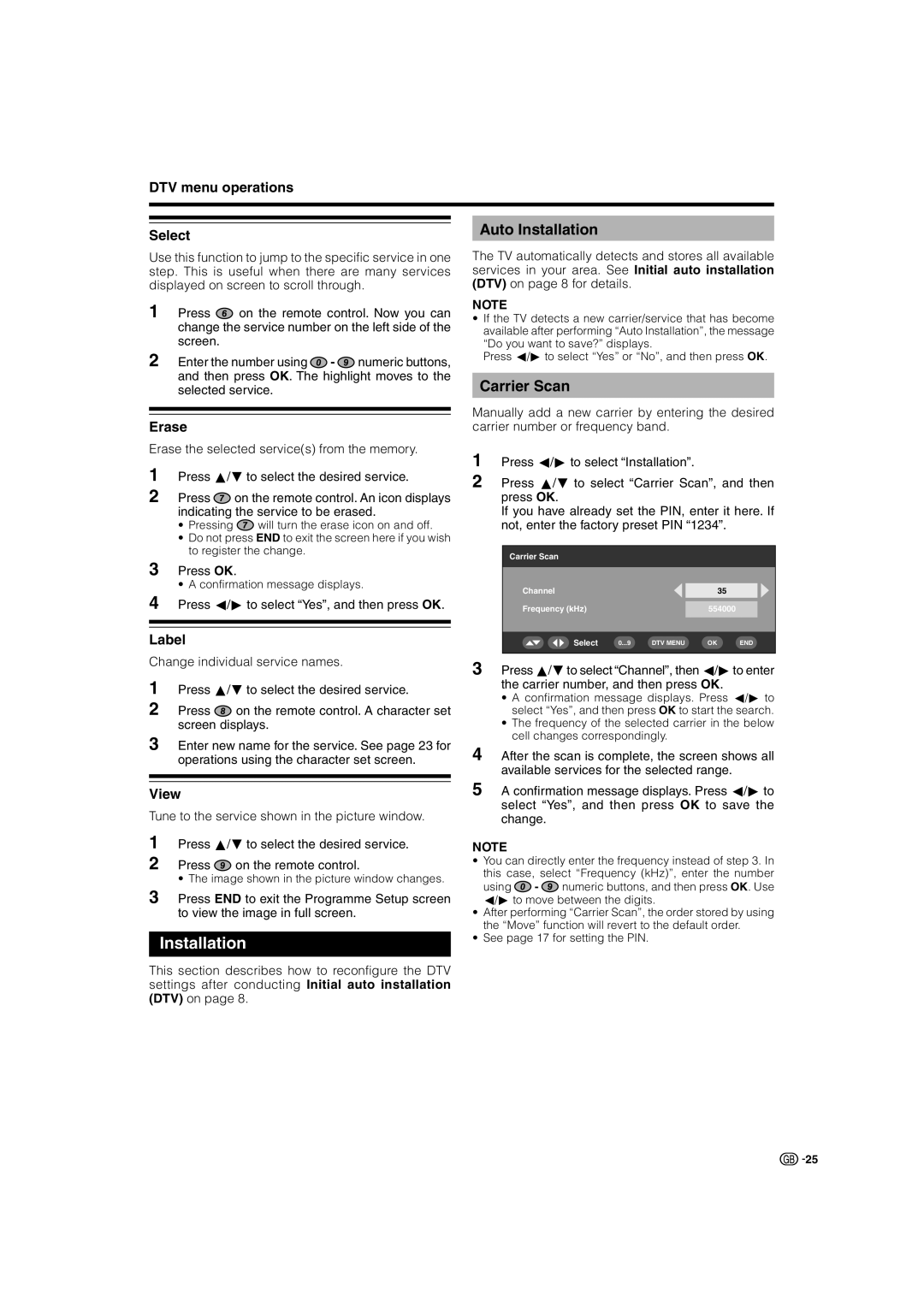LC-32P70E, LC-26P70E, LC-37P70E specifications
The Sharp LC-37P70E, LC-26P70E, and LC-32P70E are part of Sharp's innovative P70E series of LCD televisions, designed to deliver an exceptional viewing experience for users. These TVs utilize advanced LCD technology which provides vibrant visuals and impressive clarity, making them ideal for both casual viewing and serious entertainment enthusiasts.One of the standout features of the P70E series is the incorporation of Sharp's proprietary AQUOS picture technology. This enhances picture quality by delivering deeper blacks, brighter whites, and a broader color spectrum. The result is a stunningly realistic picture that brings movies, sports, and games to life. Each model in the series comes equipped with a full HD resolution of 1920x1080 pixels, ensuring that every detail is captured in high definition for crystal-clear images.
The LC-37P70E, with its 37-inch screen size, is perfect for larger living spaces, providing an immersive viewing experience. This model boasts a high dynamic contrast ratio, which aids in producing rich contrasts between light and dark scenes. The integrated 2x10W speakers ensure that the audio matches the visual performance, delivering a balanced sound that complements the overall viewing experience.
The LC-26P70E, featuring a compact 26-inch display, is ideal for smaller rooms or as a secondary television. Despite its smaller size, it does not compromise on picture quality, offering the same AQUOS technology that enhances color and brightness. Its lightweight design allows for easy mounting and placement in various environments, making it a versatile choice for apartment dwellers or bedroom entertainment.
The LC-32P70E sits comfortably in the middle with a 32-inch display, providing a great balance between screen size and image quality. This model also incorporates Sharp's latest image processing technologies, which help to reduce noise and improve overall picture stability, making it a good choice for watching fast-paced action videos or sports.
Additionally, the entire P70E series is equipped with multiple HDMI and USB ports, allowing for easy connectivity with various external devices such as gaming consoles, Blu-ray players, and streaming devices. This versatility ensures that users can easily expand their entertainment options and enjoy content from various sources.
In summary, the Sharp LC-37P70E, LC-26P70E, and LC-32P70E are excellent choices for anyone seeking high-quality television entertainment. With their cutting-edge LCD technology, vibrant picture performance, and convenient features, these models collectively cater to diverse viewing needs while delivering an enjoyable experience.