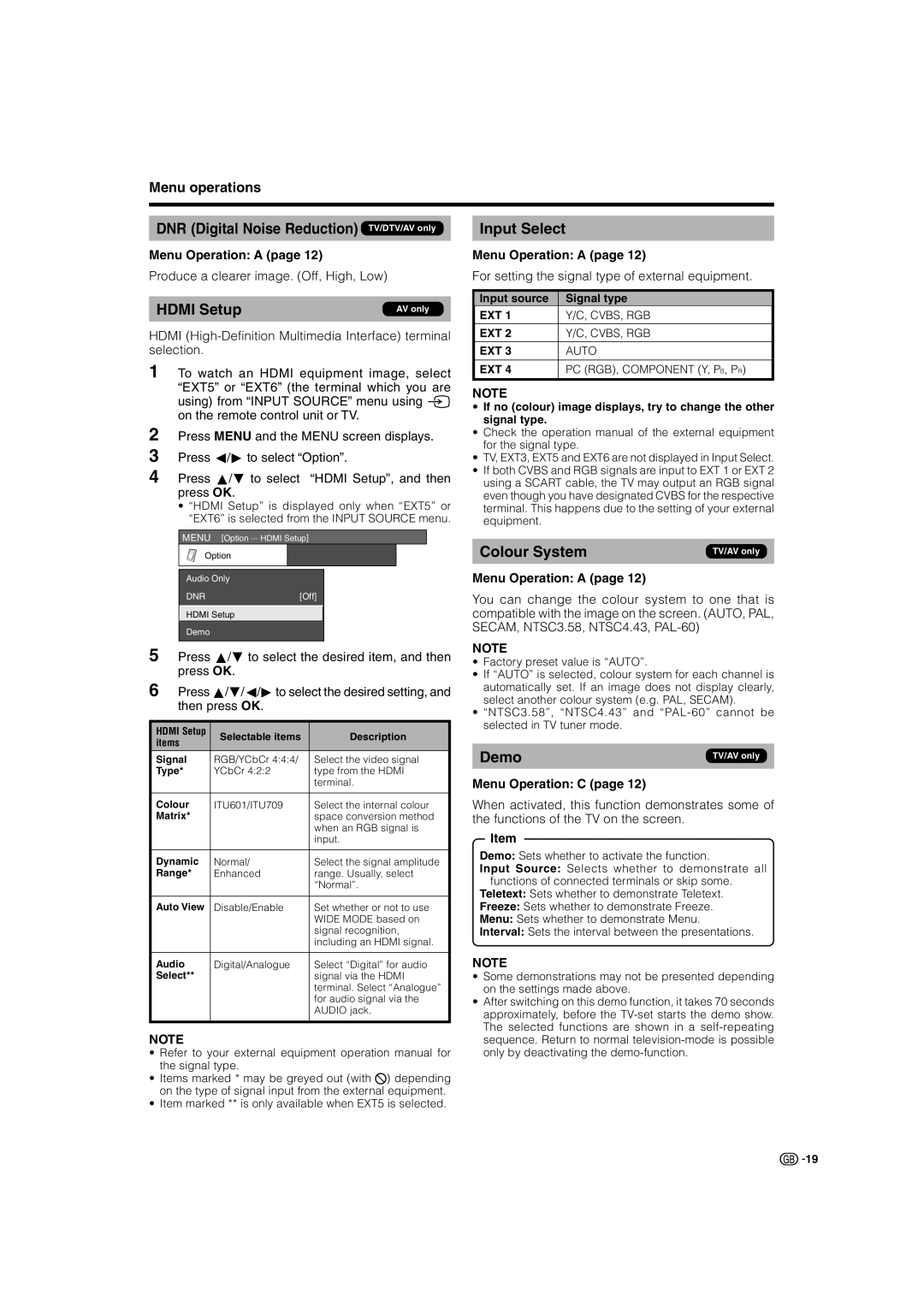Menu operations
DNR (Digital Noise Reduction) TV/DTV/AV only
Menu Operation: A (page 12)
Produce a clearer image. (Off, High, Low)
HDMI Setup | AV only |
|
|
HDMI
1 To watch an HDMI equipment image, select “EXT5” or “EXT6” (the terminal which you are using) from “INPUT SOURCE” menu using b on the remote control unit or TV.
2 Press MENU and the MENU screen displays.
3 Press c/dto select “Option”.
4 Press a/b to select “HDMI Setup”, and then press OK.
•“HDMI Setup” is displayed only when “EXT5” or “EXT6” is selected from the INPUT SOURCE menu.
MENU [Option ... HDMI Setup]
Option |
Audio Only
DNR[Off]
HDMI Setup
Demo
5 Press a/bto select the desired item, and then press OK.
6 | Press a/b/c/dto select the desired setting, and | |||
| then press OK. |
| ||
|
|
| ||
HDMI Setup | Selectable items | Description | ||
items | ||||
|
| |||
Signal | RGB/YCbCr 4:4:4/ | Select the video signal | ||
Type* | YCbCr 4:2:2 | type from the HDMI | ||
|
|
| terminal. | |
|
|
| ||
Colour | ITU601/ITU709 | Select the internal colour | ||
Matrix* |
| space conversion method | ||
|
|
| when an RGB signal is | |
|
|
| input. | |
|
|
| ||
Dynamic | Normal/ | Select the signal amplitude | ||
Range* | Enhanced | range. Usually, select | ||
|
|
| “Normal”. | |
|
|
| ||
Auto View | Disable/Enable | Set whether or not to use | ||
|
|
| WIDE MODE based on | |
|
|
| signal recognition, | |
|
|
| including an HDMI signal. | |
|
|
| ||
Audio | Digital/Analogue | Select “Digital” for audio | ||
Select** |
| signal via the HDMI | ||
|
|
| terminal. Select “Analogue” | |
|
|
| for audio signal via the | |
|
|
| AUDIO jack. | |
|
|
|
| |
NOTE
•Refer to your external equipment operation manual for the signal type.
•Items marked * may be greyed out (with 4) depending on the type of signal input from the external equipment.
•Item marked ** is only available when EXT5 is selected.
Input Select
Menu Operation: A (page 12)
For setting the signal type of external equipment.
Input source | Signal type |
EXT 1 | Y/C, CVBS, RGB |
|
|
EXT 2 | Y/C, CVBS, RGB |
|
|
EXT 3 | AUTO |
|
|
EXT 4 | PC (RGB), COMPONENT (Y, PB, PR) |
|
|
NOTE
•If no (colour) image displays, try to change the other signal type.
•Check the operation manual of the external equipment for the signal type.
•TV, EXT3, EXT5 and EXT6 are not displayed in Input Select.
•If both CVBS and RGB signals are input to EXT 1 or EXT 2 using a SCART cable, the TV may output an RGB signal even though you have designated CVBS for the respective terminal. This happens due to the setting of your external equipment.
Colour System | TV/AV only |
|
|
Menu Operation: A (page 12)
You can change the colour system to one that is compatible with the image on the screen. (AUTO, PAL, SECAM, NTSC3.58, NTSC4.43,
NOTE
•Factory preset value is “AUTO”.
•If “AUTO” is selected, colour system for each channel is automatically set. If an image does not display clearly, select another colour system (e.g. PAL, SECAM).
•“NTSC3.58”, “NTSC4.43” and
Demo | TV/AV only |
|
|
Menu Operation: C (page 12)
When activated, this function demonstrates some of the functions of the TV on the screen.
Item
Demo: Sets whether to activate the function.
Input Source: Selects whether to demonstrate all functions of connected terminals or skip some.
Teletext: Sets whether to demonstrate Teletext.
Freeze: Sets whether to demonstrate Freeze.
Menu: Sets whether to demonstrate Menu.
Interval: Sets the interval between the presentations.
NOTE
•Some demonstrations may not be presented depending on the settings made above.
•After switching on this demo function, it takes 70 seconds approximately, before the
![]()
![]() 19
19