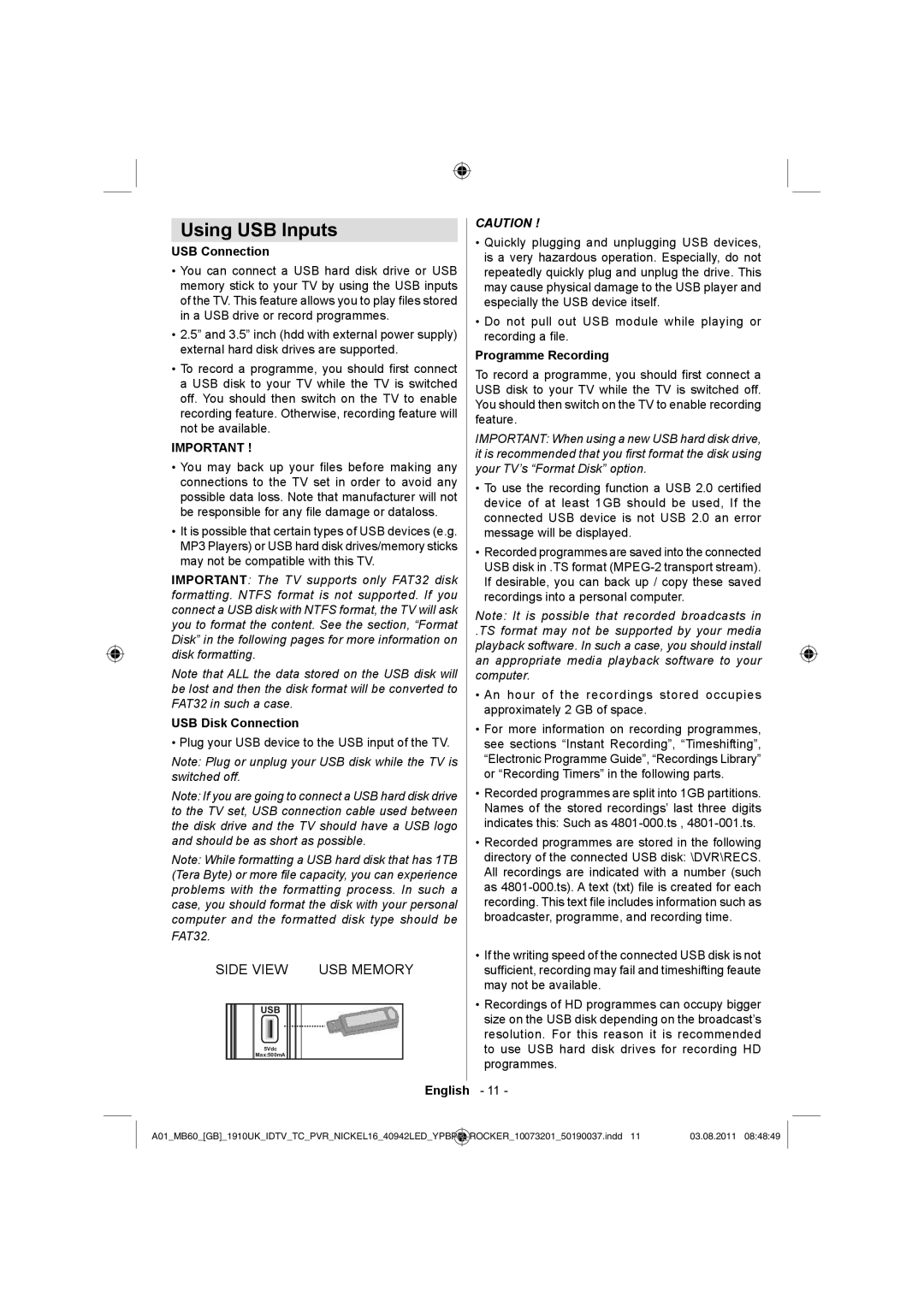Using USB Inputs
USB Connection
•You can connect a USB hard disk drive or USB memory stick to your TV by using the USB inputs of the TV. This feature allows you to play files stored in a USB drive or record programmes.
•2.5” and 3.5” inch (hdd with external power supply) external hard disk drives are supported.
•To record a programme, you should first connect a USB disk to your TV while the TV is switched off. You should then switch on the TV to enable recording feature. Otherwise, recording feature will not be available.
IMPORTANT !
•You may back up your files before making any connections to the TV set in order to avoid any possible data loss. Note that manufacturer will not be responsible for any file damage or dataloss.
•It is possible that certain types of USB devices (e.g. MP3 Players) or USB hard disk drives/memory sticks may not be compatible with this TV.
IMPORTANT: The TV supports only FAT32 disk formatting. NTFS format is not supported. If you connect a USB disk with NTFS format, the TV will ask you to format the content. See the section, “Format Disk” in the following pages for more information on disk formatting.
Note that ALL the data stored on the USB disk will be lost and then the disk format will be converted to FAT32 in such a case.
USB Disk Connection
• Plug your USB device to the USB input of the TV.
Note: Plug or unplug your USB disk while the TV is switched off.
Note: If you are going to connect a USB hard disk drive to the TV set, USB connection cable used between the disk drive and the TV should have a USB logo and should be as short as possible.
Note: While formatting a USB hard disk that has 1TB (Tera Byte) or more file capacity, you can experience problems with the formatting process. In such a case, you should format the disk with your personal computer and the formatted disk type should be
FAT32.
SIDE VIEW USB MEMORY
USB
5Vdc
Max:500mA
English
CAUTION !
•Quickly plugging and unplugging USB devices, is a very hazardous operation. Especially, do not repeatedly quickly plug and unplug the drive. This may cause physical damage to the USB player and especially the USB device itself.
•Do not pull out USB module while playing or recording a file.
Programme Recording
To record a programme, you should first connect a USB disk to your TV while the TV is switched off. You should then switch on the TV to enable recording feature.
IMPORTANT: When using a new USB hard disk drive, it is recommended that you first format the disk using your TV’s “Format Disk” option.
•To use the recording function a USB 2.0 certified device of at least 1GB should be used, If the connected USB device is not USB 2.0 an error message will be displayed.
•Recorded programmes are saved into the connected USB disk in .TS format
Note: It is possible that recorded broadcasts in
.TS format may not be supported by your media playback software. In such a case, you should install an appropriate media playback software to your computer.
•An hour of the recordings stored occupies approximately 2 GB of space.
•For more information on recording programmes, see sections “Instant Recording”, “Timeshifting”, “Electronic Programme Guide”, “Recordings Library” or “Recording Timers” in the following parts.
•Recorded programmes are split into 1GB partitions. Names of the stored recordings’ last three digits indicates this: Such as
•Recorded programmes are stored in the following directory of the connected USB disk: \DVR\RECS. All recordings are indicated with a number (such as
•If the writing speed of the connected USB disk is not sufficient, recording may fail and timeshifting feaute may not be available.
•Recordings of HD programmes can occupy bigger size on the USB disk depending on the broadcast’s resolution. For this reason it is recommended to use USB hard disk drives for recording HD programmes.
-11 -
A01_MB60_[GB]_1910UK_IDTV_TC_PVR_NICKEL16_40942LED_YPBPR | _ | ROCKER_10073201_50190037.indd 11 | 03.08.2011 08:48:49 |
|
|
|
|