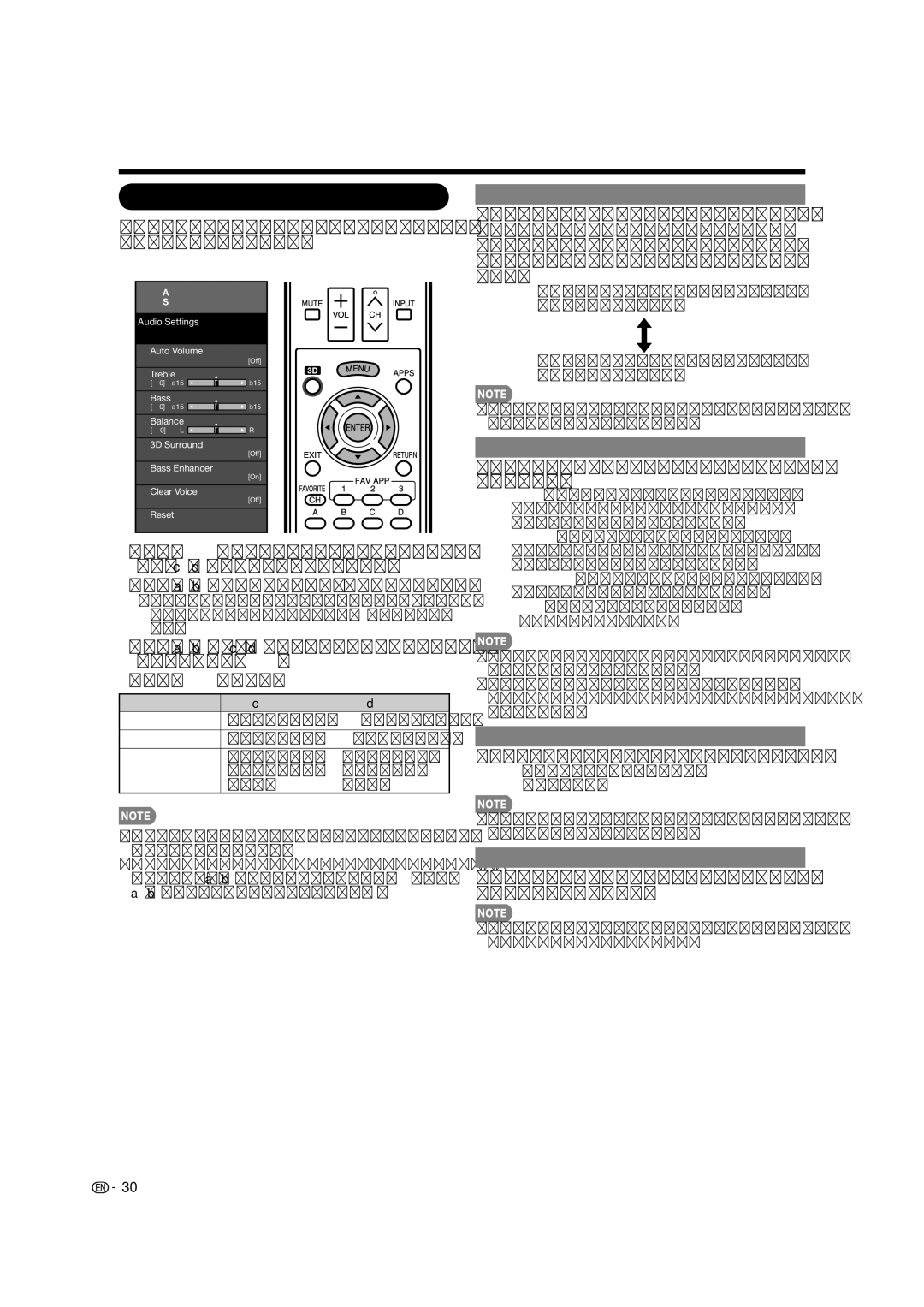LC-40LE835U, LC-46LE835U, LC-52LE835U, LC-60LE835U specifications
The Sharp LC-60LE835U, LC-52LE835U, LC-46LE835U, and LC-40LE835U are part of Sharp's acclaimed Aquos series, renowned for their innovative technologies and impressive display characteristics. These models showcase Sharp's commitment to providing exceptional viewing experiences through high-quality picture performance and advanced features.At the heart of these televisions is Sharp's proprietary Quattron technology. This unique innovation adds an additional yellow sub-pixel to the traditional red, green, and blue RGB structure, allowing for a broader color spectrum and more vibrant hues. As a result, viewers can enjoy richer and more accurate colors, enhancing the overall visual experience of movies, sports, and games.
All models feature Full HD 1080p resolution, delivering crisp and detailed images. The LED backlighting technology contributes to improved brightness and contrast. This means you can fully appreciate the details in darker scenes while enjoying vivid colors in brighter scenes. Moreover, with Sharp's AquoMotion technology, motion blur is minimized, making fast-paced action scenes or sports events look smooth and fluid.
The LC-60LE835U, being the largest of the group, boasts a 60-inch screen that is perfect for immersive home theater setups. Meanwhile, the LC-52LE835U, LC-46LE835U, and LC-40LE835U offer versatility in size, catering to various room dimensions and viewing preferences. All models are designed with a sleek and modern aesthetic, perfectly blending into any contemporary home environment.
Connectivity is another strong feature of the LE835U series. Each model includes multiple HDMI ports, USB connections, and support for 120Hz refresh rates, allowing for seamless connectivity with various devices, from gaming consoles to Blu-ray players. Additionally, these TVs support DLNA and have built-in access to premium streaming services, expanding the entertainment options available to viewers.
Further enhancing the user experience, these televisions come equipped with Sharp's intuitive menu system, granting users easy access to custom settings and streaming options. The combination of these features ensures that the LC-60LE835U, LC-52LE835U, LC-46LE835U, and LC-40LE835U stand out as impressive choices for anyone looking to elevate their home entertainment system. Overall, Sharp delivers a solid blend of technology, design, and functionality across this series.