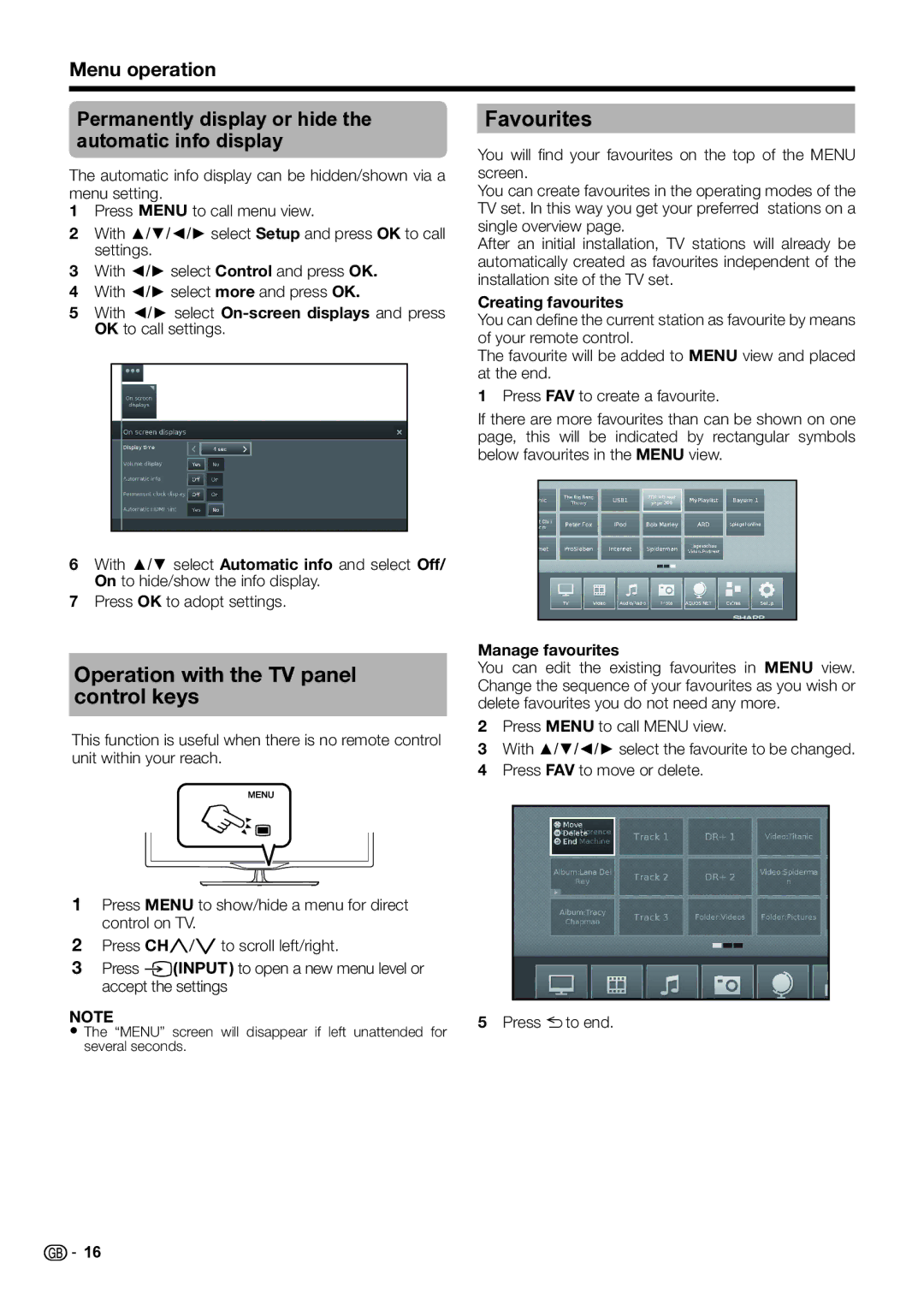LC-39LU651E, LC-50LX652E, LC-60LE654E, LC-50LE650E/V, LC-50LU651E specifications
Sharp has consistently been a prominent name in the television industry, and the models LC-39LE651E/K/V, LC-39LE654E/V, LC-60LK652E, LC-60LM652E, and LC-50LM652E exemplify the brand's commitment to quality and innovation. These models showcase Sharp's advanced technologies and features, providing an impressive viewing experience for consumers.The LC-39LE651E/K/V and LC-39LE654E/V models are designed with a full HD 1080p display resolution, ensuring that viewers can enjoy crisp and detailed images. With a screen size of 39 inches, these TVs are ideal for smaller living rooms or bedrooms, allowing users to fully immerse themselves in their favorite shows and movies. The LED backlighting technology enhances brightness and contrast, making colors more vibrant and lifelike.
In terms of sound, both models come equipped with advanced audio technologies that deliver clear and powerful sound. The built-in speakers are designed to complement the stunning visuals, providing an all-around captivating experience. Additionally, users can enjoy multiple connectivity options, including HDMI and USB ports, allowing them to connect various external devices such as gaming consoles, Blu-ray players, and streaming devices effortlessly.
The larger models, the LC-60LK652E, LC-60LM652E, and LC-50LM652E, suit those looking for a more immersive experience. With screen sizes of 60 inches and 50 inches respectively, these TVs are perfect for home theater setups or spacious living areas. They also feature full HD 1080p resolution, ensuring that the viewing experience remains exceptional, regardless of the screen size.
One notable characteristic across these models is their energy efficiency. The Sharp TVs are designed to consume less power, making them an eco-friendly choice for consumers who are conscious about their carbon footprint.
Furthermore, these televisions also feature various smart technologies that enhance functionality. Users can access popular streaming services, allowing for an array of viewing options. This makes it easy to enjoy movies, shows, and live content directly from the TV without needing additional devices.
In summary, the Sharp LC-39LE651E/K/V, LC-39LE654E/V, LC-60LK652E, LC-60LM652E, and LC-50LM652E models offer a combination of high-quality display, immersive audio, and smart features. These televisions provide versatile options for different spaces and preferences, making them an excellent choice for anyone looking to upgrade their home entertainment system.