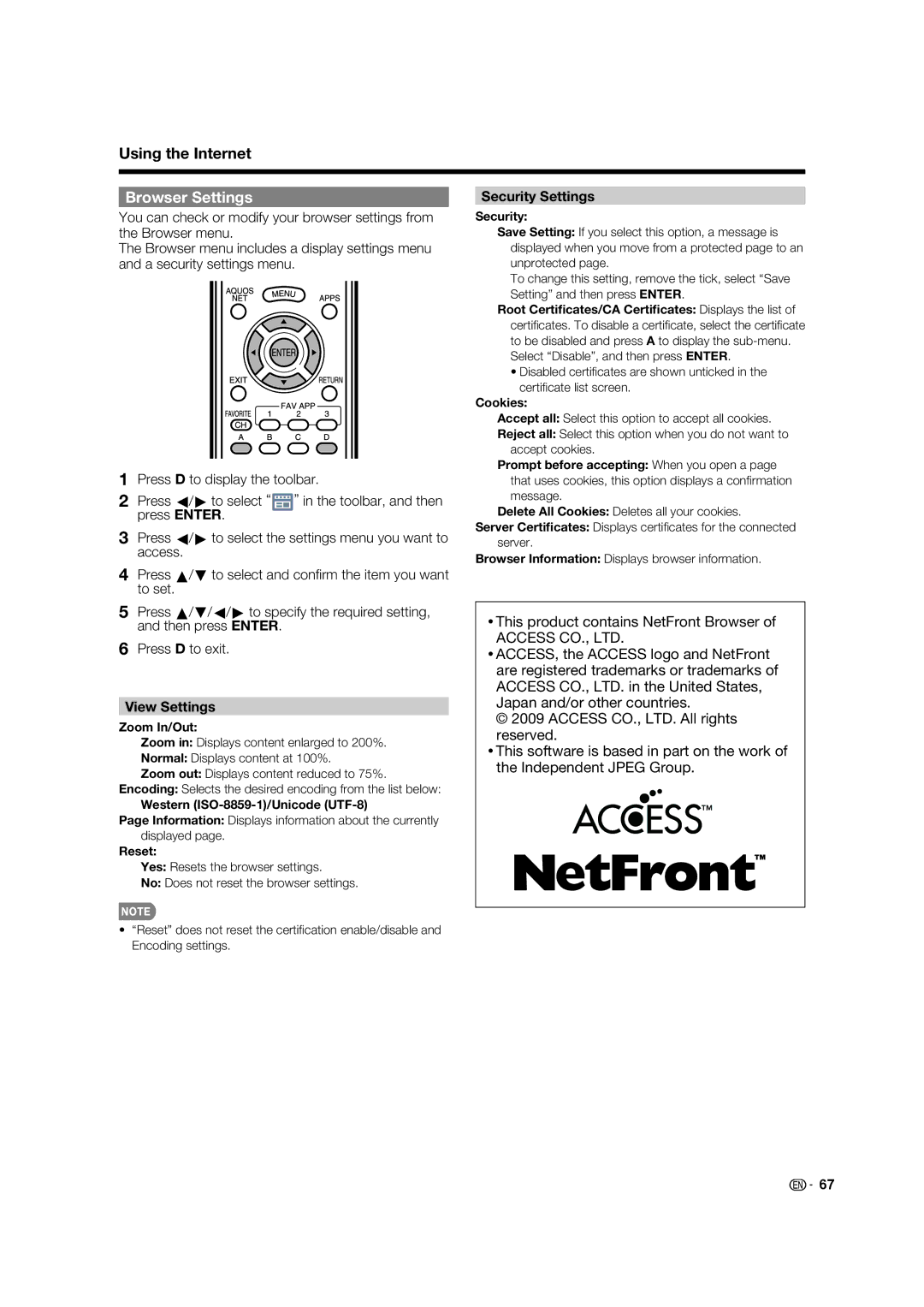Using the Internet
Browser Settings
You can check or modify your browser settings from the Browser menu.
The Browser menu includes a display settings menu and a security settings menu.
1Press D to display the toolbar.
2Press c/d to select “![]() ” in the toolbar, and then press ENTER.
” in the toolbar, and then press ENTER.
3Press c/d to select the settings menu you want to access.
Security Settings
Security:
Save Setting: If you select this option, a message is displayed when you move from a protected page to an unprotected page.
To change this setting, remove the tick, select “Save Setting” and then press ENTER.
Root Certificates/CA Certificates: Displays the list of certifi cates. To disable a certifi cate, select the certifi cate to be disabled and press A to display the
•Disabled certifi cates are shown unticked in the certifi cate list screen.
Cookies:
Accept all: Select this option to accept all cookies.
Reject all: Select this option when you do not want to accept cookies.
Prompt before accepting: When you open a page that uses cookies, this option displays a confi rmation message.
Delete All Cookies: Deletes all your cookies.
Server Certificates: Displays certifi cates for the connected server.
Browser Information: Displays browser information.
4Press a/b to select and confi rm the item you want to set.
5Press a/b/c/d to specify the required setting, and then press ENTER.
6Press D to exit.
View Settings
Zoom In/Out:
Zoom in: Displays content enlarged to 200%.
Normal: Displays content at 100%.
Zoom out: Displays content reduced to 75%. Encoding: Selects the desired encoding from the list below:
Western
Page Information: Displays information about the currently displayed page.
Reset:
Yes: Resets the browser settings.
No: Does not reset the browser settings.
•“Reset” does not reset the certifi cation enable/disable and Encoding settings.
•This product contains NetFront Browser of ACCESS CO., LTD.
•ACCESS, the ACCESS logo and NetFront are registered trademarks or trademarks of ACCESS CO., LTD. in the United States, Japan and/or other countries.
© 2009 ACCESS CO., LTD. All rights reserved.
•This software is based in part on the work of the Independent JPEG Group.
![]()
![]() 67
67