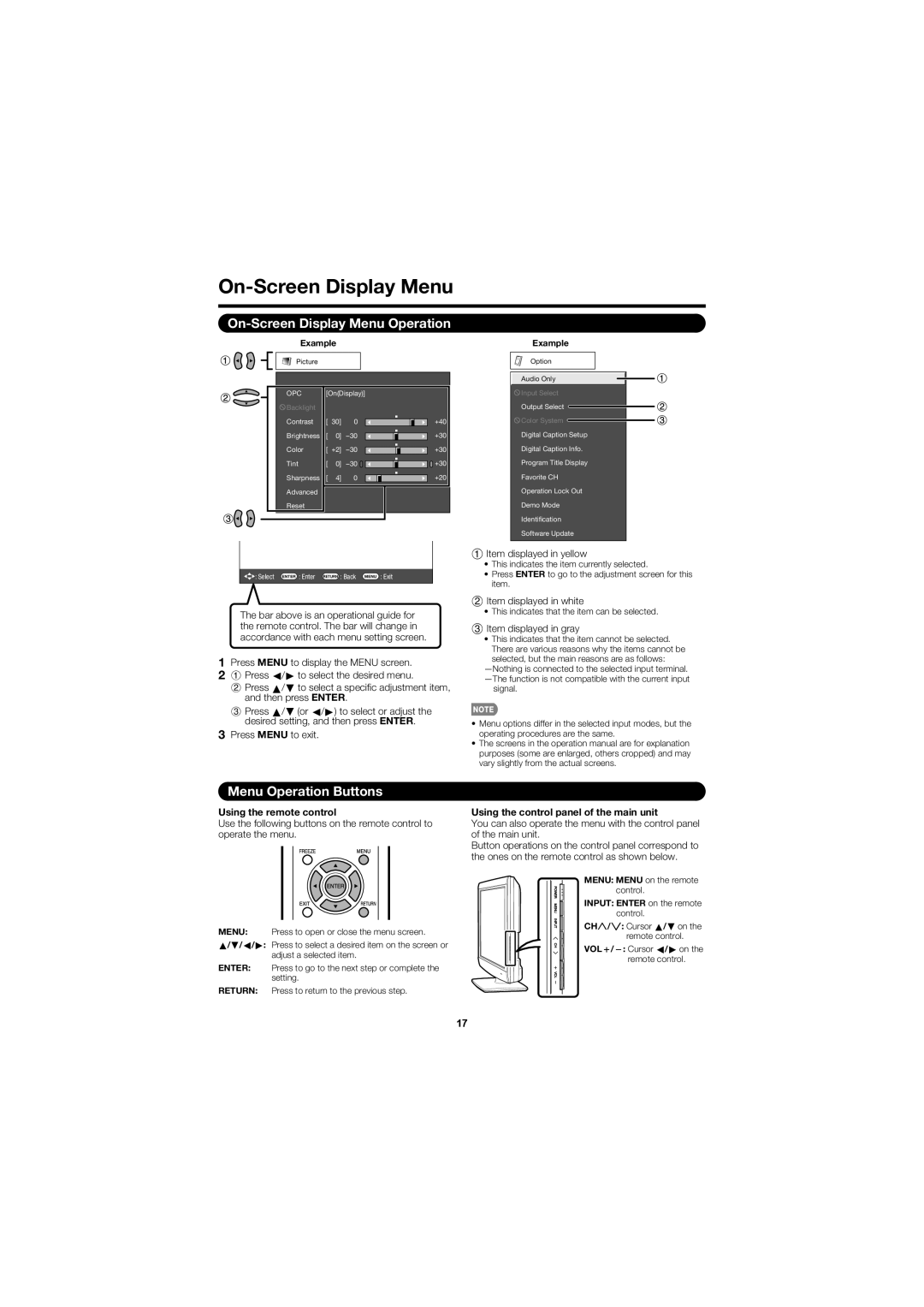LC-C3237U, LC-C3237UT specifications
The Sharp LC-C3237UT and LC-C3237U are part of Sharp's LCD television lineup, known for their vibrant picture quality and user-friendly features. Both models are designed to cater to the needs of home entertainment enthusiasts, offering a blend of performance, technology, and aesthetic appeal.One of the standout features of the LC-C3237UT and LC-C3237U is their 32-inch screen size, which strikes a balance between compactness and an immersive viewing experience. This size makes them ideal for smaller living spaces, bedrooms, or kitchens where larger televisions might not fit. The high-resolution display provides sharp and clear images, ensuring viewers can enjoy their favorite movies, shows, and games in high definition.
The two models incorporate Sharp's advanced LCD technology, which delivers rich colors and high contrast ratios. This technology enhances the overall visual quality, providing vibrant colors and deep blacks, making it ideal for both dark and brightly lit environments. The viewing angles are also commendable, allowing multiple viewers to enjoy a consistent picture without significant color distortion.
In terms of connectivity, the LC-C3237UT and LC-C3237U come equipped with various input options, including HDMI ports, composite video inputs, and USB ports. This connectivity flexibility allows for easy integration with a range of devices, such as gaming consoles, Blu-ray players, and external storage drives, making it convenient for users to access a plethora of content.
Another highlight of these models is their built-in speakers, which deliver decent audio performance, enhancing the overall viewing experience. However, for those seeking a more cinematic sound, Sharp recommends pairing the TVs with external sound systems or soundbars to achieve fuller audio depth.
The television's design is sleek and modern, featuring a thin bezel that maximizes the screen space, offering a modern aesthetic that fits well with contemporary decor. The LC-C3237UT and LC-C3237U are also designed for energy efficiency, consuming less power without compromising performance, making them environmentally friendly choices.
Overall, the Sharp LC-C3237UT and LC-C3237U are excellent options for consumers seeking quality, features, and value in a compact LCD television. With a combination of advanced technology, multiple connectivity options, and a stylish design, these models provide an enjoyable viewing experience for any room in the home.