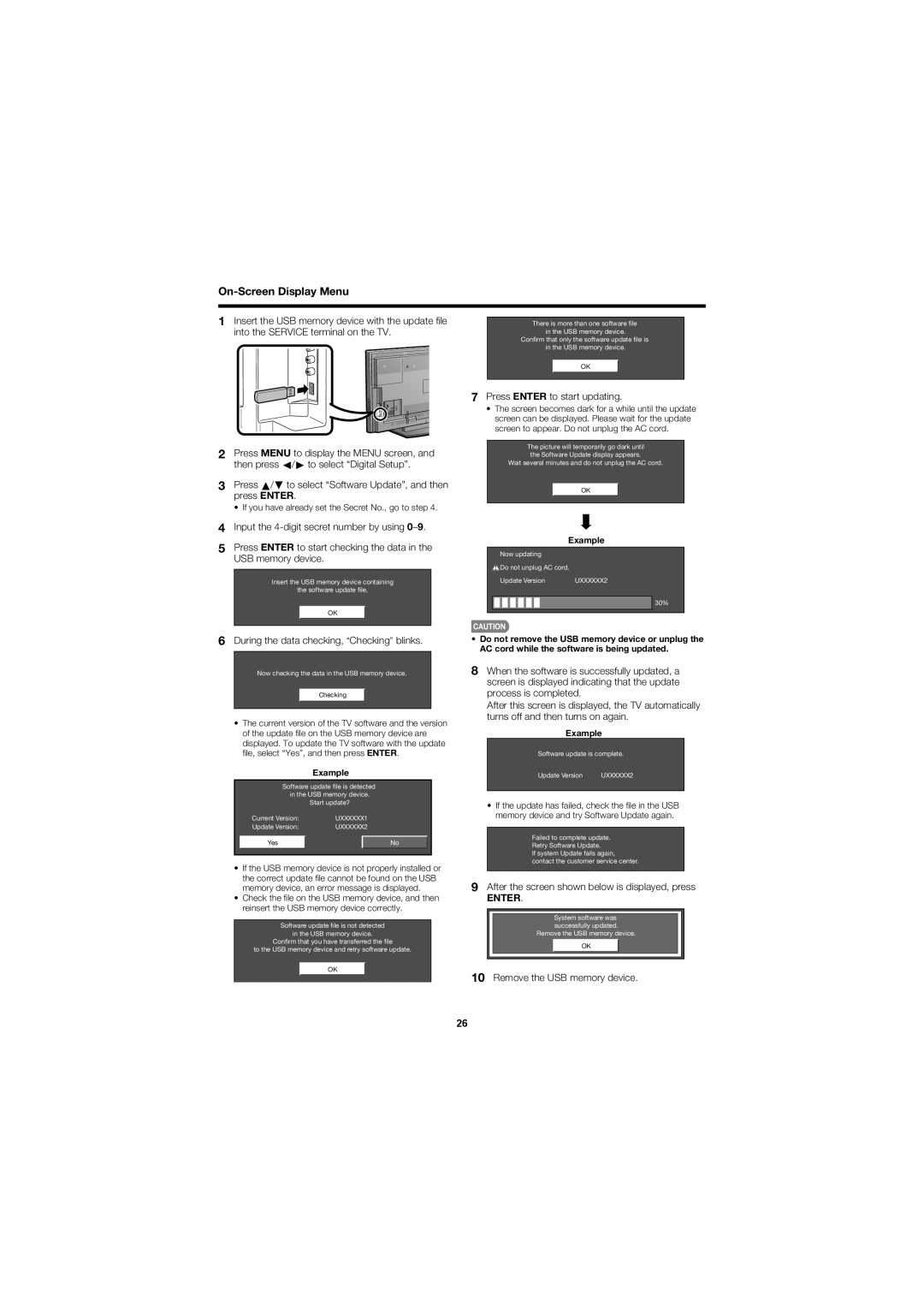LC-C52700UN, LC-C46700UN specifications
The Sharp LC-C46700UN and LC-C52700UN are two advanced LCD display models that cater to various commercial and educational applications. These models are designed to deliver high-quality visuals, reliability, and functionality, making them popular choices for users seeking premium display solutions.One of the key features of the LC-C46700UN is its 46-inch screen size, while the LC-C52700UN boasts a larger 52-inch display. Both monitors combine a sleek design with a thin bezel, maximizing the viewing area and providing a modern aesthetic suitable for any environment. Their high-resolution screens ensure sharp and crisp images, making them ideal for presentations, advertisements, and interactive displays.
Both models employ Sharp's advanced LCD technology, which enhances color accuracy and contrast. This technology ensures that images are vivid and lifelike, allowing for enhanced viewer engagement. The displays utilize LED backlighting for improved energy efficiency and a longer lifespan compared to traditional CRT displays. This not only contributes to reduced operating costs but also makes these models environmentally friendly.
Connectivity is another highlight of the LC-C46700UN and LC-C52700UN. They come equipped with multiple input options, including HDMI, VGA, and USB ports, allowing for versatile connection to various devices such as computers, laptops, or media players. This extensive connectivity makes it possible to integrate the displays into existing setups with ease.
The LC-C46700UN and LC-C52700UN also feature built-in speakers, providing an all-in-one solution for multimedia presentations. This eliminates the need for additional audio equipment, streamlining the user experience. Both models support various video formats, ensuring compatibility with a wide range of content.
For commercial applications, both models support continuous operation, making them suitable for signage and advertising in retail environments. Their reliable performance ensures that businesses can deliver messages effectively without interruption.
In summary, the Sharp LC-C46700UN and LC-C52700UN are state-of-the-art LCD displays that offer exceptional visual quality, advanced connectivity options, and reliable performance. Their combination of modern design and functional features makes them ideal choices for a variety of commercial, educational, and entertainment settings. With these displays, users can expect enhanced presentations, engaging advertisements, and overall improved viewing experiences.