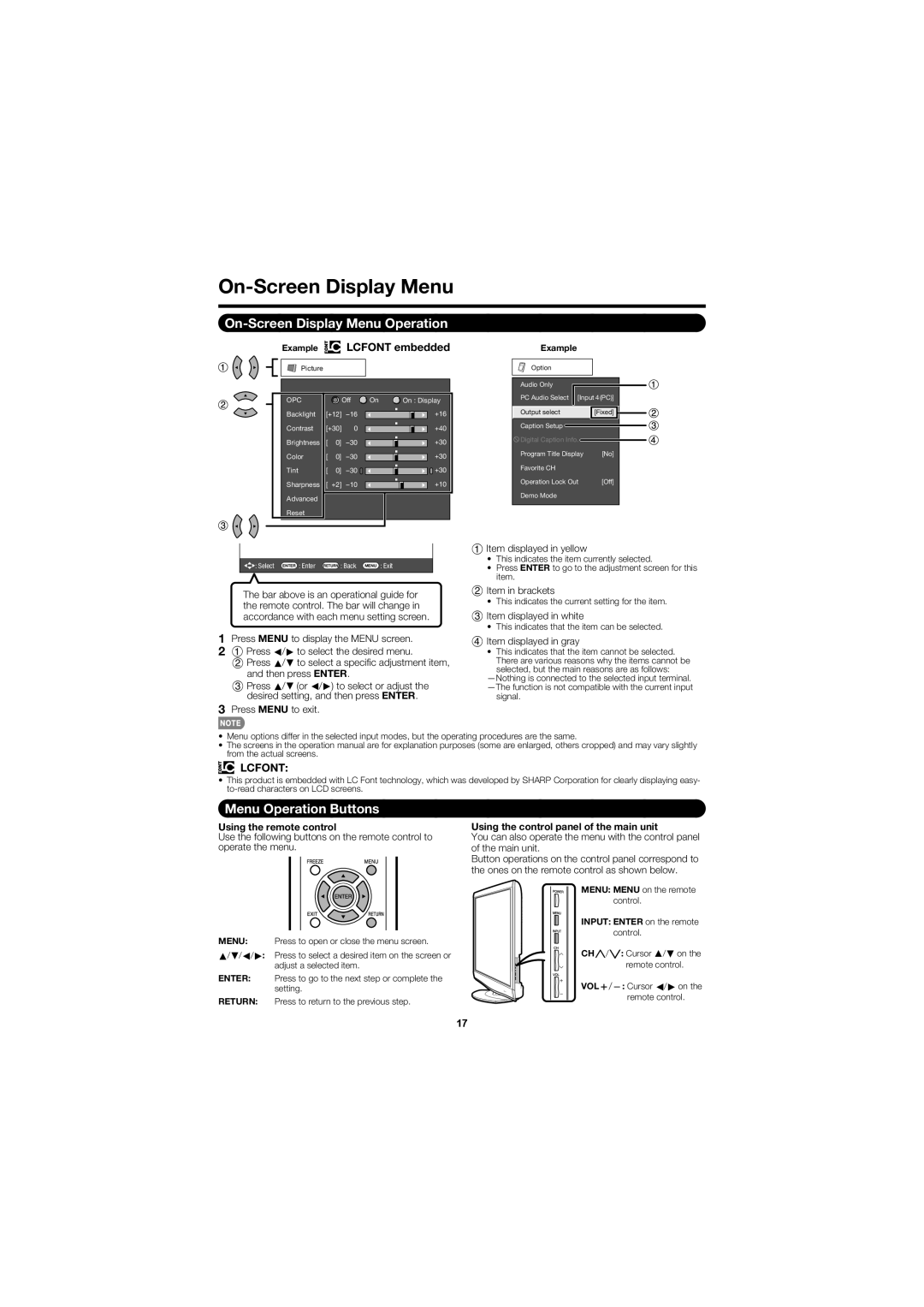LC-C5277UN specifications
The Sharp LC-C5277UN is a standout model in the world of commercial flatscreen TVs, designed to blend exceptional performance with versatility. Measuring 52 inches diagonally, it caters to a range of environments, from retail spaces to conference rooms, providing a striking visual experience.One of the main features of the LC-C5277UN is its impressive display technology. Utilizing Sharp's advanced LCD screen, it delivers stunning image quality with vibrant colors and sharp contrast. The Full HD resolution of 1920 x 1080 ensures that every detail is visible, making it ideal for displaying high-definition content. What sets this model apart is its ability to maintain clarity and color accuracy, even in brightly lit environments, thanks to its anti-glare panel.
In terms of connectivity, the LC-C5277UN is equipped with multiple input options. It includes HDMI, VGA, and USB ports, allowing for seamless connections to a variety of devices such as laptops, media players, and digital signage solutions. This versatility makes it an excellent choice for presentations or dynamic advertising displays.
The LC-C5277UN also boasts integrated speakers that enhance the overall viewing experience. While external sound systems can elevate audio quality, the built-in speakers provide sufficient clarity for casual use, making it suitable for less formal environments.
Energy efficiency is another characteristic of this model. Using LED backlighting technology contributes to lower power consumption, which is a significant advantage for businesses aiming to reduce operational costs. This feature does not compromise performance; instead, it enhances the overall longevity of the display.
In addition, the LC-C5277UN is built with durability in mind. It is designed for continuous use, making it a reliable choice for businesses and organizations that require extended operating hours. The robust construction ensures it can withstand the demands of daily use while maintaining high performance.
Furthermore, the LC-C5277UN includes various picture modes and settings, allowing users to customize the viewing experience according to their preferences or requirements. Features like dynamic contrast enhancement and color temperature adjustments make it easier to optimize the display for different content.
In summary, the Sharp LC-C5277UN is a premier choice for those seeking a high-performance display solution. With its stunning visual quality, versatile connectivity, energy efficiency, and durable design, it stands as a powerful tool for a range of commercial applications. Whether in a retail setting or for corporate use, this model distinctly enhances the viewing experience.