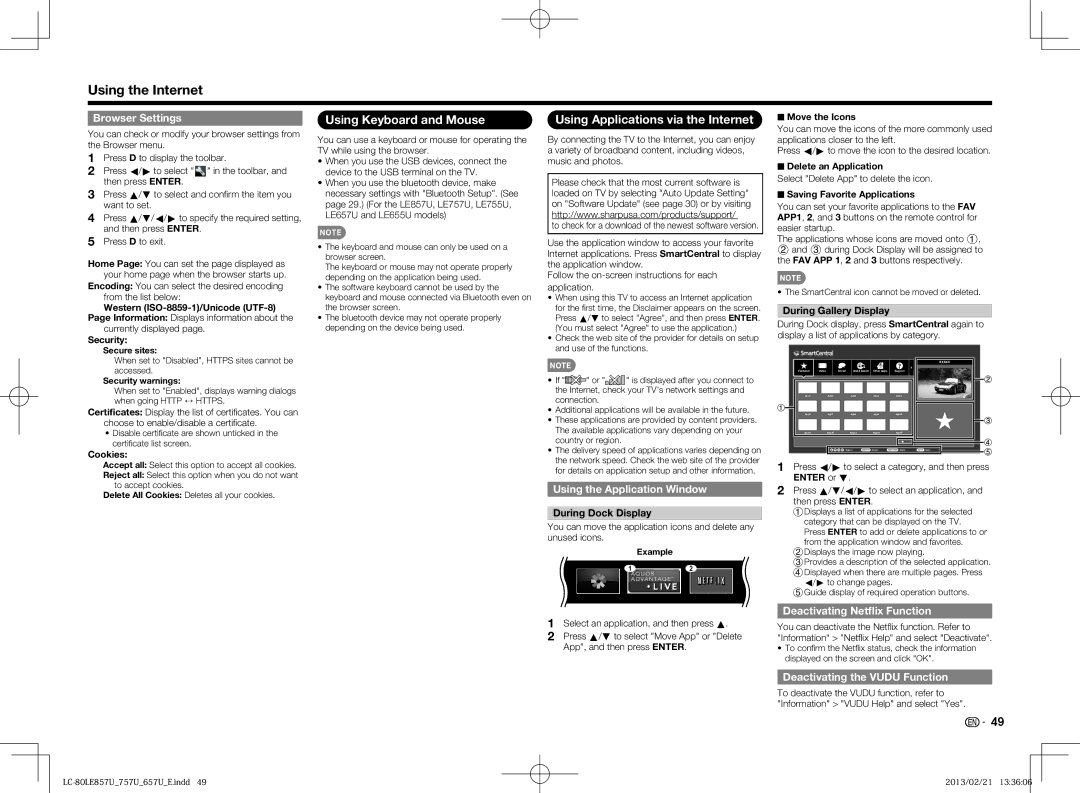Browser Settings
You can check or modify your browser settings from the Browser menu.
1Press D to display the toolbar.
2Press c/d to select "  " in the toolbar, and then press ENTER.
" in the toolbar, and then press ENTER.
3Press a/b to select and confi rm the item you want to set.
4Press a/b/c/d to specify the required setting, and then press ENTER.
5Press D to exit.
Home Page: You can set the page displayed as your home page when the browser starts up.
Encoding: You can select the desired encoding from the list below:
Western (ISO-8859-1)/Unicode (UTF-8) Page Information: Displays information about the
currently displayed page.
Security:
Secure sites:
Using Keyboard and Mouse
You can use a keyboard or mouse for operating the TV while using the browser.
•When you use the USB devices, connect the device to the USB terminal on the TV.
•When you use the bluetooth device, make necessary settings with "Bluetooth Setup". (See page 29.) (For the LE857U, LE757U, LE755U, LE657U and LE655U models)
NOTE
•The keyboard and mouse can only be used on a browser screen.
The keyboard or mouse may not operate properly depending on the application being used.
•The software keyboard cannot be used by the keyboard and mouse connected via Bluetooth even on the browser screen.
•The bluetooth device may not operate properly depending on the device being used.
Using Applications via the Internet
By connecting the TV to the Internet, you can enjoy a variety of broadband content, including videos, music and photos.
Please check that the most current software is loaded on TV by selecting "Auto Update Setting" on "Software Update" (see page 30) or by visiting http://www.sharpusa.com/products/support/
to check for a download of the newest software version.
Use the application window to access your favorite Internet applications. Press SmartCentral to display the application window.
Follow the on-screen instructions for each application.
•When using this TV to access an Internet application for the fi rst time, the Disclaimer appears on the screen. Press a/b to select "Agree", and then press ENTER. (You must select "Agree" to use the application.)
•Check the web site of the provider for details on setup and use of the functions.
■Move the Icons
You can move the icons of the more commonly used applications closer to the left.
Press c/d to move the icon to the desired location.
■Delete an Application
Select "Delete App" to delete the icon.
■Saving Favorite Applications
You can set your favorite applications to the FAV APP1, 2, and 3 buttons on the remote control for easier startup.
The applications whose icons are moved onto 1, 2 and 3 during Dock Display will be assigned to the FAV APP 1, 2 and 3 buttons respectively.
NOTE
• The SmartCentral icon cannot be moved or deleted.
During Gallery Display
During Dock display, press SmartCentral again to display a list of applications by category.
When set to "Disabled", HTTPS sites cannot be accessed.
Security warnings:
When set to "Enabled", displays warning dialogs when going HTTP ↔ HTTPS.
Certificates: Display the list of certifi cates. You can choose to enable/disable a certifi cate.
•Disable certifi cate are shown unticked in the certifi cate list screen.
NOTE
• If " | | | | " or " | | | " is displayed after you connect to |
the Internet, check your TV's network settings and |
connection. | |
• Additional applications will be available in the future. |
• These applications are provided by content providers. |
The available applications vary depending on your |
country or region. | |
Featured | Video | Social | Web & Search | Other Apps | Support |
App1 | | App2 | App3 | App4 | App5 |
App6 | | App7 | App8 | App9 | App10 |
App11 | | App12 | App13 | App14 | App15 |
Cookies:
Accept all: Select this option to accept all cookies.
Reject all: Select this option when you do not want to accept cookies.
Delete All Cookies: Deletes all your cookies.
• The delivery speed of applications varies depending on |
the network speed. Check the web site of the provider |
for details on application setup and other information. |
Using the Application Window
During Dock Display
You can move the application icons and delete any unused icons.
Example
12
Select | ENTER Enter | RETURN Back | EXIT Exit |
1Press c/d to select a category, and then press ENTER or b.
2Press a/b/c/d to select an application, and then press ENTER.
1Displays a list of applications for the selected category that can be displayed on the TV. Press ENTER to add or delete applications to or from the application window and favorites.
2Displays the image now playing.
3Provides a description of the selected application.
4Displayed when there are multiple pages. Press c/d to change pages.
5Guide display of required operation buttons.
1Select an application, and then press a.
2Press a/b to select "Move App" or "Delete App", and then press ENTER.
Deactivating Netflix Function
You can deactivate the Netfl ix function. Refer to "Information" > "Netfl ix Help" and select "Deactivate".
•To confi rm the Netfl ix status, check the information displayed on the screen and click "OK".
Deactivating the VUDU Function
To deactivate the VUDU function, refer to "Information" > "VUDU Help" and select "Yes".

 49
49