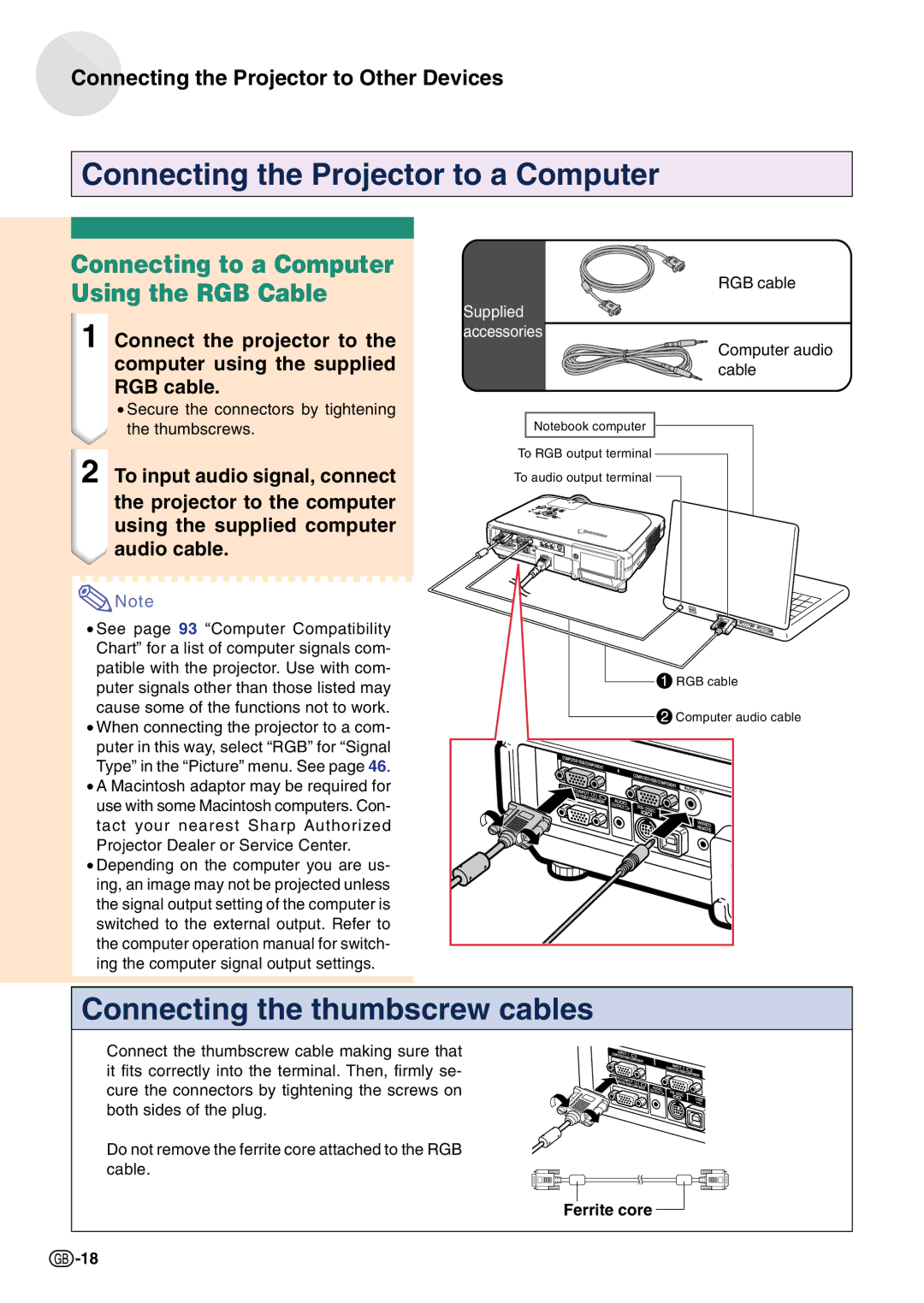PG-C45S specifications
The Sharp PG-C45S is a compact, high-performance projector that caters to the needs of professionals and educators alike. This versatile device is designed for presentations, training sessions, and classroom use, delivering impressive image quality that enhances any visual experience.One of the standout features of the PG-C45S is its high brightness rating of 4,500 ANSI lumens, which ensures clear visibility even in well-lit environments. This feature makes it ideal for conference rooms and classrooms where lighting conditions can vary. The projector uses DLP (Digital Light Processing) technology, which enhances color accuracy and sharpness, providing vibrant and true-to-life images with a resolution of 1024 x 768 (XGA).
The PG-C45S boasts a contrast ratio of 2,000:1, which contributes to deeper blacks and brighter whites, creating a dynamic visual experience that captivates audiences. This projector supports various resolutions, making it compatible with a wide array of input sources, including laptops, DVD players, and gaming consoles.
Furthermore, the Sharp PG-C45S features a range of connectivity options, including HDMI, VGA, and composite video inputs, providing flexibility for different setups. It is equipped with an integrated 10-watt speaker, which delivers clear audio for presentations without the need for additional sound equipment.
The projector also incorporates advanced features such as vertical and horizontal keystone correction, allowing users to easily adjust the image to fit various screen sizes and setups. The easy-to-navigate on-screen display simplifies the setup process, making it user-friendly for those who may not be tech-savvy.
In terms of portability, the PG-C45S is lightweight and designed for easy transport, making it suitable for professionals who need to take their presentations on the go. Its durable construction ensures longevity, while an eco-friendly mode reduces power consumption and extends lamp life, thereby lowering the total cost of ownership.
In conclusion, the Sharp PG-C45S is a reliable and feature-rich projector suitable for a variety of environments. With its impressive brightness, excellent image quality, and user-friendly features, it is a compelling choice for anyone looking to enhance their presentation experience.