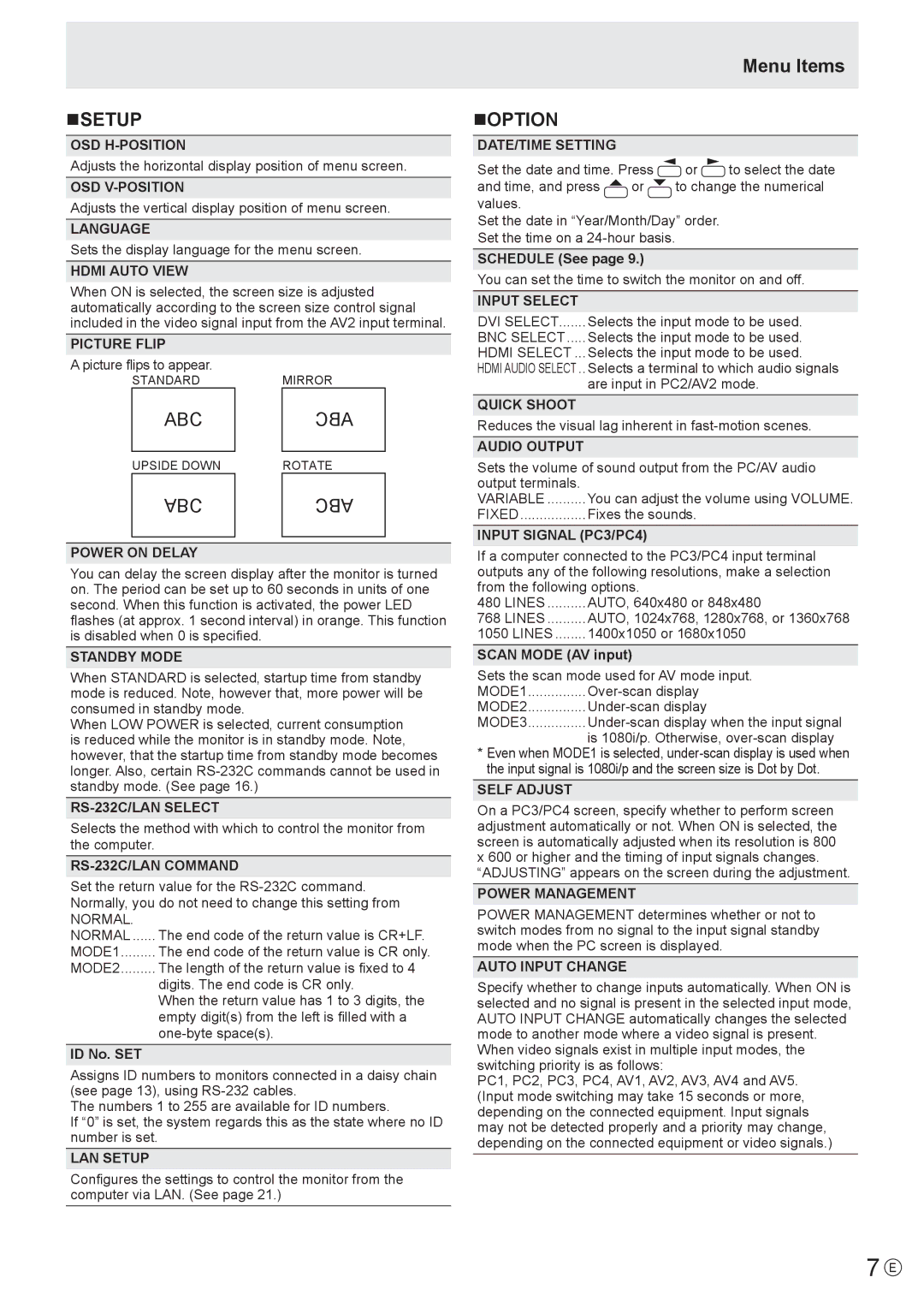nSETUP
OSD
Adjusts the horizontal display position of menu screen.
OSD
Adjusts the vertical display position of menu screen.
LANGUAGE
Sets the display language for the menu screen.
HDMI AUTO VIEW
When ON is selected, the screen size is adjusted automatically according to the screen size control signal included in the video signal input from the AV2 input terminal.
PICTURE FLIP
A picture flips to appear.
STANDARD |
| MIRROR |
ABC |
| ABC |
|
|
|
UPSIDE DOWN |
| ROTATE |
ABC |
| ABC |
|
|
|
POWER ON DELAY
You can delay the screen display after the monitor is turned on. The period can be set up to 60 seconds in units of one second. When this function is activated, the power LED flashes (at approx. 1 second interval) in orange. This function is disabled when 0 is specified.
STANDBY MODE
When STANDARD is selected, startup time from standby mode is reduced. Note, however that, more power will be consumed in standby mode.
When LOW POWER is selected, current consumption is reduced while the monitor is in standby mode. Note, however, that the startup time from standby mode becomes longer. Also, certain
Selects the method with which to control the monitor from the computer.
RS-232C/LAN COMMAND
Set the return value for the
NORMAL. |
|
NORMAL | The end code of the return value is CR+LF. |
MODE1 | The end code of the return value is CR only. |
MODE2 | The length of the return value is fixed to 4 |
| digits. The end code is CR only. |
| When the return value has 1 to 3 digits, the |
| empty digit(s) from the left is filled with a |
|
ID No. SET
Assigns ID numbers to monitors connected in a daisy chain (see page 13), using
The numbers 1 to 255 are available for ID numbers.
If “0” is set, the system regards this as the state where no ID number is set.
LAN SETUP
Configures the settings to control the monitor from the computer via LAN. (See page 21.)
Menu Items
nOPTION
DATE/TIME SETTING
Set the date and time. Press ![]() or
or ![]() to select the date
to select the date
and time, and press ![]() or
or ![]() to change the numerical values.
to change the numerical values.
Set the date in “Year/Month/Day” order.
Set the time on a
SCHEDULE (See page 9.)
You can set the time to switch the monitor on and off.
INPUT SELECT |
|
DVI SELECT | Selects the input mode to be used. |
BNC SELECT | Selects the input mode to be used. |
HDMI SELECT.... | Selects the input mode to be used. |
HDMI AUDIO SELECT... | Selects a terminal to which audio signals |
| are input in PC2/AV2 mode. |
QUICK SHOOT |
|
Reduces the visual lag inherent in
AUDIO OUTPUT
Sets the volume of sound output from the PC/AV audio
output terminals. |
|
VARIABLE | You can adjust the volume using VOLUME. |
FIXED | Fixes the sounds. |
INPUT SIGNAL (PC3/PC4)
If a computer connected to the PC3/PC4 input terminal outputs any of the following resolutions, make a selection from the following options.
480 LINES | AUTO, 640x480 or 848x480 |
768 LINES | AUTO, 1024x768, 1280x768, or 1360x768 |
1050 LINES | 1400x1050 or 1680x1050 |
SCAN MODE (AV input) | |
Sets the scan mode used for AV mode input. | |
MODE1 | |
MODE2 | |
MODE3 | |
| is 1080i/p. Otherwise, |
*Even when MODE1 is selected,
SELF ADJUST
On a PC3/PC4 screen, specify whether to perform screen adjustment automatically or not. When ON is selected, the screen is automatically adjusted when its resolution is 800 x 600 or higher and the timing of input signals changes.
“ADJUSTING” appears on the screen during the adjustment.
POWER MANAGEMENT
POWER MANAGEMENT determines whether or not to switch modes from no signal to the input signal standby mode when the PC screen is displayed.
AUTO INPUT CHANGE
Specify whether to change inputs automatically. When ON is selected and no signal is present in the selected input mode, AUTO INPUT CHANGE automatically changes the selected mode to another mode where a video signal is present.
When video signals exist in multiple input modes, the switching priority is as follows:
PC1, PC2, PC3, PC4, AV1, AV2, AV3, AV4 and AV5. (Input mode switching may take 15 seconds or more, depending on the connected equipment. Input signals may not be detected properly and a priority may change, depending on the connected equipment or video signals.)
7 E