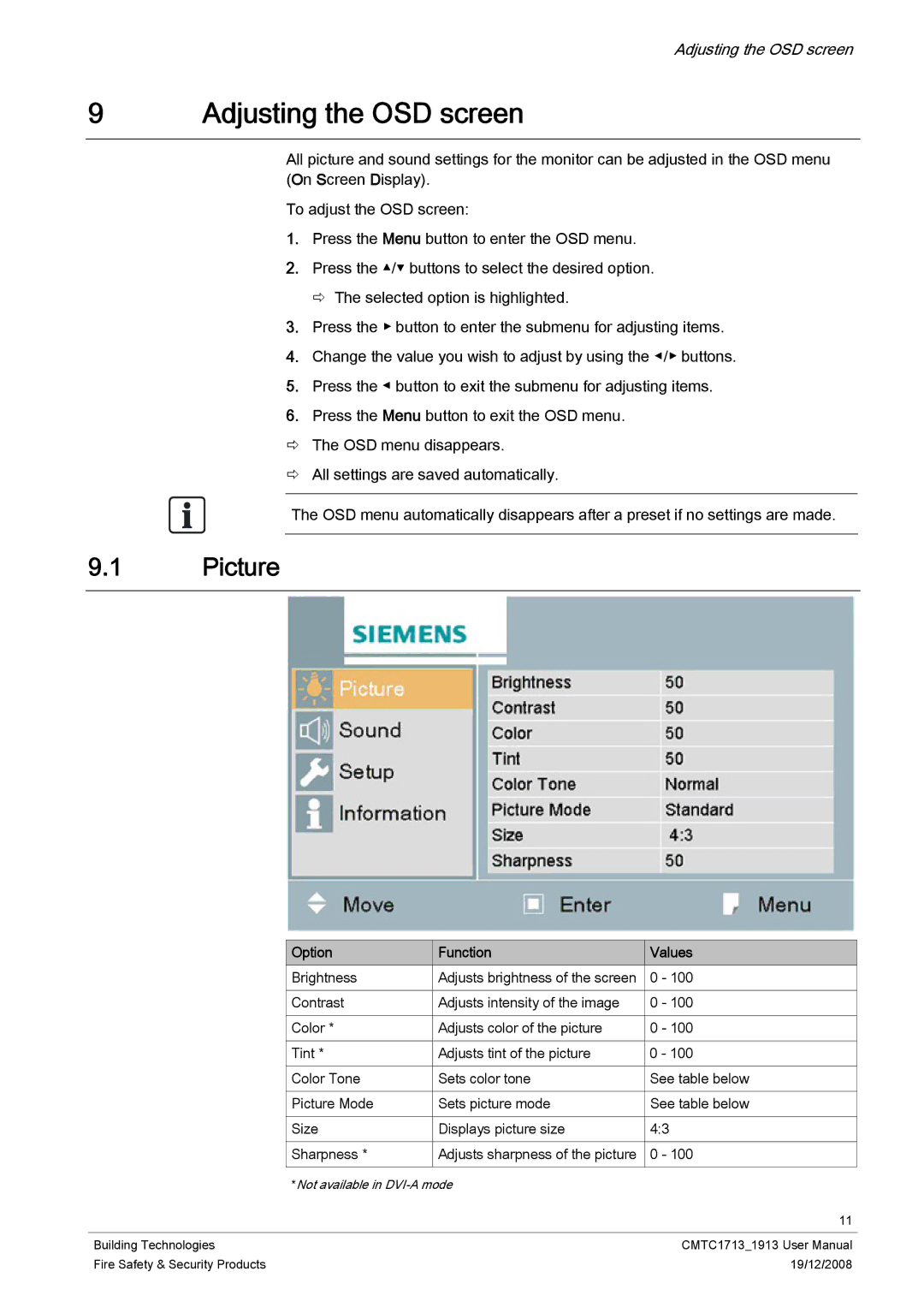Adjusting the OSD screen
9Adjusting the OSD screen
All picture and sound settings for the monitor can be adjusted in the OSD menu (On Screen Display).
To adjust the OSD screen:
1.Press the Menu button to enter the OSD menu.
2.Press the ▲/▼ buttons to select the desired option. Ö The selected option is highlighted.
3.Press the ▶ button to enter the submenu for adjusting items.
4.Change the value you wish to adjust by using the ◀/▶ buttons.
5.Press the ◀ button to exit the submenu for adjusting items.
6.Press the Menu button to exit the OSD menu.
ÖThe OSD menu disappears.
ÖAll settings are saved automatically.
The OSD menu automatically disappears after a preset if no settings are made.
9.1Picture
| Option | Function | Values | |
| Brightness | Adjusts brightness of the screen | 0 - 100 | |
|
|
|
| |
| Contrast | Adjusts intensity of the image | 0 - 100 | |
|
|
|
| |
| Color * | Adjusts color of the picture | 0 - 100 | |
|
|
|
| |
| Tint * | Adjusts tint of the picture | 0 - 100 | |
|
|
|
| |
| Color Tone | Sets color tone | See table below | |
|
|
|
| |
| Picture Mode | Sets picture mode | See table below | |
|
|
|
| |
| Size | Displays picture size | 4:3 | |
|
|
|
| |
| Sharpness * | Adjusts sharpness of the picture | 0 - 100 | |
|
|
|
| |
| *Not available in |
| ||
|
|
|
| 11 |
|
|
|
|
|
Building Technologies |
|
| CMTC1713_1913 User Manual | |
Fire Safety & Security Products |
|
| 19/12/2008 | |