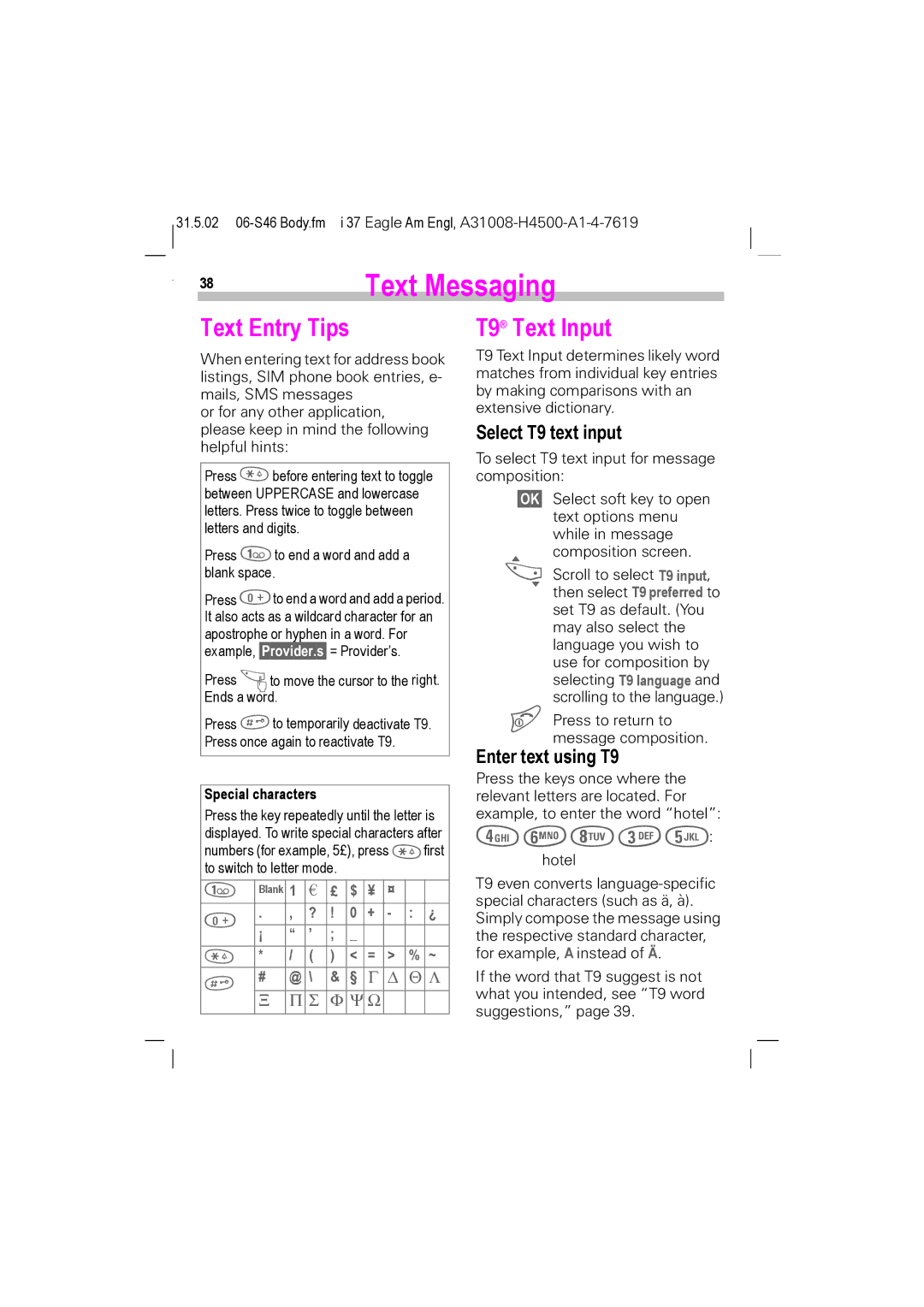GSM 900, GSM 1900, TDMA 1900, TDMA 800 specifications
Siemens is a renowned telecommunications equipment manufacturer known for its innovative solutions in mobile communication. Among its notable contributions are the TDMA 800, TDMA 1900, GSM 900, and GSM 1900 systems. These technologies have played a significant role in shaping mobile telephony, particularly during the late 20th century.TDMA, or Time Division Multiple Access, is a digital transmission protocol that allows multiple users to share the same frequency channel by dividing the signal into time slots. The Siemens TDMA 800 operates in the 800 MHz frequency band, which is ideal for regional mobile communication. Its main features include improved call quality, greater capacity, and effective handover capabilities. This system was particularly popular in the United States, where it formed the backbone of early digital cellular networks.
On the other hand, the TDMA 1900 operates in the 1900 MHz band, catering to urban areas with higher population densities. This system further enhances voice clarity and offers faster data transmission speeds. Its key characteristics include support for features such as call waiting, caller ID, and enhanced voice privacy, making it suitable for modern telecommunication needs.
GSM, or Global System for Mobile Communications, is another critical technology developed by Siemens. The GSM 900 operates at 900 MHz and is one of the most widely adopted mobile standards globally. Its contributions to the communication landscape include superior frequency reuse, allowing for a greater number of simultaneous calls. The GSM 900 also supports various services beyond voice calls, including SMS (Short Message Service) and basic data transmission.
Meanwhile, GSM 1900, which functions in the 1900 MHz frequency band, is predominantly used in North America. This technology shares many features with GSM 900, but it accommodates a larger number of channels per frequency unit due to its higher frequency. The GSM 1900 system has been critical in facilitating the growth of mobile data services, providing a solid foundation for the evolution of mobile internet access.
Overall, Siemens' TDMA and GSM technologies have significantly influenced the development of mobile telecommunications. With features focused on capacity, flexibility, and quality, these systems established the groundwork for the advanced mobile networks we rely on today. Their legacy continues to be seen in the current generation of wireless technologies, highlighting the importance of innovation in the telecommunications industry.