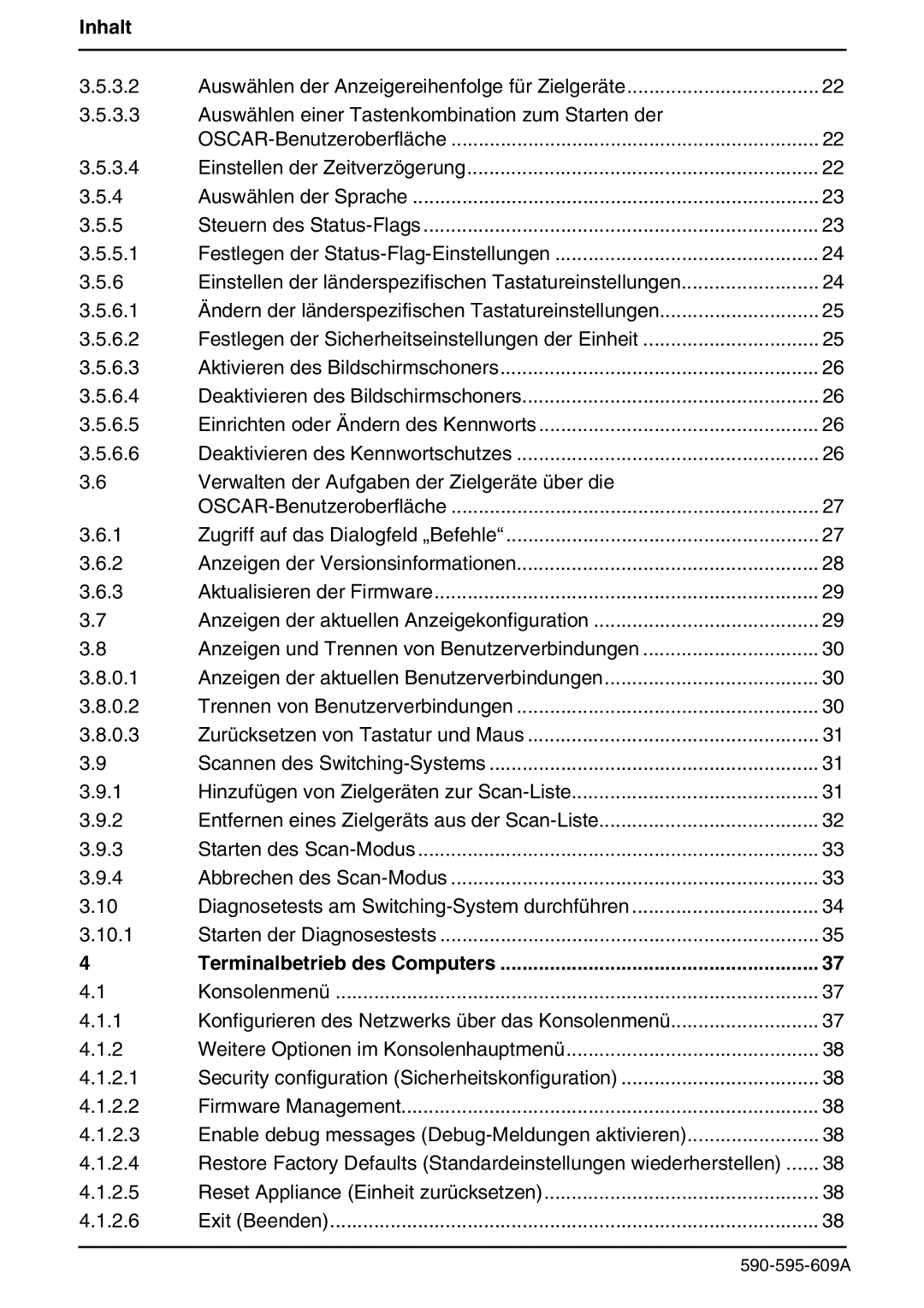KVM s2-0411 specifications
The Siemens KVM S2-0411 is a robust and versatile keyboard, video, and mouse (KVM) switch designed to facilitate the management of multiple servers from a single console. This device is particularly beneficial in data centers and IT environments where efficient control over several machines is crucial for maximizing productivity and resource utilization. The S2-0411 stands out due to its user-friendly features and advanced technologies that cater to both small and medium-sized enterprises.One of the main features of the Siemens KVM S2-0411 is its ability to support multiple video resolutions. This device accommodates a wide range of resolution standards, ensuring compatibility with various monitors. It allows for seamless switching between different systems without any compromise in video quality. This feature is invaluable for environments that utilize high-definition displays and require crystal-clear visuals for accurate monitoring and management.
The S2-0411 is equipped with a variety of input and output options, allowing it to connect with numerous devices effortlessly. It supports both USB and PS/2 connections for keyboard and mouse interfaces, making it versatile for different setups. Additionally, the device typically includes multiple port configurations, allowing users to connect numerous servers and workstations simultaneously.
Another significant characteristic of the Siemens KVM S2-0411 is its advanced security features. The device often incorporates user authentication protocols to restrict access to authorized personnel only. This layer of security is critical in preventing unauthorized access to sensitive systems and information, ensuring that data integrity is maintained.
In terms of technology, the KVM S2-0411 utilizes high-performance transmission methods, including high-speed data transfer and low-latency operations. This ensures that users can control remote systems in real-time, which is essential for troubleshooting and effective system management. Furthermore, many models come with additional options such as audio support, allowing for a more complete multimedia management experience.
Its compact design and rack-mountable structure make the Siemens KVM S2-0411 an ideal choice for organizations with limited space. Overall, the Siemens KVM S2-0411 offers a blend of functionality, security, and ease of use, making it a valuable tool for IT administrators looking to streamline their operations and enhance overall efficiency. Whether managing a small number of systems or overseeing a larger network, the S2-0411 provides the necessary features and flexibility required for optimal performance.