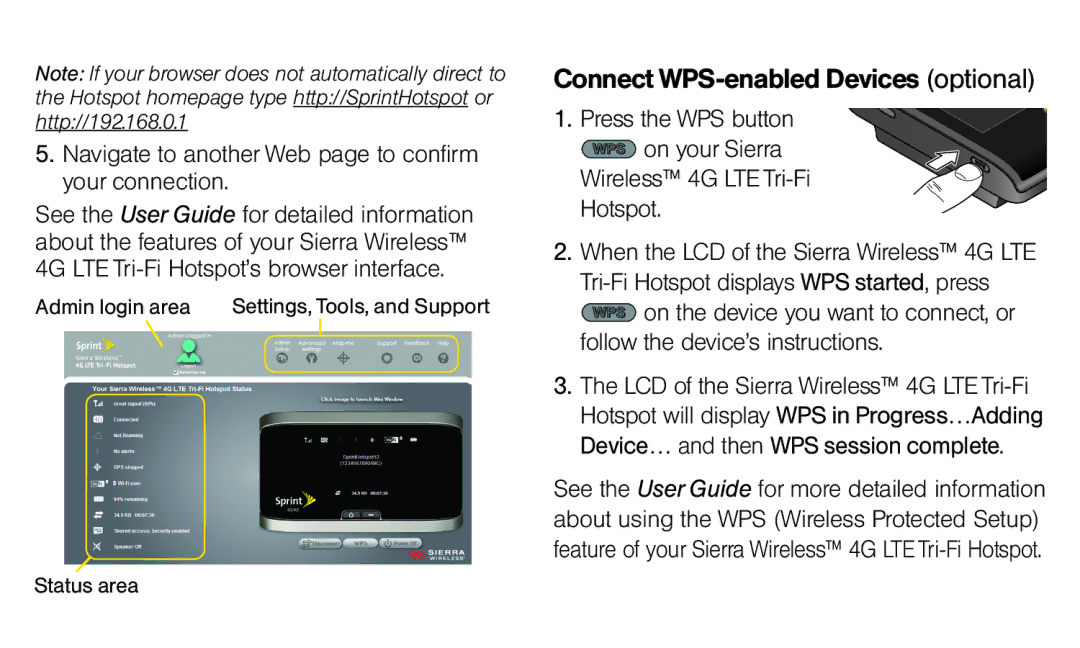Note: If your browser does not automatically direct to the Hotspot homepage type http://SprintHotspot or http://192.168.0.1
5.Navigate to another Web page to confirm your connection.
See the User Guide for detailed information about the features of your Sierra Wireless™ 4G LTE
Admin login area | Settings, Tools, and Support |
Connect WPS-enabled Devices (optional)
1. Press the WPS button ![]() on your Sierra
on your Sierra
Wireless™ 4G LTE Tri-Fi Hotspot.
2.When the LCD of the Sierra Wireless™ 4G LTE
![]() on the device you want to connect, or follow the device’s instructions.
on the device you want to connect, or follow the device’s instructions.
3.The LCD of the Sierra Wireless™ 4G LTE
See the User Guide for more detailed information about using the WPS (Wireless Protected Setup) feature of your Sierra Wireless™ 4G LTE
Status area