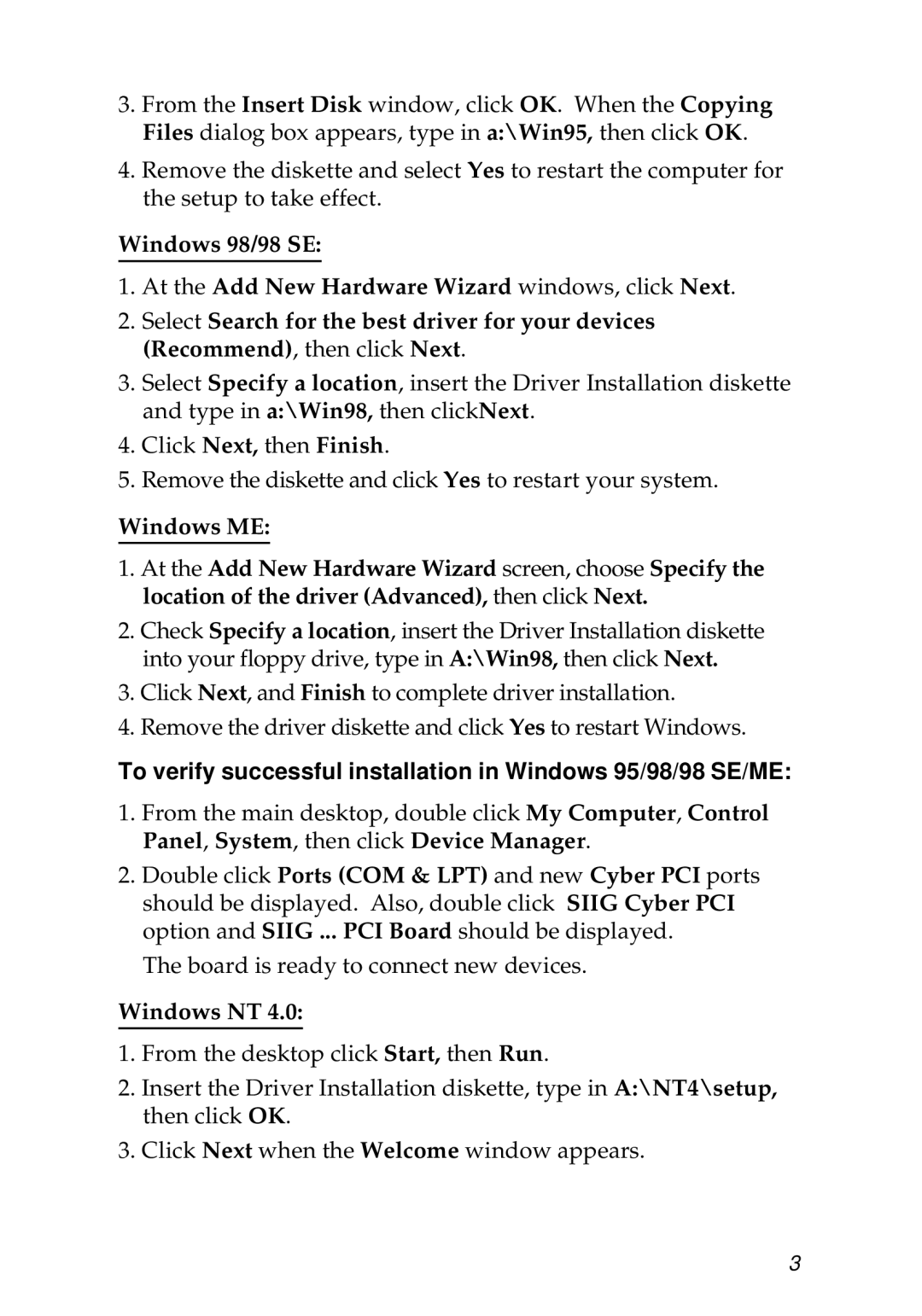3.From the Insert Disk window, click OK. When the Copying Files dialog box appears, type in a:\Win95, then click OK.
4.Remove the diskette and select Yes to restart the computer for the setup to take effect.
Windows 98/98 SE:
1.At the Add New Hardware Wizard windows, click Next.
2.Select Search for the best driver for your devices (Recommend), then click Next.
3.Select Specify a location, insert the Driver Installation diskette and type in a:\Win98, then clickNext.
4.Click Next, then Finish.
5.Remove the diskette and click Yes to restart your system.
Windows ME:
1.At the Add New Hardware Wizard screen, choose Specify the location of the driver (Advanced), then click Next.
2.Check Specify a location, insert the Driver Installation diskette into your floppy drive, type in A:\Win98, then click Next.
3.Click Next, and Finish to complete driver installation.
4.Remove the driver diskette and click Yes to restart Windows.
To verify successful installation in Windows 95/98/98 SE/ME:
1.From the main desktop, double click My Computer, Control Panel, System, then click Device Manager.
2.Double click Ports (COM & LPT) and new Cyber PCI ports should be displayed. Also, double click SIIG Cyber PCI option and SIIG ... PCI Board should be displayed.
The board is ready to connect new devices.
Windows NT 4.0:
1.From the desktop click Start, then Run.
2.Insert the Driver Installation diskette, type in A:\NT4\setup, then click OK.
3.Click Next when the Welcome window appears.
3