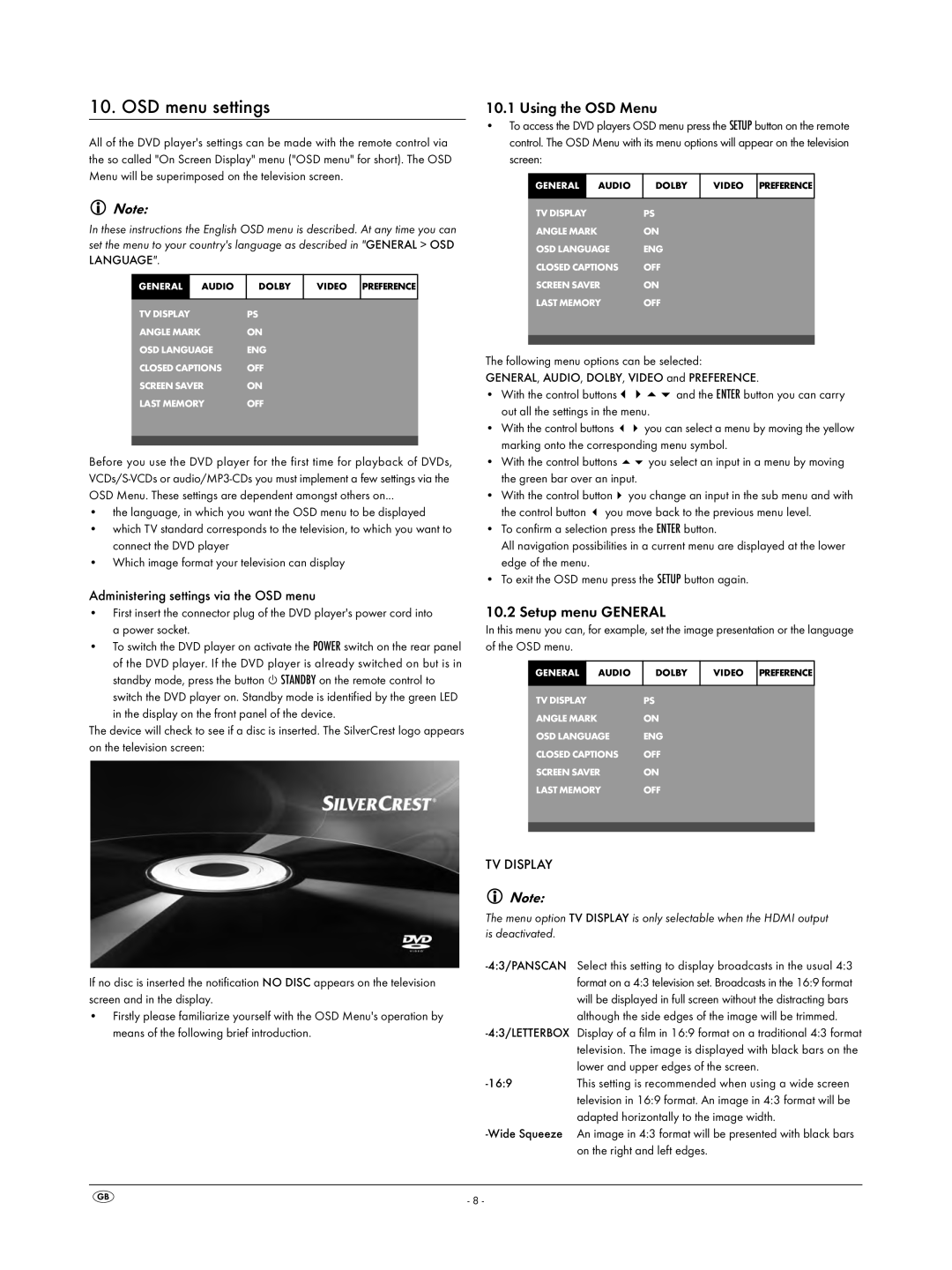KH 6523 specifications
The Silvercrest KH 6523 stands out as an exemplary kitchen appliance that combines functionality with modern design for home chefs and culinary enthusiasts alike. Known for its versatility, this multi-functional kitchen machine caters to a variety of cooking needs, making it an essential addition to any kitchen.One of the key features of the Silvercrest KH 6523 is its powerful motor, which operates efficiently to tackle various tasks such as mixing, chopping, kneading, and blending. With multiple speed settings, users can easily adjust the intensity of the motor to suit the specific requirements of their recipes, whether they’re preparing delicate meringues or robust bread dough.
The KH 6523 also includes a generous mixing bowl with a large capacity, allowing it to handle bigger batches of ingredients. This is particularly advantageous for those who enjoy entertaining or cooking for large families. The bowl is designed for easy pouring and minimal mess, ensuring that transferring mixtures into other containers can be done smoothly.
In terms of technology, the Silvercrest KH 6523 is equipped with smart functions that simplify the cooking process. A digital display interfaces allow for easy navigation through settings, and certain models include pre-programmed recipes. This feature provides guidance on optimal cooking times and speeds, making it ideal for novice cooks who may require a little extra help in the kitchen.
Another significant characteristic of the KH 6523 is its variety of attachments and accessories. Users benefit from specialized tools such as dough hooks, whisks, and mixers, which enhance the machine's versatility. The availability of these attachments means that one machine can multi-task effectively, providing value for money.
Moreover, safety features are integrated into the design, with mechanisms such as non-slip feet and a thermal overload protection system to prevent overheating. These elements promote safer usage, giving users peace of mind while they work.
Overall, the Silvercrest KH 6523 represents a seamless blend of innovative technology and user-friendly design. Its extensive features cater to a diverse range of culinary tasks, empowering users to experiment and explore their culinary creativity with confidence. Whether one is a seasoned chef or a cooking novice, this kitchen appliance significantly enhances the cooking experience.