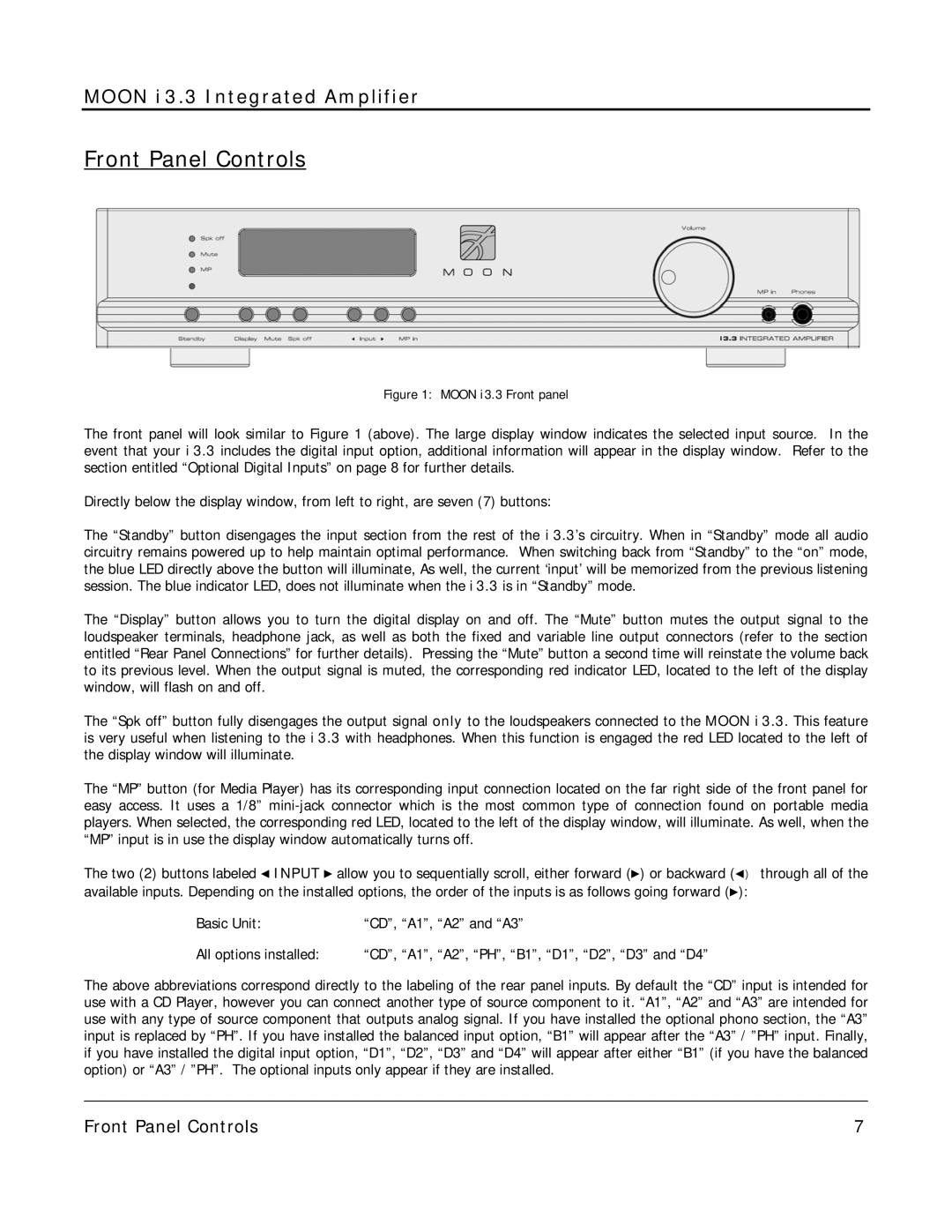i 3.3 specifications
The Simaudio i 3.3 integrated amplifier exemplifies high-performance audio engineering, combining advanced technology with elegant design to cater to audiophiles' precise needs. One of its standout features is the high-quality analog and digital connectivity, allowing users to seamlessly integrate a variety of source components while maintaining superior sound quality.At the heart of the i 3.3 lies a powerful amplification circuit, delivering 50 watts per channel into 8 ohms, and up to 100 watts per channel into 4 ohms. This capability ensures that the amplifier can drive a wide range of loudspeakers, from efficient stand-mount designs to more demanding floor-standing models. The amplifier employs a state-of-the-art Class A/B design, providing the listener with a compelling balance of power and fidelity, ensuring a warm, rich sound signature across different genres of music.
The Simaudio i 3.3 integrates advanced digital technologies, including high-resolution digital-to-analog conversion capabilities. With support for formats up to 24-bit/192 kHz, users can enjoy their favorite high-definition audio files with remarkable clarity and detail. The built-in USB input facilitates direct connection to computers and digital devices, enhancing versatility in playback options.
In terms of user-friendly functionality, the i 3.3 comes equipped with an intuitive front panel layout and a comprehensive remote control. The front panel features easy-to-navigate inputs and volume controls, allowing fast adjustments for an effortless listening experience. It offers multiple analog inputs, a phono stage for vinyl enthusiasts, and a range of digital inputs for modern audio components.
One of the unique characteristics of the i 3.3 is its rugged construction and stylish design. With a solid aluminum chassis, the amplifier not only looks aesthetically pleasing but also provides shielding against interference, ensuring a clean power supply to the audio components for pristine sound reproduction.
In conclusion, the Simaudio i 3.3 integrated amplifier addresses the needs of today’s audio connoisseurs, combining classic amplification techniques with modern connectivity options. Its robust build quality, excellent sonic performance, and versatility make it an exceptional choice for anyone serious about their listening experience. Whether for casual listening or critical evaluation, the i 3.3 is poised to deliver a captivating audio experience.