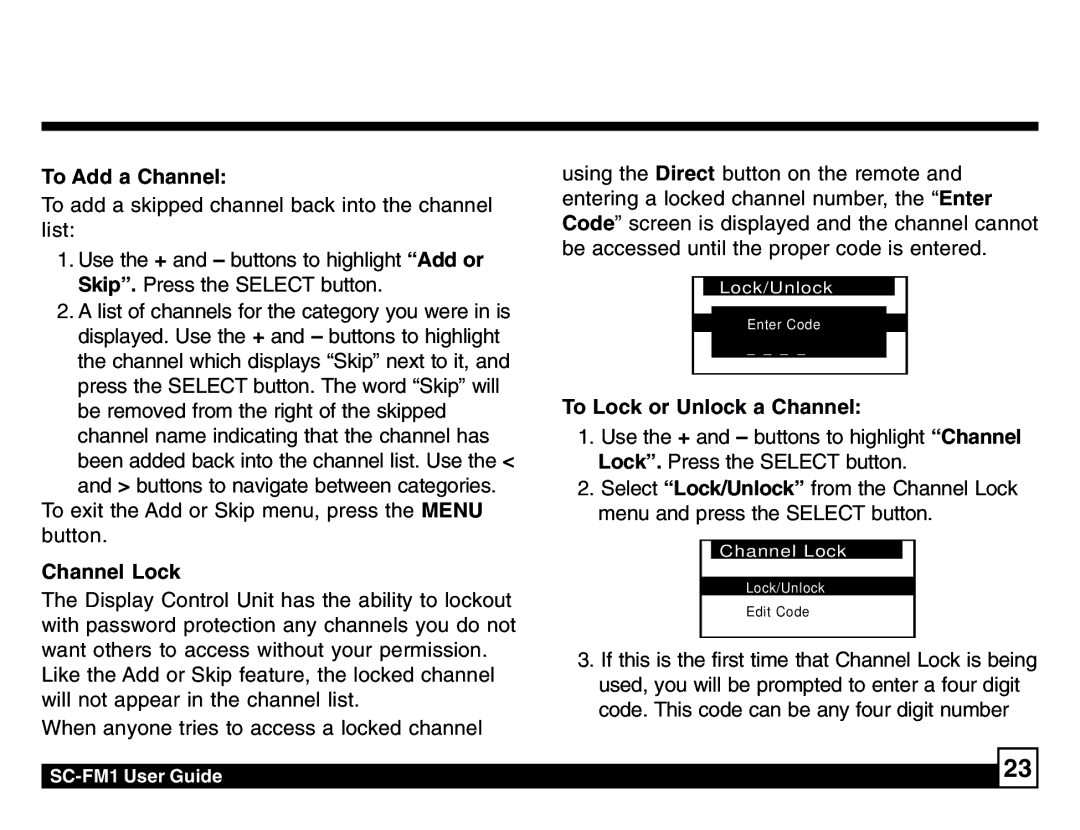SC-FM1 specifications
The Sirius Satellite Radio SC-FM1 is a compact and innovative device designed to provide users with access to a diverse range of satellite radio channels. As part of the Sirius satellite radio system, the SC-FM1 allows users to enjoy high-quality audio entertainment while on the go, making it a popular choice for music lovers and talk radio enthusiasts alike.One of the standout features of the SC-FM1 is its ability to receive over 100 channels of digital audio, which includes music, sports, news, and talk shows. Users can enjoy a variety of programming options, including commercial-free music channels that cater to different genres, ensuring there’s something for every taste. The device is equipped with an intuitive interface that allows users to easily browse and select their preferred channels.
The SC-FM1 utilizes advanced satellite technology, which ensures a reliable signal and superior sound quality. This technology eliminates the hassle of traditional terrestrial radio that frequently suffers from signal interference and limited coverage. Instead, the SC-FM1 offers near nationwide coverage, making it an ideal solution for travelers and those living in remote areas where conventional radio may not reach.
Another notable characteristic of the SC-FM1 is its portability. The device features a compact design, allowing it to be easily mounted in vehicles or used in home settings. With its flexible installation options, users can enjoy Sirius Satellite Radio across multiple environments, whether they are driving, working, or simply relaxing at home.
Moreover, the SC-FM1 is designed with user convenience in mind. It comes equipped with an FM transmitter that connects seamlessly to existing vehicle audio systems, making setup quick and straightforward. The device also features preset channels, allowing users to store their favorite stations for instant access, reducing the time spent searching through channels.
In terms of innovative technology, the SC-FM1 is compatible with Sirius' advanced subscription services. Users can choose from various subscription plans to match their listening preferences and budget. Additionally, the device supports digital display features that provide information about the currently playing track, artist, and channel, enhancing the overall listening experience.
In conclusion, the Sirius Satellite Radio SC-FM1 is a versatile and feature-rich device that caters to the needs of modern audio enthusiasts. With its extensive channel lineup, high-quality sound, and user-friendly design, it remains a top choice for anyone looking to explore a world of radio entertainment without the limitations of traditional broadcasting. Whether in the car or at home, the SC-FM1 ensures that users have access to a vibrant array of audio content anytime, anywhere.