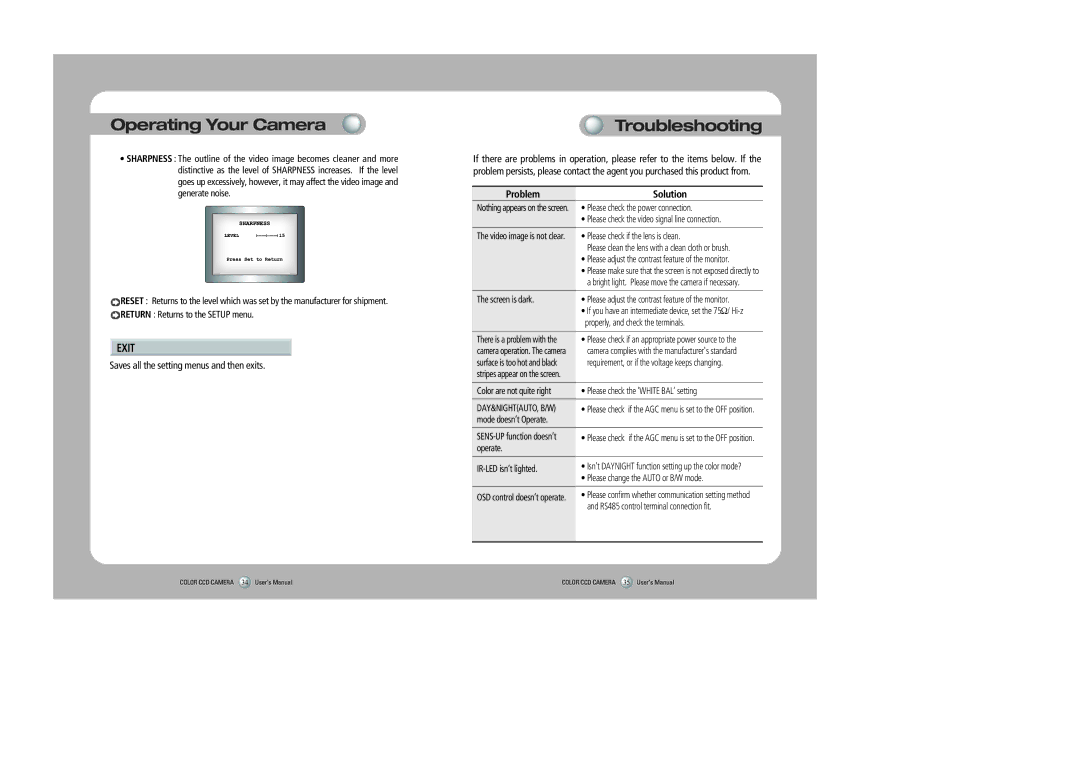Operating Your Camera
•SHARPNESS : The outline of the video image becomes cleaner and more distinctive as the level of SHARPNESS increases. If the level goes up excessively, however, it may affect the video image and generate noise.
![]() RESET : Returns to the level which was set by the manufacturer for shipment.
RESET : Returns to the level which was set by the manufacturer for shipment. ![]() RETURN : Returns to the SETUP menu.
RETURN : Returns to the SETUP menu.
![]() EXIT
EXIT
Saves all the setting menus and then exits.
Troubleshooting
If there are problems in operation, please refer to the items below. If the problem persists, please contact the agent you purchased this product from.
Problem | Solution |
Nothing appears on the screen. | • Please check the power connection. |
| • Please check the video signal line connection. |
The video image is not clear. | • Please check if the lens is clean. |
| Please clean the lens with a clean cloth or brush. |
| • Please adjust the contrast feature of the monitor. |
| • Please make sure that the screen is not exposed directly to |
| a bright light. Please move the camera if necessary. |
The screen is dark. | • Please adjust the contrast feature of the monitor. |
| • If you have an intermediate device, set the 75Ω/ |
| properly, and check the terminals. |
There is a problem with the | • Please check if an appropriate power source to the |
camera operation. The camera | camera complies with the manufacturer's standard |
surface is too hot and black | requirement, or if the voltage keeps changing. |
stripes appear on the screen. |
|
Color are not quite right | • Please check the ‘WHITE BAL’ setting |
DAY&NIGHT(AUTO, B/W) | • Please check if the AGC menu is set to the OFF position. |
mode doesn’t Operate. |
|
• Please check if the AGC menu is set to the OFF position. | |
operate. |
|
• Isn’t DAYNIGHT function setting up the color mode? | |
| • Please change the AUTO or B/W mode. |
OSD control doesn’t operate. | • Please confirm whether communication setting method |
| and RS485 control terminal connection fit. |
|
|
COLOR CCD CAMERA 34 User’s Manual | COLOR CCD CAMERA 35 User’s Manual |