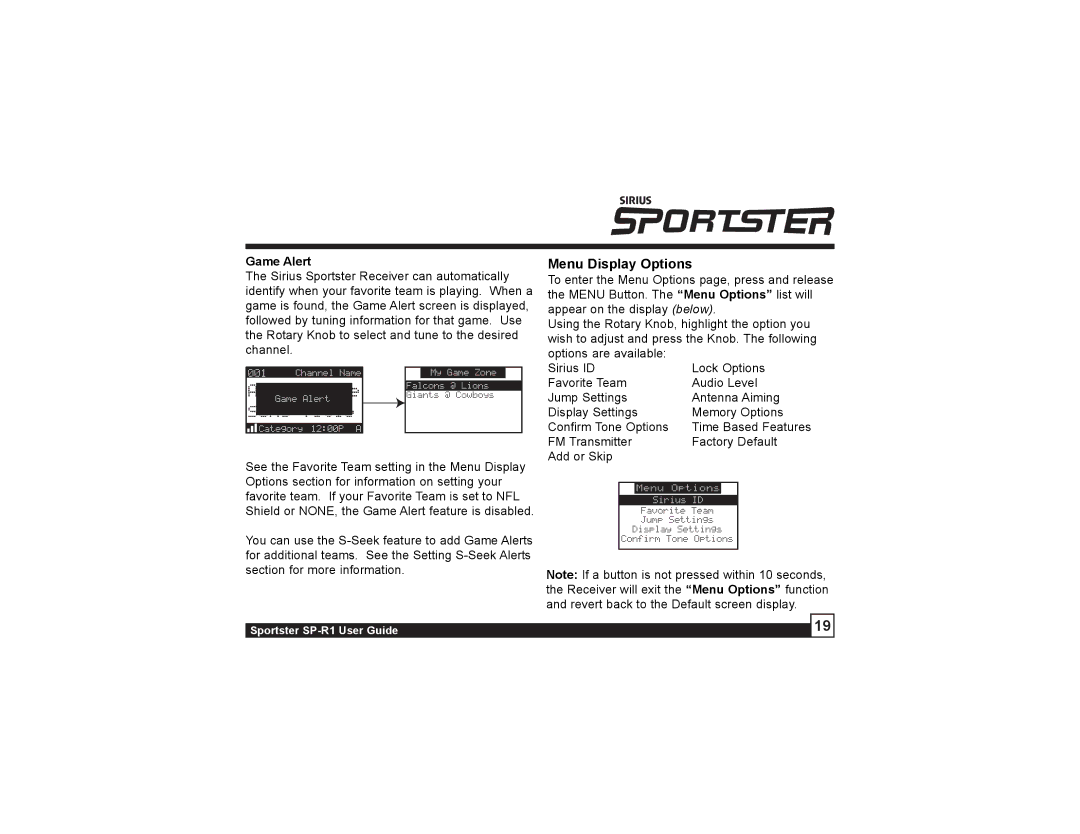SP-R1 specifications
Sirius Satellite Radio SP-R1 represents a significant milestone in the world of satellite radio technology, bringing the convenience of satellite broadcasting to everyday users. Launched by Sirius Satellite Radio, this innovative device offers an array of features that cater to diverse listening preferences, including music, sports, talk shows, and news.One of the standout features of the SP-R1 is its ability to receive over 120 channels of high-quality audio content, ensuring that listeners have access to a wide range of programming options. This extensive channel lineup includes commercial-free music from various genres, live sports coverage, and exclusive talk radio shows, providing something for everyone. The device is designed for easy navigation through its intuitive interface, allowing users to swiftly switch between channels and find their preferred programming without hassle.
The SP-R1 integrates advanced satellite technology, which enables it to maintain a strong signal in various environments, even in urban areas with tall buildings or dense structures that often impede traditional radio signals. The compact design of the radio makes it highly portable, allowing users to enjoy their favorite content at home, in the car, or on the go. With the inclusion of a detachable antenna, users can maximize the reception quality regardless of their surroundings.
Furthermore, the SP-R1 includes features like programmable alerts, which notify users about their favorite songs or shows, and a built-in clock with a timer that enhances usability. The device also allows for easy installation in vehicles, with options for both wired and wireless connections to accommodate different setups.
The technology behind Sirius Satellite Radio utilizes a unique broadcasting system that leverages satellites orbiting the Earth to deliver signals. This ensures a clear and uninterrupted listening experience, even in areas where terrestrial radio does not reach. The digital audio broadcasting quality is markedly superior to traditional AM and FM, providing a richer, more dynamic sound that enhances the listening experience.
In terms of power consumption, the SP-R1 is designed to be energy-efficient, making it suitable for both portable and stationary uses without significantly draining batteries. Its durability and reliability make it an excellent choice for users who demand consistent performance from their audio devices.
In conclusion, the Sirius Satellite Radio SP-R1 combines cutting-edge technology with user-friendly features to create an unparalleled satellite radio experience. Its extensive channel selection, robust signal reception, and portable design make it a must-have device for anyone looking to elevate their audio listening experience.