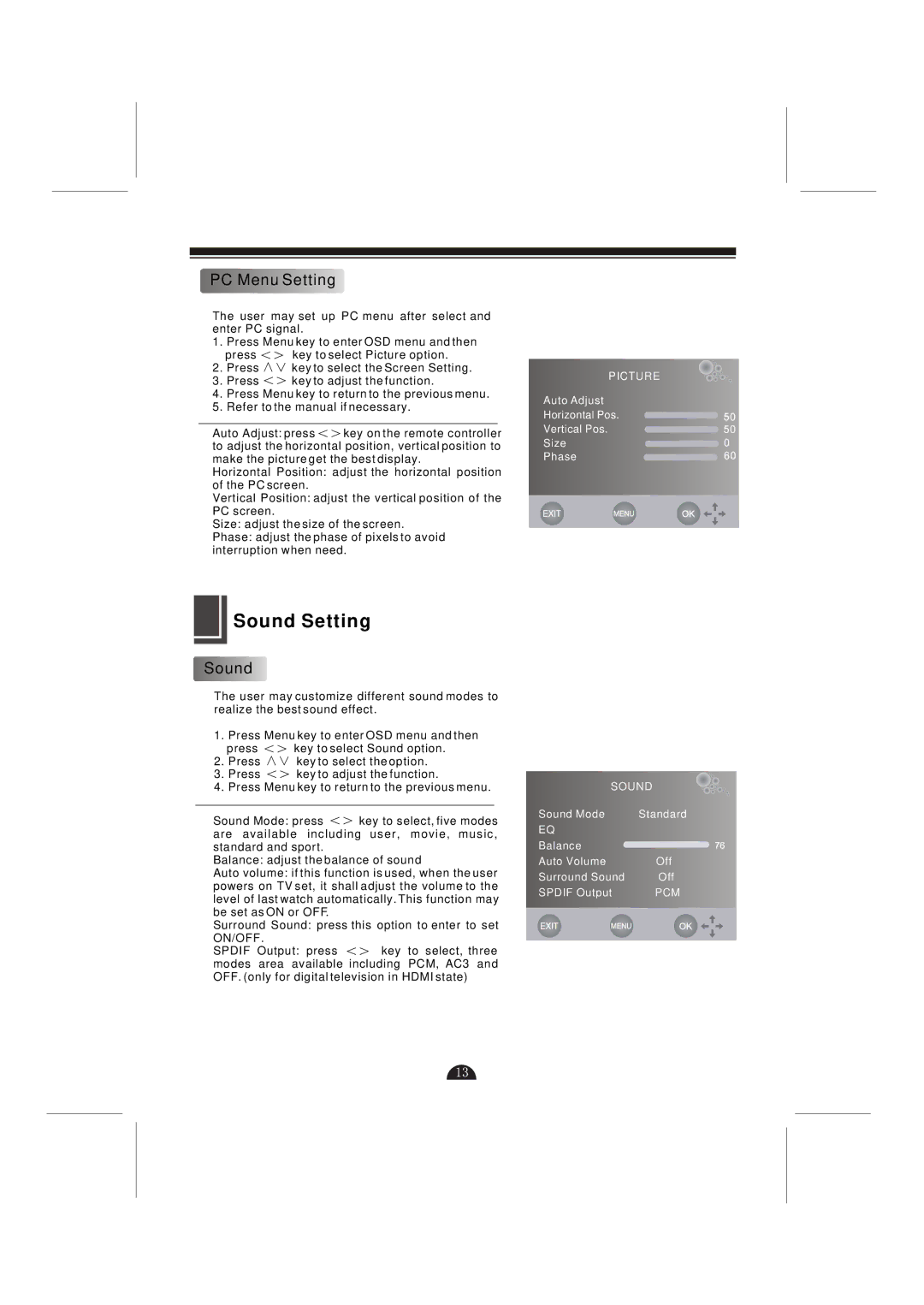LCD-42L29-FHD specifications
Skyworth LCD-42L29-FHD is a visually striking television that brings a blend of innovative technology and modern design to the living room. This 42-inch Full HD LCD TV is a great choice for those who crave high-quality entertainment in a compact size.One of the standout features of the Skyworth LCD-42L29-FHD is its Full HD resolution, which stands at 1920 x 1080 pixels. This ensures that viewers experience crystal-clear images with vibrant colors and sharp details, making it ideal for watching movies, playing video games, or streaming content from various services. The TV's advanced image processing technology enhances picture quality by improving contrast and color accuracy so that images appear more lifelike.
The LCD-42L29-FHD comes equipped with various connectivity options, including multiple HDMI ports, USB inputs, and AV connections. This allows users to connect their gaming consoles, Blu-ray players, and other devices seamlessly, offering more flexibility for an enhanced viewing experience. The inclusion of USB ports also enables users to play multimedia files directly from flash drives, bringing convenience to content consumption.
Another significant aspect of this model is its smart features. While it may not be a fully-fledged smart TV, it typically incorporates basic smart functionalities that allow users to access popular streaming platforms. With built-in support for popular apps and services, users can enjoy a wide range of entertainment options right from their TV screen.
The design of the Skyworth LCD-42L29-FHD is sleek and modern, making it a perfect fit for any room decor. Its slender frame and minimalist bezel provide an immersive viewing experience, drawing the viewer’s attention to the screen rather than the television itself. Additionally, the TV is designed for easy wall mounting, which helps save space and creates a clean aesthetic.
In terms of sound quality, this model also delivers a satisfactory experience. With built-in speakers that produce clear audio, users can enjoy their favorite shows and movies without needing an external sound system. However, those who seek an enhanced audio experience may consider adding a soundbar or external speaker setup.
With its blend of impressive features, modern connectivity options, and stylish design, the Skyworth LCD-42L29-FHD remains a worthy choice for viewers looking for value in their entertainment setup. Whether for family movie nights or casual viewing, it equips users with reliable performance for a diverse range of content. Overall, this model stands out as an excellent option in the market for mid-sized LCD televisions.