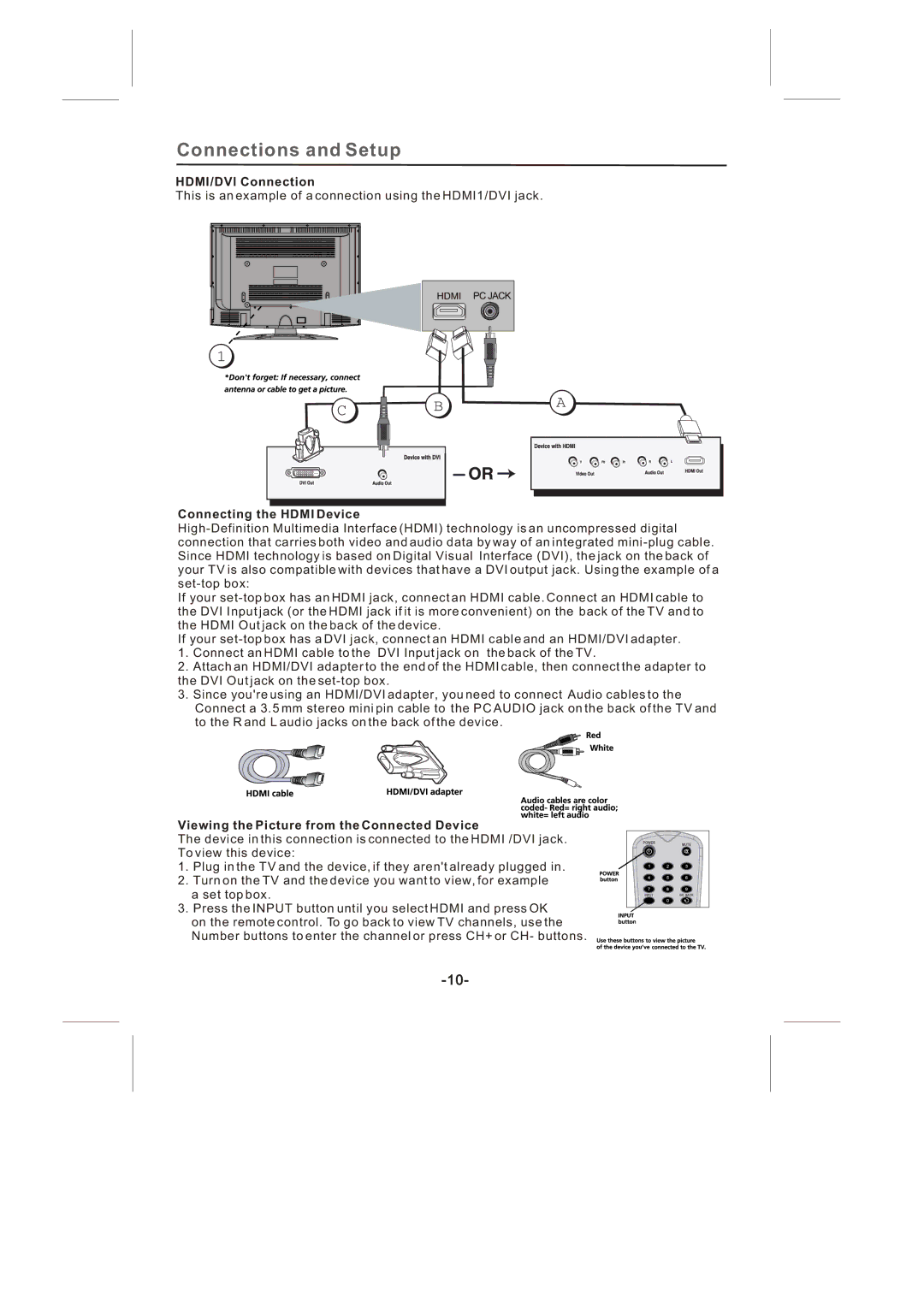Connections and Setup
HDMI/DVI Connection
This is an example of a connection using the HDMI1/DVI jack.
Connecting the HDMI Device
If your
If your
1.Connect an HDMI cable to the DVI Input jack on the back of the TV.
2.Attach an HDMI/DVI adapter to the end of the HDMI cable, then connect the adapter to the DVI Out jack on the
3.Since you're using an HDMI/DVI adapter, you need to connect Audio cables to the Connect a 3.5 mm stereo mini pin cable to the PC AUDIO jack on the back of the TV and to the R and L audio jacks on the back of the device.
Viewing the Picture from the Connected Device
The device in this connection is connected to the HDMI /DVI jack. To view this device:
1. Plug in the TV and the device, if they aren't already plugged in.
2. Turn on the TV and the device you want to view, for example a set top box.
3. Press the INPUT button until you select HDMI and press OK on the remote control. To go back to view TV channels, use the Number buttons to enter the channel or press CH+ or CH- buttons.