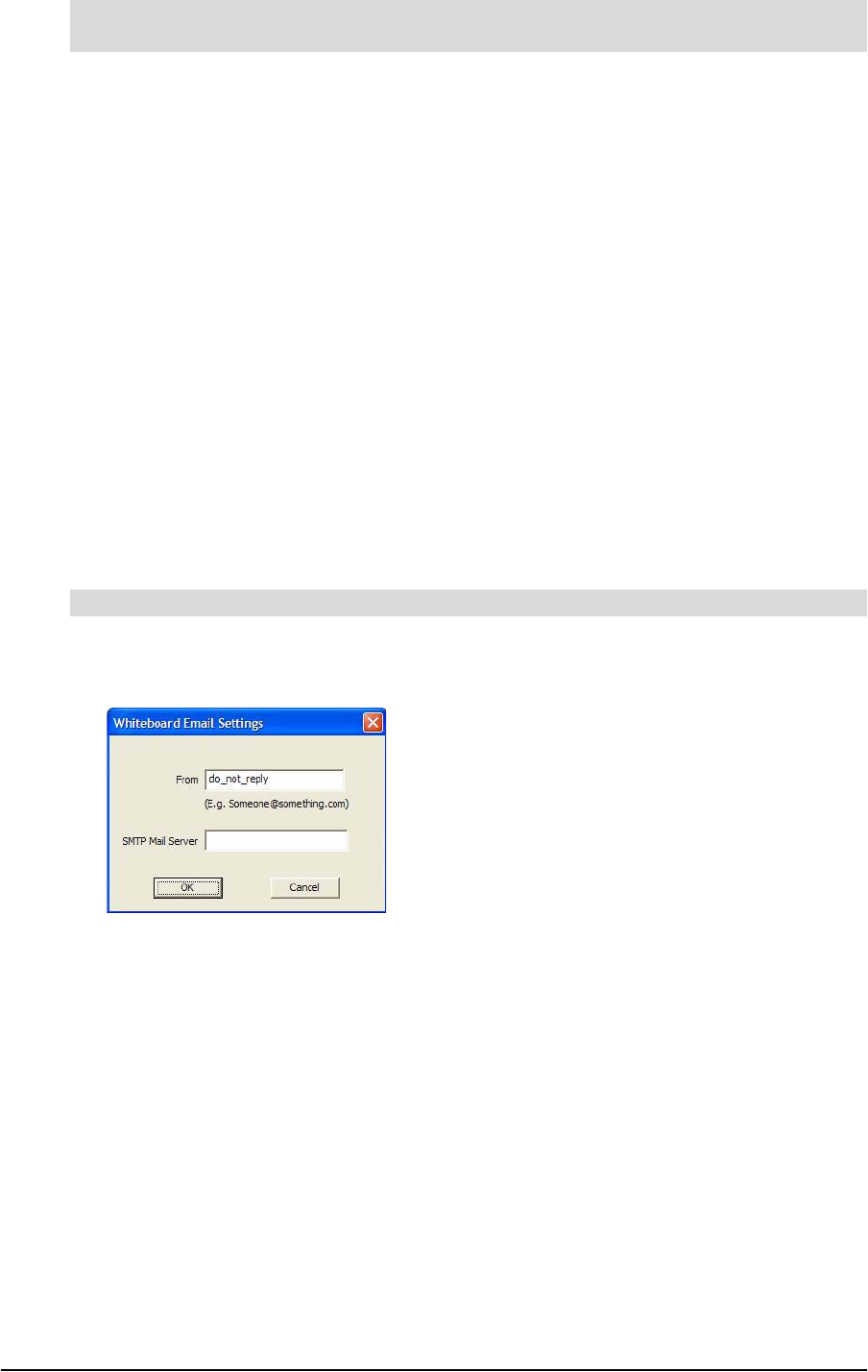
99-00898-20 REV B0 Configuring the SMART Hub PE260 13
1. Press the Power button on the front of you SMART Hub to turn off the unit.
2. Press the Power button to turn on the unit.
Your SMART Hub completes its startup sequence, and a log on dialog box appears.
3. In the User name box, type SmartUser.
4. In the Password box, type hubpe260.
NOTE: Passwords are case sensitive.
5. Press OK.
A warning message appears, asking you to log on as an administrator.
6. Move the warning message aside and do not press OK.
The Password Required dialog box appears.
7. Type the password for creating meetings in the Creation Password box, select the
Remember Password check box, and then press OK.
You’ve entered and saved the password for creating meetings.
8. In the warning message, press OK.
9. Log on as Administrator (password: RandomPwd).
1. In the SMART Configuration Tools dialog box, press Whiteboard Email Config.
The Whiteboard Email Settings dialog box appears.
2. In the From box, type the “from” e-mail address (for example,
boardroom@yourcompany.com).
3. In the SMTP Mail Server box, type the URL of the e-mail server (for example,
mail.yourcompany.com).
4. Press OK.
To prevent the Password Required dialog box from appearing whenlogged on as SmartUserTo configure the e-mail feature