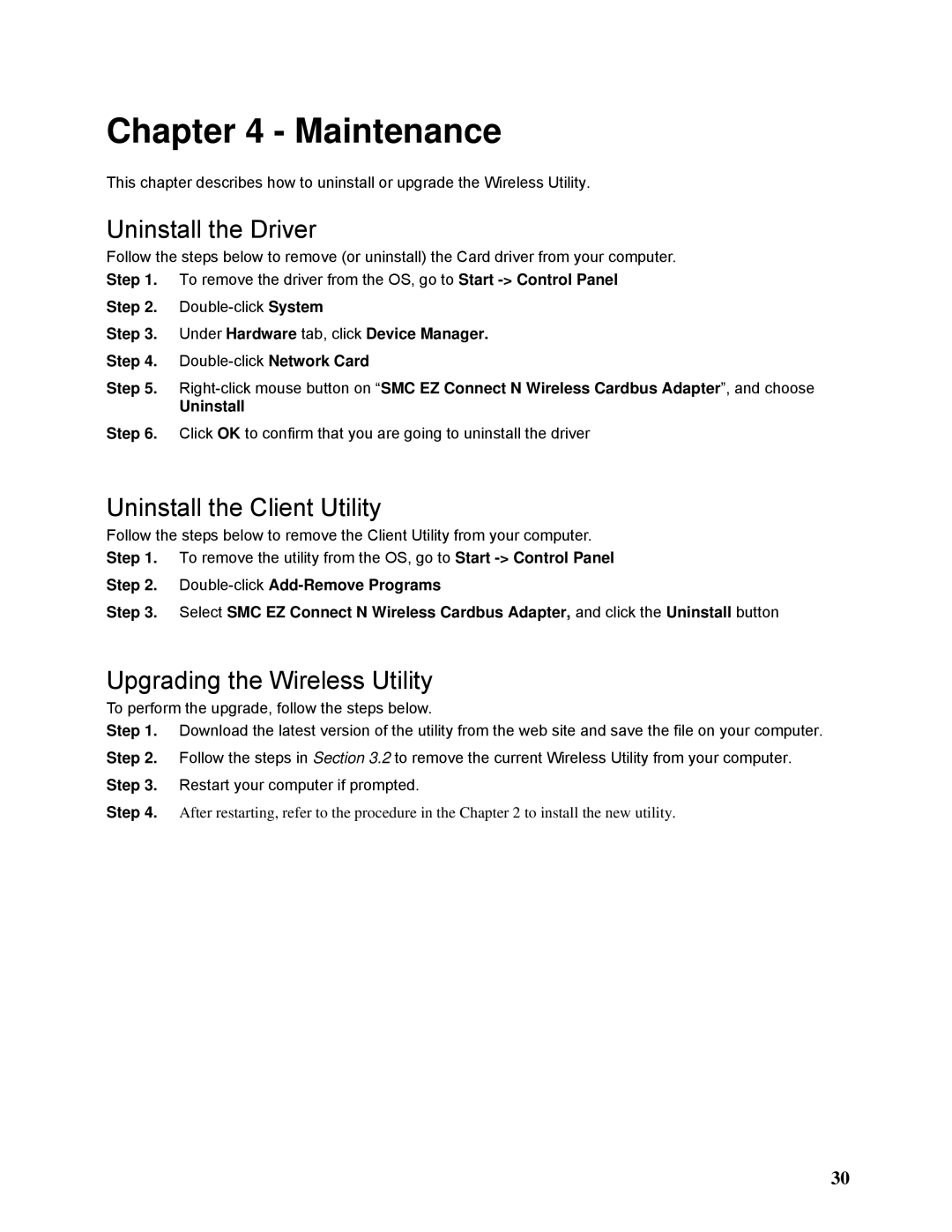SMCWCB-N2 specifications
The SMC Networks SMCWCB-N2 is a versatile and robust wireless networking solution designed to cater to the needs of home and small office users. As a successor to previous models, it showcases advancements in wireless performance and technology, making it an appealing choice for those looking to enhance their networking experience.One of the key features of the SMCWCB-N2 is its adherence to the IEEE 802.11n standard, which allows for superior data rates and coverage compared to its predecessors. The device is capable of offering speeds of up to 300 Mbps, ensuring seamless streaming, online gaming, and fast downloads across multiple devices. This high-speed capability is complemented by MIMO (Multiple Input Multiple Output) technology, which uses multiple antennas to improve data throughput and signal quality, significantly enhancing the user's wireless experience.
The SMCWCB-N2 operates on both 2.4GHz and 5GHz bands, providing flexibility and enabling users to choose the best frequency for their specific needs. The dual-band feature minimizes interference and congestion, especially in environments densely populated with electronic devices. Users can easily switch between bands to balance network traffic and maximize performance.
Security is another strong point of the SMCWCB-N2. It supports advanced wireless encryption protocols such as WPA and WPA2, ensuring that the network remains safe from unauthorized access. This is particularly important in today’s digital landscape where cyber threats are prevalent. Additionally, the device includes features like MAC address filtering and a built-in firewall, further boosting its security capabilities.
The SMCWCB-N2 is also designed with ease of use in mind. It includes a web-based interface for straightforward setup and management, making it accessible even for users who may not be technically savvy. The WPS (Wi-Fi Protected Setup) button allows for quick and easy connections of compatible devices, minimizing the complexity typically associated with network configuration.
In summary, the SMC Networks SMCWCB-N2 is a feature-rich wireless solution that combines speed, flexibility, and security. Whether for a home office or a small workspace, it stands out for its user-friendly design and robust performance, making it a suitable choice for anyone looking to upgrade their wireless networking capabilities.