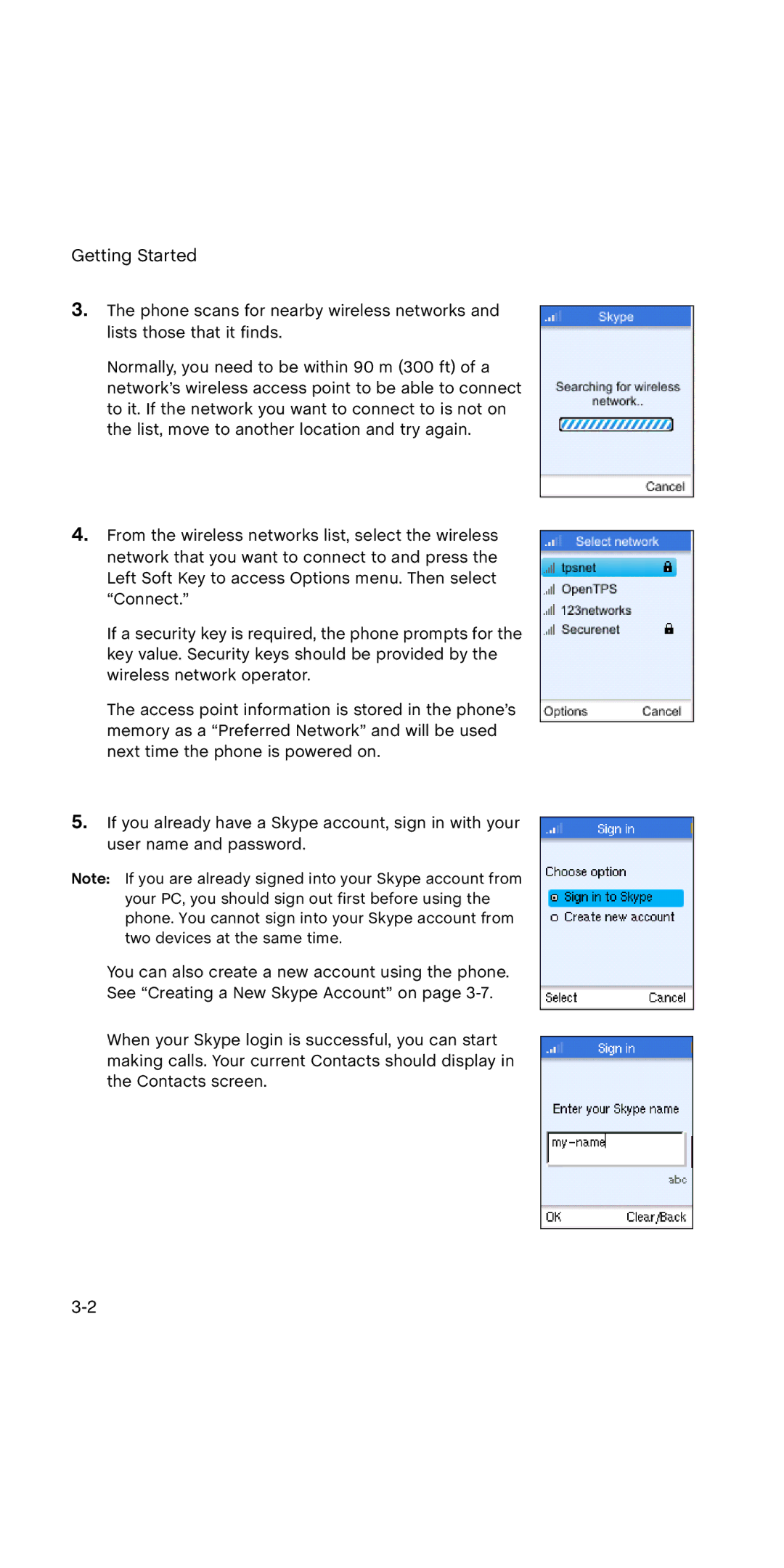WSKP100 specifications
The SMC Networks WSKP100 is a versatile wireless network solution designed for seamless connectivity in various environments, making it suitable for both home and business users. This compact device operates on the 802.11n Wi-Fi standard, which allows for robust wireless networking capabilities. With support for multiple data rates, the WSKP100 can achieve speeds of up to 300 Mbps, enabling smooth streaming, fast downloads, and efficient online gaming.One of the main features of the WSKP100 is its dual-band capability, supporting both the 2.4 GHz and 5 GHz frequency bands. Users can easily switch between bands to reduce interference and optimize performance based on their specific needs. This flexibility is essential in environments congested with competing wireless signals, ensuring that users can maintain strong connectivity.
The WSKP100 also supports a variety of security protocols, including WPA2 and WEP, which helps protect users from unauthorized access and maintains data integrity. The inclusion of advanced encryption technologies ensures that sensitive information transmitted over the network remains secure.
In addition to its wireless capabilities, the WSKP100 comes equipped with multiple Ethernet ports for wired connections, offering additional versatility for devices that require a stable and reliable connection. This is ideal for connecting desktop computers, gaming consoles, or any other device that benefits from a direct network connection.
Another noteworthy characteristic of the WSKP100 is its easy setup process. With a user-friendly web interface, users can quickly configure their network settings without needing extensive technical knowledge. The device also includes features such as Quality of Service (QoS) that prioritizes bandwidth for applications that are latency-sensitive, such as video conferencing and online gaming.
The compact design of the WSKP100 allows it to fit easily into various spaces, making it an excellent choice for both residential and commercial use. Whether you need to extend your home network or establish a reliable connection in a small office, the SMC Networks WSKP100 provides an effective solution for effective wireless communication. With its impressive blend of features and performance, the WSKP100 is a solid choice for anyone looking to enhance their network experience.