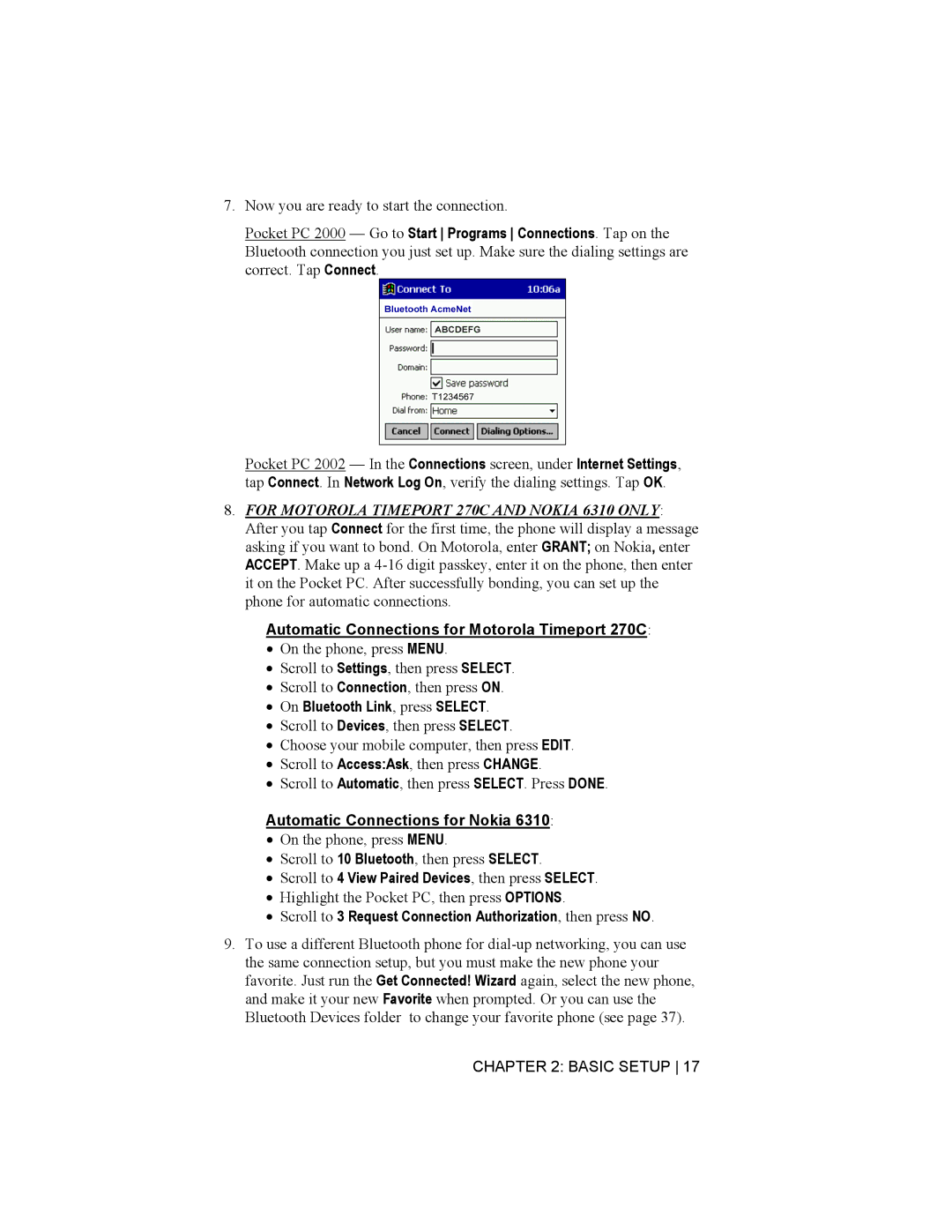Bluetooth Connection Kit specifications
Socket Mobile, a leader in portable data capture solutions, has developed the Bluetooth Connection Kit to enhance the integration of mobile devices with various peripherals. This innovative kit is primarily designed to facilitate seamless connectivity between devices, enabling efficient data capture and sharing in environments such as retail, healthcare, and logistics.At the heart of the Socket Mobile Bluetooth Connection Kit is its robust Bluetooth technology, which ensures reliable wireless communication over distances up to 100 meters. This extended range allows users to maintain productivity without being tethered to their devices, promoting a more flexible working environment. The kit comprises a range of components, including barcode scanners, RFID readers, and other data capture devices, all optimized for fast and efficient operation.
One of the main features of the Socket Mobile Bluetooth Connection Kit is its compatibility with a wide array of operating systems, including iOS, Android, and Windows. This versatility empowers businesses to integrate the kit with various mobile applications and systems, enhancing usability across multiple platforms. The devices within the kit are designed to be lightweight and ergonomic, ensuring comfort during extended use, a crucial factor in fast-paced environments where efficiency is paramount.
Another key characteristic of the kit is its user-friendly setup process. With straightforward pairing instructions, users can quickly connect their mobile devices to selected peripherals without the need for complex configurations. The kit also includes advanced security features, such as encrypted connections, ensuring that sensitive data remains protected during transmission.
The Socket Mobile Bluetooth Connection Kit is built to withstand the rigors of daily use, featuring durable construction that can endure the challenges of various workspaces. Its long-lasting battery life also minimizes interruptions, allowing users to focus on their tasks without the constant need for recharging, a feature highly valued in busy settings.
In summary, the Socket Mobile Bluetooth Connection Kit stands out for its advanced Bluetooth technology, wide compatibility with multiple operating systems, user-friendly setup, and durable design. It is an ideal solution for organizations looking to enhance their data capture capabilities while ensuring security and ease of use, making it a valuable addition to any mobile workforce toolkit.