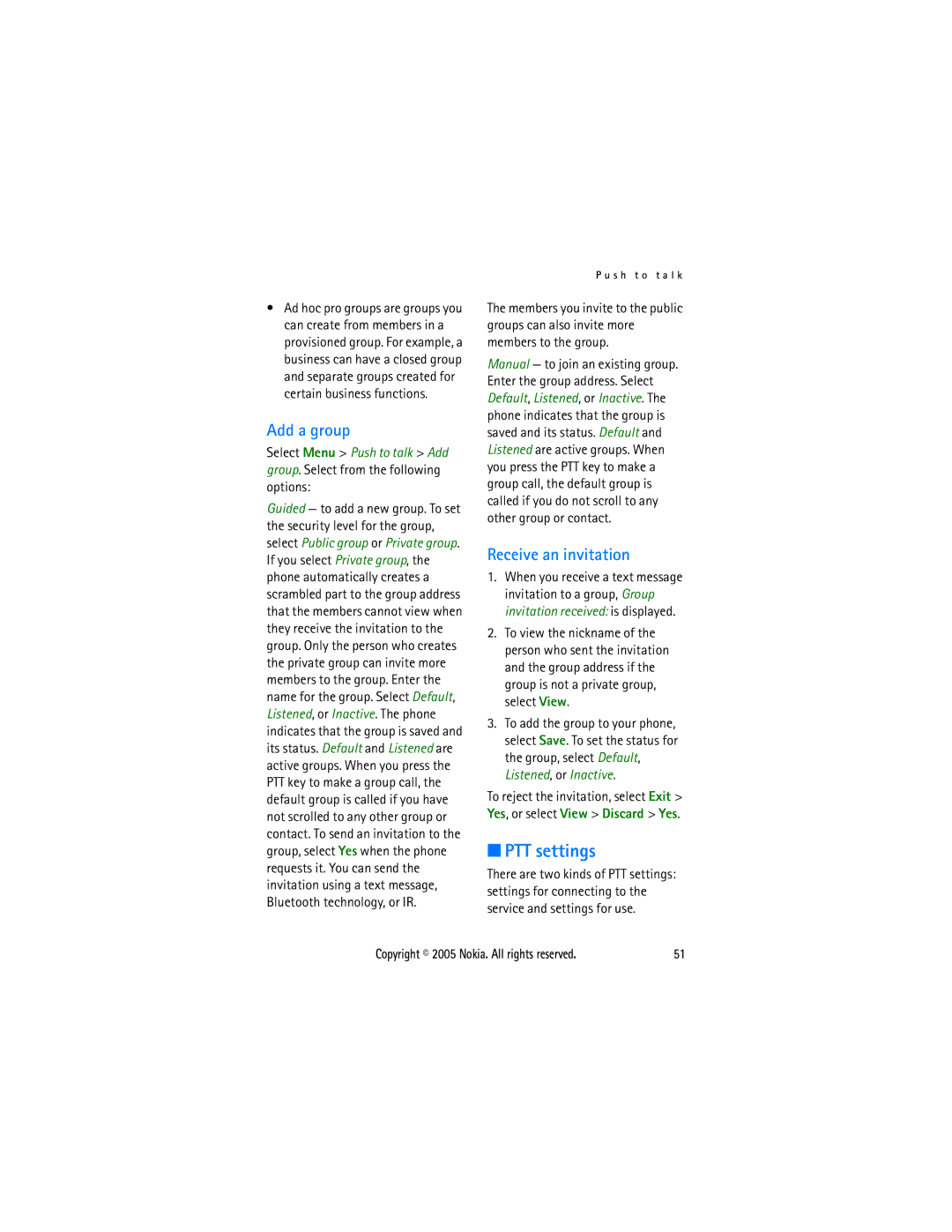User’s Guide for Nokia
Declaration of Conformity
Copyright 2005 Nokia. All rights reserved
Copyright 2005 Nokia. All rights reserved
Contents
Save numbers, items, or
Save names and phone
Delete contacts or contact
Data communication
Push to talk
Nokia battery authentication
Additional safety
For your safety
Switch on Safely
Network services
About your device
Shared memory
Enhancements
Access codes
General information
Overview of functions
Security code
Configuration settings service
Barring password
PUK codes
Wallet code
Download content and applications
Nokia support and contact information
Get started
Install the SIM card and the battery
Keep all SIM cards out of the reach of small children
Charge the battery
Switch the phone on and off
Press the power key
Connect the charger to a wall socket
Wrist strap
Antenna
Your device has an internal antenna
Standby mode
Power key Earpiece Loudspeaker Volume keys
Your phone
Keys and parts
Shortcuts in the standby mode
Power saving
Battery charge level Left selection key is Go to
Personal shortcut list
Indicators
Phone keypad is locked. See Keypad lock keyguard p
Keypad lock keyguard
Loopset or music stand is connected
To unlock the keypad, select Unlock, and press
Push to talk connection is active or suspended
Call functions
Make a call
Answer or reject a call
Speed dialing
Options during a call
Send Dtmf to send tone strings
Settings
Write text
Predictive text input
Start writing the next word
Traditional text input
Write compound words
Select the setting of your choice
Navigate the menus
Messages
Text messages SMS
Write and send a SMS message
Read and reply to a SMS message
Options for sending a message
Received, select the message that
Multimedia messages MMS
Templates
Saved items folder and My folders
To send the message to the displayed number, select Send OK
Write and send a multimedia message
Message folders
Read and reply to a multimedia message
Message that you want to view
To read the message later, select
Memory full
Flash messages
Instant messaging IM
Write a message
Connect to the instant messaging service
Access the menu
Start an instant messaging session
Accept or reject an invitation
Read a message
Edit your availability status
Block and unblock messages
Participate in a conversation
Contacts for instant messaging
Mail application
Groups
Public groups
Private groups
Write and send an e-mail
Download e-mail
Read and reply to e-mail
This application does not support keypad tones
Service commands
Voice messages
Info messages
Delete messages
Text and SMS e-mail
Message settings
Multimedia
Message counter
Mail
Font size
My name Enter your name or nickname
Call register
Counters and timers Positioning information
Recent calls lists
Contacts
Search for a contact
Save names and phone numbers
Save numbers, items, or an image
Copy contacts
Edit contact details
Business cards
Delete contacts or contact details
My presence
Subscribed names
Unsubscribe a contact
Add contacts to the subscribed names
Not available
Speed dialing
Before using voice tags, note the following
Voice dialing
Service numbers
My numbers
Caller groups
Add and manage voice tags
Settings
You can change the settings of the selected active profile
Profiles
Themes
Personal shortcuts
Display
Call
Time and date
Phone
Bluetooth wireless technology
Connectivity
Bluetooth connection
Set up a Bluetooth connection
Bluetooth settings
IR connection indicator
Infrared
Packet data Egprs
Modem settings
Indicates a packet data connection
Configuration
Restore factory settings
Security
Operator menu
To see the list of folders, select Menu Gallery
Gallery
To view the list of files in a folder, select a folder Open
Media
Recorder
Record sound
Options after recording
Push to talk menu
Push to talk
To view the list of PTT groups, select Group list
To disconnect from the PTT service, select Switch PTT off
Make and receive a PTT call
Make a dial-out PTT call
Connect to and disconnect PTT
Make a group call
Make a one-to-one call
Receive a PTT call
Press the end key to terminate the dial-out call
Callback requests
Send a callback request
Respond to a callback request
You can send a callback request in different ways
Create and set up groups
Save the callback request sender
Add a one-to-one contact
There are three types of PTT groups
Add a group
PTT settings
Receive an invitation
To activate the listened groups, select Listened groups On
Alarm clock
Stop the alarm
Organizer
Calendar
To-do list
Make a calendar note
To view a note, scroll to it, and select View
Phone beeps and displays
Wallet
Access the wallet menu
Receipts to save receipts of mobile purchases
Create a wallet profile
Wallet settings
Making purchases
Server synchronization settings
Synchronization
Server synchronization
To empty the cache, see Cache memory p
PC synchronization settings
PC synchronization
Games and applications
Applications
Game and application downloads
Countdown timer
Game settings
Calculator
Memory status
Time. To stop the timer, select Stop timer
Stopwatch
Connect to a service
Set up browsing
Web
Appearance settings
Browse pages
Browse with phone keys
Options while browsing
Cookies
Bookmarks
Scripts over secure connection
To allow the scripts, select Allow
Service inbox
Service inbox settings
Download files
Receive a bookmark
Browser security
Cache memory
Security module
Certificates
Digital signature
SIM services
Packet data, HSCSD, and CSD
PC Suite
Data communication applications
Battery information
Charging and discharging
Authenticate hologram
Nokia battery authentication guidelines
When looking from another angle
To create a text message
National and international operator charges will apply
Power
Genuine Enhancements
Standard Charger ACP-7
Type Tech
Travel Charger ACP-12
Audio
HS-5 Headset
Care and Maintenance
Use chargers indoors
Additional safety information
Operating environment
Medical devices
Pacemakers
Hearing aids
Vehicles
Potentially explosive environments
To make an emergency call
Emergency calls
Press the call key
Certification information SAR
Access codes
Barring password xi Battery 74 battery
Index
Antenna
IMAP4 POP3 22 emergency calls 79 end call End key
Help text High-speed circuit switched data 70 HS-5 Headset
Gallery Genuine Enhancements
Private 22 public
Nokia contact and support xii note alarm
Packet data 39, 70 parts
Support
Selection keys Server synchronization 57 service
Templates 15 text
Xhtml