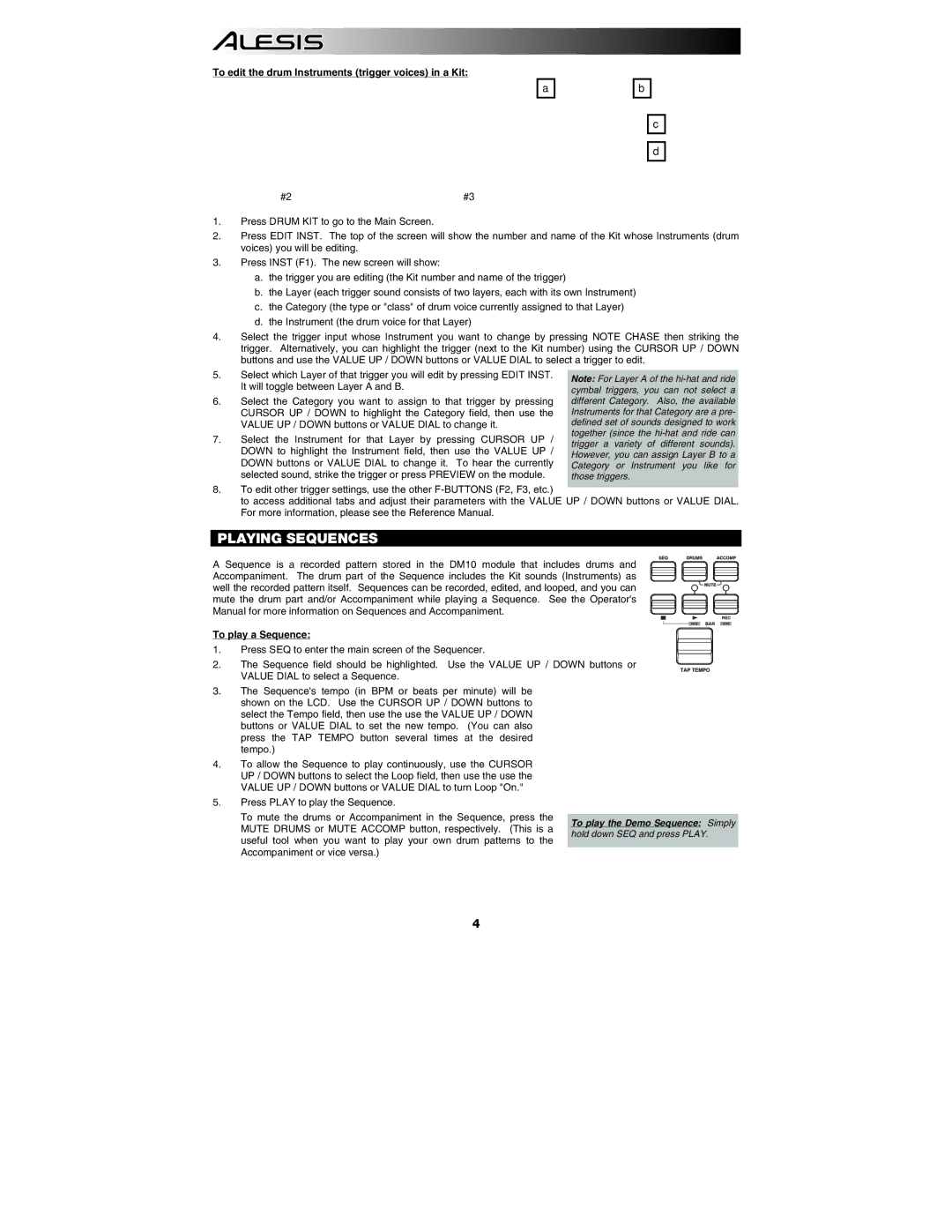To edit the drum Instruments (trigger voices) in a Kit:
a
#2 | #3 |
1.Press DRUM KIT to go to the Main Screen.
b
c
d
2.Press EDIT INST. The top of the screen will show the number and name of the Kit whose Instruments (drum voices) you will be editing.
3.Press INST (F1). The new screen will show:
a.the trigger you are editing (the Kit number and name of the trigger)
b.the Layer (each trigger sound consists of two layers, each with its own Instrument)
c.the Category (the type or "class" of drum voice currently assigned to that Layer)
d.the Instrument (the drum voice for that Layer)
4.Select the trigger input whose Instrument you want to change by pressing NOTE CHASE then striking the trigger. Alternatively, you can highlight the trigger (next to the Kit number) using the CURSOR UP / DOWN buttons and use the VALUE UP / DOWN buttons or VALUE DIAL to select a trigger to edit.
5.Select which Layer of that trigger you will edit by pressing EDIT INST. It will toggle between Layer A and B.
6.Select the Category you want to assign to that trigger by pressing CURSOR UP / DOWN to highlight the Category field, then use the VALUE UP / DOWN buttons or VALUE DIAL to change it.
7.Select the Instrument for that Layer by pressing CURSOR UP / DOWN to highlight the Instrument field, then use the VALUE UP / DOWN buttons or VALUE DIAL to change it. To hear the currently selected sound, strike the trigger or press PREVIEW on the module.
Note: For Layer A of the
8.To edit other trigger settings, use the other
to access additional tabs and adjust their parameters with the VALUE UP / DOWN buttons or VALUE DIAL. For more information, please see the Reference Manual.
PLAYING SEQUENCES
A Sequence is a recorded pattern stored in the DM10 module that includes drums and Accompaniment. The drum part of the Sequence includes the Kit sounds (Instruments) as well the recorded pattern itself. Sequences can be recorded, edited, and looped, and you can mute the drum part and/or Accompaniment while playing a Sequence. See the Operator's Manual for more information on Sequences and Accompaniment.
To play a Sequence:
1. Press SEQ to enter the main screen of the Sequencer.
2. The Sequence field should be highlighted. Use the VALUE UP / DOWN buttons or VALUE DIAL to select a Sequence.
3. The Sequence's tempo (in BPM or beats per minute) will be shown on the LCD. Use the CURSOR UP / DOWN buttons to select the Tempo field, then use the use the VALUE UP / DOWN buttons or VALUE DIAL to set the new tempo. (You can also press the TAP TEMPO button several times at the desired tempo.)
4. To allow the Sequence to play continuously, use the CURSOR UP / DOWN buttons to select the Loop field, then use the use the VALUE UP / DOWN buttons or VALUE DIAL to turn Loop "On."
5. Press PLAY to play the Sequence.
To mute the drums or Accompaniment in the Sequence, press the
MUTE DRUMS or MUTE ACCOMP button, respectively. (This is a | To play the Demo Sequence: Simply | |
hold down SEQ and press PLAY. | ||
useful tool when you want to play your own drum patterns to the | ||
|
Accompaniment or vice versa.)
4