Getting Started
Editing
Utilizing Media
Customizing Your
Camcorder
Read this before operating your camcorder
About menu items, LCD panel and lens
About changing the language setting
The
On recording
If you cannot record/play back images, perform [MEDIA FORMAT]
On playing back recorded images on other devices
Save all your recorded image data
About this Handbook
About the Carl Zeiss lens
Table of Contents
Read this before operating your
camcorder
Subject examples and solutions
Operation flow
MOVIE SETTINGS
PHOTO SETTINGS
VIEW IMAGES SET
SOUND/DISP SET
OUTPUT SETTINGS
Subject examples and solutions
BSPOTLIGHT...............................76
.................BCOLOR SLOW SHTR
Enjoying Your Camcorder
BGet ready (p. 14)
BRecord using your camcorder (p. 26)
x Recording with HD (high definition) image quality
x Using QUICK ON by opening/closing the LCD panel (p. 29)
BPlay back the images from the Memory Stick slot of
AVCHD format compatible devices
compatible devices, such as a PLAYSTATION®3*1 or VAIO*2
BSave recorded images
x Dubbing to other devices (p. 52)
HD (high definition) image quality AVCHD format
“HOME” and “OPTION”
-Taking advantage of two types of menus
Using the HOME MENU
1 Open the LCD panel to turn on your camcorder
2 Touch (HOME)
3 Touch the desired category
Example: (OTHERS) category
3 Touch the item you want to learn more about
To deactivate the HELP
Using the OPTION MENU
Step 1: Checking supplied items
Step 2: Charging the battery pack
To remove your camcorder from the Handycam Station
To charge the battery pack using only the AC Adaptor
DC IN jack Open the jack cover
With the v mark on the bottom
To remove the battery pack
To use a power source from a wall outlet (wall socket)
To check the remaining battery (Battery Info)
Remaining battery (approx.)
Recording capacity (approx.)
Available running time for the battery pack
Step 3: Turning the power on and adjusting the LCD panel
To turn off the LCD backlight to make the battery last longer
Press and hold DISP/BATT INFO for a few
seconds until appears
To turn off the power
Step 4: Setting the date and time
Lens cover
Touch the button on the LCD screen
(Movie)/(Still) select switch
2 Slide the
3 Touch (HOME) t
(SETTINGS) t [CLOCK/LANG] t [CLOCK SET]
The [CLOCK SET] screen appears
4 Select the desired geographical area with /, then touch [NEXT]
5 Set [SUMMERTIME], then touch [NEXT]
Step 5: Inserting a “Memory Stick PRO Duo”
Recording and playback with ease (Easy Handycam operation)
Playing back recorded movies/still images
2 Touch (VIEW IMAGES) B
HOME MENUSearches for images by date (p. 35)
Previous 6 images
Next 6 images
3 Start playback
Movies:
Touch the or tab, and then touch the desired movie to play back
Toggles Play or Pause as you touch
Return (to the
To cancel Easy Handycam operation
Press EASY E again. disappears from the LCD screen
Menu settings during Easy Handycam operation
Invalid functions during Easy Handycam operation
Recording
2 Press START/STOP B
To stop recording, press START/STOP
Bagain
(Still)
select switch C in the direction
Zooming
Wider range of view:
(Wide angle)
Close view: (Telephoto)
(Telephoto)
Starting shooting quickly (QUICK ON)
Recording high quality still images during movie recording (Dual Rec)
You can record high quality still images during movie recording by pressing
PHOTO
•You cannot use the flash during Dual Rec
Recording the fast action in slow-motion(SMTH SLW REC)
1Touch (HOME) t (CAMERA) t [SMTH SLW REC]
2Press START/STOP
3-second
Touch to cancel the smooth slow recording
Playback
1:Goes to the Film Roll Index screen (p. 34)
2 :Goes to the Face Index screen (p. 34)
3 Start playing back
Playing movies
Touch the or tab, then select the desired movie to play back
Viewing still images
Touch the tab, then select the desired still image to play back
Goes to the VISUAL INDEXscreen
To adjust the sound volume
Touch (OPTION) t tab t [VOLUME], then adjust the volume with
Searching for desired scene by pinpoint (Film Roll Index)
1 Turn on the camcorder, and touch (VIEW IMAGES)
The VISUAL INDEX screen appears
2 Touch (Film Roll Index)
Returns to the VISUAL INDEX screen
Searching for desired images by date (Date Index)
You can search for desired movies by date efficiently
2 Touch the or tab
3 Touch date on the screen
The recording dates of movies are displayed on the screen
Playing back a series of still images (Slide show)
Touch on the still image playback screen
The slide show begins from the selected still image
Touch to stop the slide show
To restart, touch again
Playing the image on a TV
Selecting the most advantageous connection - [TV CONNECT Guide]
1 Turn on your camcorder, and touch (HOME) t (OTHERS) t [TV CONNECT
Guide]
If the item is not on the screen, touch /to change the page
2 Touch the answer to the question displayed on the screen
Connecting to a high definition TV
t (p. 39)
t (p. 40)
Component A/V cable
(SETTINGS) t
: Signal flow
HDMI cable (optional)
Connecting to a non-high-definition16:9 (wide) TV or 4:3 TV
t (p. 41)
Set [TV TYPE] to [16:9] or [4:3] according to your TV (p. 69)
[576i] (p. 70)
(White)
t [TV TYPE] t [16:9]
[4:3]* (p. 69)
A/V connecting cable with
When your TV is monaural (When your TV has only one audio input jack)
If your TV/VCR has a 21-pinadaptor
(EUROCONNECTOR)
Use the 21-pinadaptor supplied with your
HDMI t component t S VIDEO t video
Page
Saving images
Editing
(OTHERS) category
(OTHERS) category
Item list
DELETE
You can delete images on the “Memory Stick PRO Duo” (p. 46)
Deleting images
Capturing a still image from a movie (HDR-TG1E)
Dividing a movie
Creating the Playlist
To add all the movies recorded on the same day at one time
1In step 2, touch [ADD by date]/ [ADD by date]
2Touch /to select the recording date of the desired movie
3Touch while the selected recording date is highlighted
4Touch t [YES] t
Press and hold the movie on the LCD screen to confirm the movie
To change the order within the Playlist
2Touch [MOVE]/[MOVE]
3 Select the movie to be moved
Editing
Dubbing to other devices
•You cannot dub to recorders connected with an HDMI cable
•To hide the screen indicators (such as a counter
etc.) on the screen of the monitor device
2 Touch (VIEW IMAGES)
Set [TV TYPE] according to the display device (p. 69)
[USB SELECT] appears on the screen
3 Touch [USB CONNECT]
4 Operate the device to be connected, and start recording
Attention
Printing recorded images
Page
(MANAGE MEDIA) category
Setting the image quality
Checking the “Memory Stick PRO Duo” information
1 Turn the (Movie) lamp on
2 Touch (HOME) t (MANAGE MEDIA) t [MEDIA
INFO]
The remaining recordable time for each recording mode is displayed
Repairing the image database file
Customizing Your Camcorder
What you can do with the (SETTINGS) category of the HOME MENU
1 Open the LCD panel to turn on your camcorder, then touch (HOME)
2 Touch (SETTINGS)
3 Touch the desired setup item
5 Change the setting, then touch
List of the
(SETTINGS)
category items
MOVIE SETTINGS (p. 62)
VIEW IMAGES SET (p. 67)
MOVIE SETTINGS
DIGITAL ZOOM
BOFF
Up to 10 × zoom is performed optically
20 ×
120 ×
•IRE represents the unit of images brightness amplitude
REMAINING SET
BON
Always displays the remaining “Memory Stick PRO Duo” indicator
AUTO
You can set this function when you record still images using the built-inflash
BON ( )
Face detection frame
Face detection mark
ON[NO FRAMES] ( )
PHOTO SETTINGS
VIEW IMAGES SET
SOUND/DISP SET
OUTPUT SETTINGS
CLOCK/LANG
GENERAL SET
Activating functions using the OPTION MENU
Recording items on the OPTION MENU
tab
FOCUS
SPOT FOCUS
TELE MACRO
Functions set in the OPTION MENU
EXPOSURE
To return the setting to automatic exposure
touch [AUTO] t in step
SPOT METER (Flexible spot meter)
SCENE SELECTION
LANDSCAPE*()
PORTRAIT (Soft portrait) ()
SPOTLIGHT**()
BEACH** ()
Select to take the vivid blue of the ocean or a lake
•When you select [ONE PUSH], keep framing
white objects while is flashing quickly
•flashes slowly if [ONE PUSH] could not be set
•When [ONE PUSH] was selected, if keeps
flashing after touching , set [WHITE BAL.] to [AUTO]
PASTEL
BLT-INZOOM MIC (Built- in zoom microphone)
MICREF LEVEL (Microphone reference level)
You can select the microphone level for recording sound
LOW ()
Troubleshooting
Your camcorder gets warm
Batteries/Power sources
The power abruptly turns off
The /CHG (charge) lamp does not light while the battery pack is being charged
The /CHG (charge) lamp flashes while the battery pack is being charged
The buttons on the touch panel do not work correctly or do not work at all
•Adjust the touch panel ([CALIBRATION], p. 96)
“Memory Stick PRO Duo”
You cannot operate functions using the “Memory Stick PRO Duo.”
You cannot delete images stored on or format the “Memory Stick PRO Duo.”
The horizontal to vertical ratio (16:9 (wide)/4:3) cannot be changed
The auto focus does not function
[STEADYSHOT] does not function
The subjects passing by the lens very fast appear crooked
Tiny spots in white, red, blue, or green appear on the screen
Playing back images
An image cannot be found for playback
•Select the image quality of a movie you
want to play back by touching
(HOME) t (MANAGE MEDIA) t [/SET] (p. 57)
Viewing on the TV
You cannot view the image or hear the sound on the TV
The image appears distorted on the 4:3 TV
Black bands appear at the top and bottom of the screen of the 4:3 TV
Playing the “Memory Stick PRO Duo” on other devices
Page
Warning indicators and messages
(Warning indicator pertaining to incompatible “Memory Stick PRO Duo”)
•An incompatible “Memory Stick PRO Duo” is inserted (p. 92)
•Access to the “Memory Stick PRO Duo” was restricted on another device
(Warning indicator pertaining to the flash)
•There is something wrong with the flash
The Image Database File is damaged. Do you want to create a new file
HD movie management information is damaged. Create new information
•You can record still images on a “Memory Stick PRO Duo.”
Recovering data
Cannot recover data
Using your camcorder abroad
Setting to the local time
World time difference
Time-zone
Area setting
differences
Files/folder structure on the “Memory Stick PRO Duo”
Maintenance and precautions
–If you use the “Memory Stick PRO Duo” near magnets or magnetic fields
It is recommended you make a
•When you carry or store a “Memory Stick PRO Duo,” put it in its case
•Do not bend, drop or apply strong force to the “Memory Stick PRO Duo.”
•Do not disassemble or modify the “Memory Stick PRO Duo.”
your camcorder, and displays the remaining battery time in minutes
To charge the battery pack
To use the battery pack effectively
About the remaining battery time indicator
About storage of the battery pack
About handling of your camcorder
On use and care
–Near AM receivers and video equipment. Noise may occur
•Keep your camcorder turned off when you are not using your camcorder
•Keep metal contacts clean
xHow to prevent moisture condensation
LCD screen
xTo clean the LCD screen
xOn adjustment of the touch panel
(CALIBRATION)
On charging the pre-installedrechargeable battery
3 months
xProcedures
On trademarks
•“Memory Stick,” “ ,” “Memory Stick
Notes on the License
On GNU GPL/LGPL applied software
Identifying parts and controls
Page
AHook for wrist strap
BTripod receptacle
CInterface connector
Dedicated USB
Terminal Adaptor
Handycam Station
A (DISC BURN) button (44)
BInterface connector
CDC IN jack (15)
DA/V OUT jack (37)
Indicators displayed during recording/playback
Indicators when you made changes
Upper left
AUDIO MODE (62)
Self-timerrecording (78)
Flash light (64)
Glossary
Index
Icon
Image management files
Image quality
IMAGE SIZE
INDEX SET (Fase Index set)
SPOT FOCUS
74
SPOT METER (Flexible spot
STEADYSHOT
Still image
http://www.sony.net
 (Movie) lamp.
(Movie) lamp.
 (Movie)/
(Movie)/ (Still) mode lamps (p. 19), the access lamp or the QUICK ON lamp (p. 15) is lit or flashing.
(Still) mode lamps (p. 19), the access lamp or the QUICK ON lamp (p. 15) is lit or flashing.