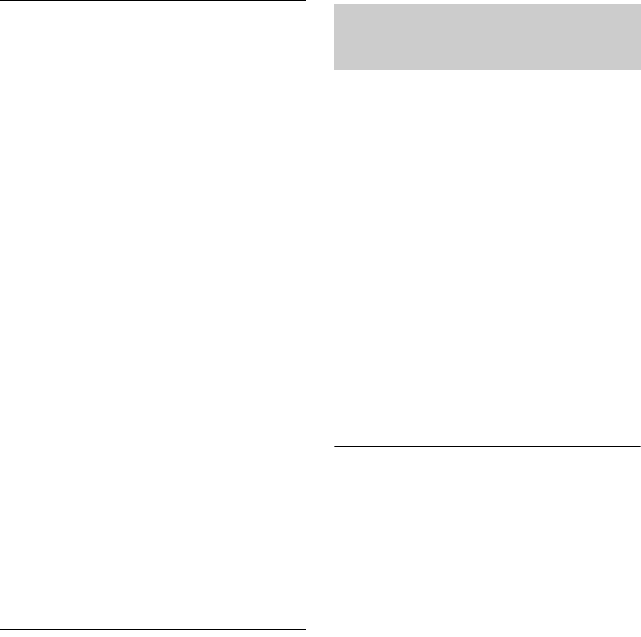
26
There is no sound or the sound is not
output correctly.
,Check that all the connecting cables are
securely connected.
,For HDMI connections, try the following:
1Turn the player off and on again. 2Turn
the connected equipment off and on again.
3Disconnect and then reconnect the HDMI
cable.
,The HDMI OUT jack is connected to a DVI
device (DVI jacks do not accept audio
signals).
,The device connected to the HDMI OUT
jack does not support the audio format of
the player. Check the audio settings
(page21).
,For HDMI connections, Set “Audio
(HDMI)” to “Auto” in the “Audio S ettings”
setup (page21).
,When both the HDMI and the audio/video
cables are connected at the same time, no
signal is output from the AUDIO IN/OUT
jack. Disconnect the HDMI cable to enjoy
sound on the equipment connected with the
audio/video cable.
,The sound mode can be switched only for
the sound output from the player’s speaker.
Only “Standard” is available for the sound
output from the HDMI or AUDIO IN/OUT
jack.
The display language on the screen
switches automatically when connected to
the HDMI OUT jack.
,When “Control for HDMI” is set to “On”
(page23), the display language on the
screen automatically switches accord ing to
the language setting of the connected TV (if
you change the setting on your TV, etc.).
The “Control for HDMI” function does not
work (BRAVIA Sync).
,Check that “Control for HDMI” is set to
“On” (page 23).
,If you change the HDMI connection, turn
the player off and on again.
,If power failure occurs, set “Control for
HDMI” to “Off,” then set “Control for
HDMI” to “On” (page 23).
,Check the following and refer to the
instruction manual supplied with the
component.
– the connected component is compatible
with the “Control for HDMI” function.
– the connected component’s setting for
the “Control for HDMI” function is
correct.
The System Power-Off function does not
work (BRAVIA Sync).
,Check that “Control for HDMI” and
“HDMI: Linked to TV-off” are set to “On”
(page23).
“Control for HDMI” (BRAVIA Sync)