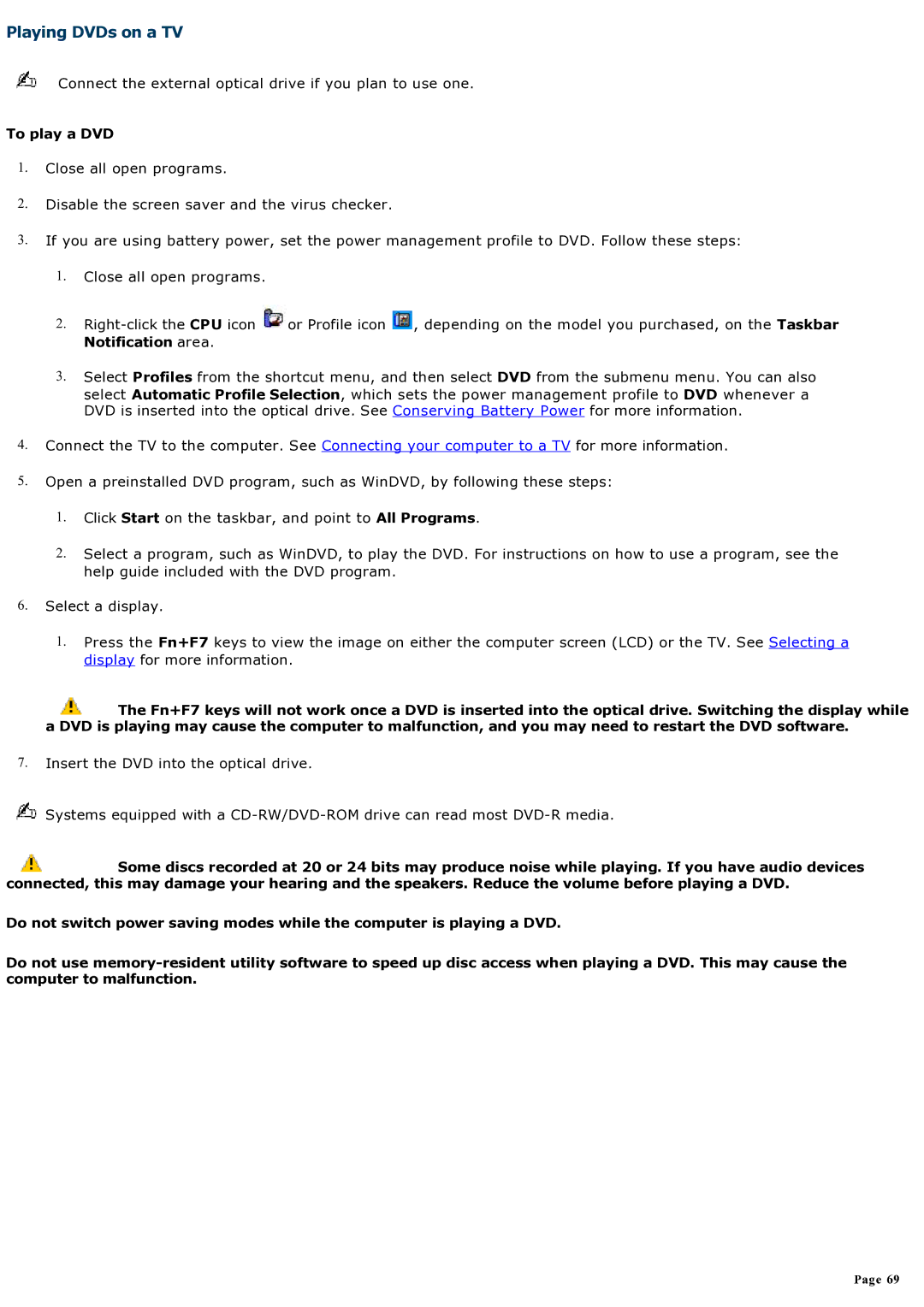computer specifications
Sony is a powerhouse in the technology sector, particularly renowned for its contributions to the world of computing. With a long history of innovation, Sony's computers are built around a combination of sturdy hardware, refined aesthetics, and cutting-edge technology. The Sony Vaio line is perhaps the most recognized among its computing offerings, showcasing a blend of high performance and sleek design.One of the main features of Sony computers is their commitment to visual excellence. Many Vaio models incorporate high-resolution displays, often utilizing IPS technology to ensure vibrant colors and wide viewing angles. This makes them particularly well-suited for professionals in fields like graphic design, video production, and photography, where color accuracy is of utmost importance.
In terms of processing power, Sony integrates the latest Intel and AMD processors into their machines, allowing for seamless multitasking and resource-intensive application performance. Sony computers typically come equipped with ample RAM and high-speed SSDs, ensuring quick boot times and efficient data access. This combination of powerful components is vital for users who demand speed and reliability from their devices.
Audio technology is another hallmark of Sony's computing line. Many Vaio laptops feature high-quality audio systems, often enhanced by Sony's proprietary software. The result is an immersive sound experience that is particularly appreciated by music enthusiasts and those who enjoy multimedia content.
Portability is key in today's fast-paced world, and Sony designs its computers to be lightweight and slim without compromising on performance. Many Vaio models boast impressive battery life, allowing users to work for extended periods without needing to recharge. This combination of lightweight design and durability makes them ideal for students and professionals on the go.
Connectivity options are also vast, with an array of USB ports, HDMI outputs, and Wi-Fi capabilities that ensure seamless integration with other devices. Sony's commitment to security is evident too, with features such as fingerprint readers and advanced encryption protocols to protect user data.
In conclusion, Sony computers exemplify a harmonious blend of design, power, and user-focused technology. Whether it’s for work or play, the brand continues to push boundaries, making computing not only efficient but also an aesthetic experience. The Sony Vaio series remains a testament to this vision, catering to a wide range of users while maintaining the high standards synonymous with the Sony name.