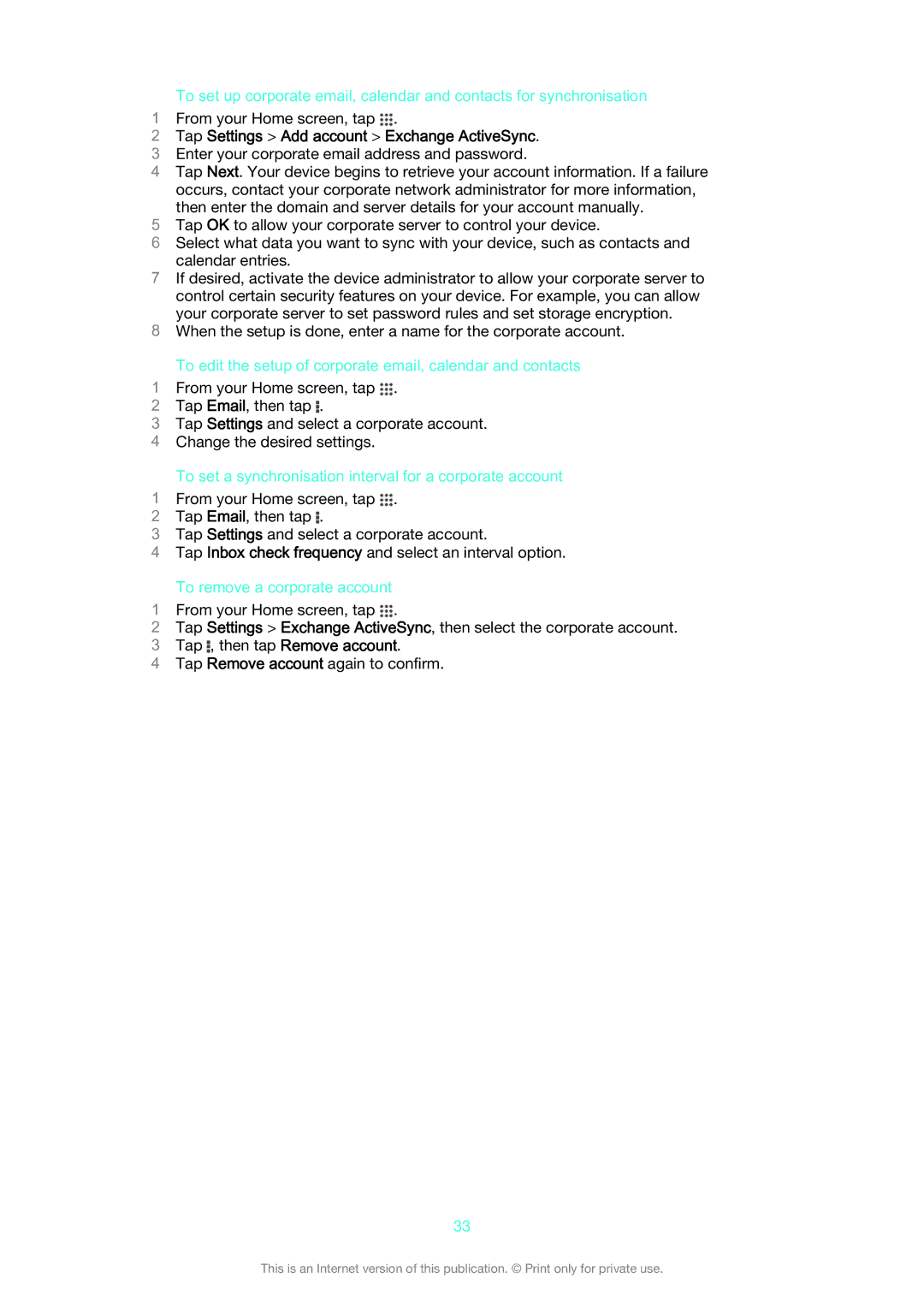D5303/D5306 specifications
The Sony D5303/D5306, also known as the Sony Xperia Z1 Compact, represents a compelling blend of compact design and powerful performance. Released as a smaller alternative to its larger counterpart, the Xperia Z1, the D5303/D5306 targets users who desire top-tier specifications in a more manageable form factor.At the core of the Xperia Z1 Compact lies a robust Qualcomm Snapdragon 800 processor, which operates at 2.2 GHz. This potent CPU is coupled with 2 GB of RAM, ensuring fluid multitasking and seamless navigation through applications and media. With its Adreno 330 GPU, the device delivers impressive graphics performance, making it ideal for gamers and media enthusiasts alike.
One of the standout features of the D5303/D5306 is its 4.3-inch IPS LCD display, boasting a resolution of 1280 x 720 pixels. This compact screen offers vibrant colors and sharp details, providing an excellent viewing experience whether you're watching videos, browsing the web, or engaging with games. The addition of Sony's Mobile BRAVIA Engine ensures that images appear striking and lifelike.
Photography enthusiasts will appreciate the impressive 20.7-megapixel rear camera equipped with Sony's Exmor RS sensor. This powerful camera is capable of capturing stunning images, even in low-light conditions. Users can also utilize features like HDR, noise reduction, and a dedicated camera shutter button for an enhanced photography experience. The front-facing 2.2-megapixel camera supports video calls and casual selfies.
In terms of build quality, the Xperia Z1 Compact adheres to Sony's premium design philosophy. The device features a glass front and back, along with an aluminum frame, providing a sleek and sophisticated appearance. Additionally, the D5303/D5306 is IP55/IP58 rated, meaning it is both dust and water-resistant, allowing users to confidently use their device in various environments.
The smartphone runs on Android KitKat out of the box, with an interface layered by Sony’s custom Touch. This provides users with a feature-rich experience and offers various customization options. Battery performance is commendable, thanks to its 2300mAh battery, which offers decent longevity even with extensive usage.
In conclusion, the Sony D5303/D5306 Compact model combines leading-edge technology with a user-friendly size, catering to individuals who prioritize both performance and portability. With its high-quality camera, vibrant display, and premium build, it stands out in a competitive smartphone market.