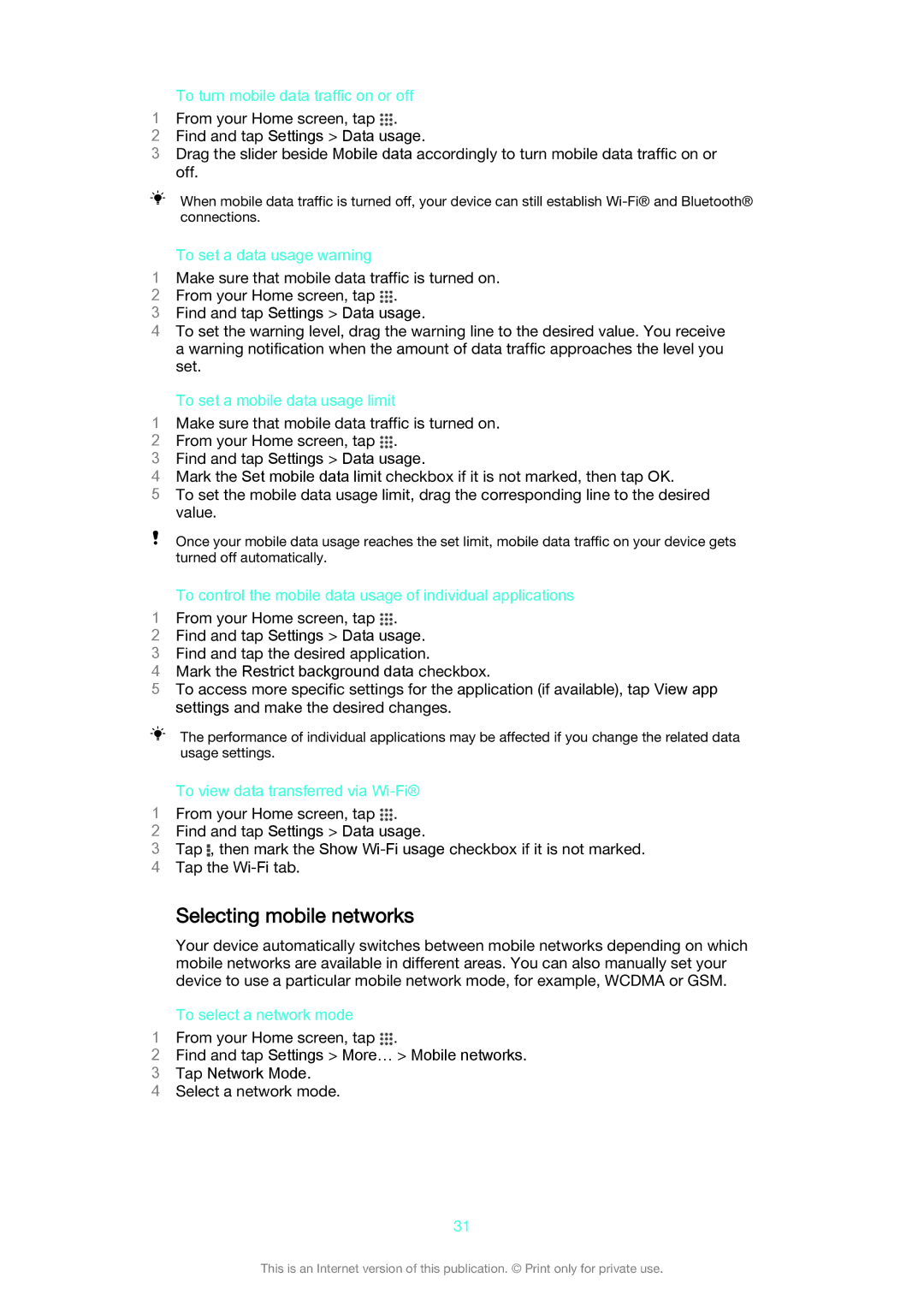Xperia Z1 Compact
Contents
Typing text
Music
Email account settings Gmail
Calendar 111 Alarm and clock 112
Bluetooth wireless technology 102
To check the current software version of your device
Getting started
About this User guide
Overview
To insert the micro SIM card
Assembly
To remove the micro SIM card
To insert a memory card
Starting your device for the first time
Options menu, tap Power off
Tap OK
To charge your device
Why do I need a Google account?
To set up a Google account on your device
Charging your device
Battery notification light status
Touching and holding
Using the touchscreen
Learning the basics
Tapping
Swiping
Pinching and spreading
Home screen
Locking and unlocking the screen
Flicking
To set a pane as the main Home screen pane
Home screen panes
To go to the Home screen
To browse the Home screen
Application screen
Small apps
Navigating applications
Widgets
Shortcuts and folders
Background and themes
Status and notifications
Taking a screenshot
Notification light
Icons in the status bar
Status icons
Notification icons
Application overview
Page
From the Home screen, tap
Downloading applications
Downloading applications from Google Play
Downloading applications from other sources
To browse with Google Chrome
Internet and messaging settings
Internet and networks
Browsing the web
To view the current Access Point Name APN
Wi-Fi
To download Internet and messaging settings
To add Internet settings manually
Wi-Fi settings
Controlling data usage
To share your data connection using a USB cable
To use your device as a portable Wi-Fi hotspot
Sharing your mobile data connection
Selecting mobile networks
Virtual private networks VPNs
Synchronising with online accounts
Synchronising data on your device
Synchronising with Microsoft Exchange ActiveSync
From your Home screen, tap
Synchronising with Outlook using a computer
Tap Email, then tap
To synchronise with your Outlook calendar using a computer
Accessing settings
Basic settings
Sound, ringtone and volume
SIM card protection
Screen settings
Screen lock
Date and time
Language settings
To set the time zone
To adjust the sound settings manually
To minimise volume differences using the Dynamic normaliser
Enhancing the sound output
On-screen keyboard
Typing text
Editing text
Entering text using voice input
Application bar
Personalising the Xperia keyboard
To make a call by dialling
To make a call using smart dial
Calling
Making calls
Receiving calls
Using the answering machine
Showing or hiding your phone number
Rejecting a call with a text message
Ongoing calls
Forwarding calls
Using the call log
Tap Hide call log
Multiple calls
Restricting calls
Voicemail
Conference calls
Emergency calls
To make an emergency call while the SIM card is locked
To make an emergency call
Transferring contacts
Transferring contacts using a computer
Transferring contacts using an online account
Contacts
To search for a contact
To import contacts using Bluetooth technology
Searching and viewing contacts
To import contacts from a SIM card
Tap the contact that you want to edit, then tap
Adding and editing contacts
From your Home screen, tap , then tap
Press , then tap Filter
Tap Save
Adding medical and emergency contact information
Tap Myself, then tap
From your Home screen, tap , then find and tap
To mark or unmark a contact as a favourite
Favourites and groups
To add a new ICE contact
To use existing contacts as ICE contacts
Backing up contacts
Avoiding duplicate entries in the Contacts application
To export contacts to a SIM card
To send the message, tap Send
Messaging and chat
Reading and sending messages
If you want to add an attachment, tap and select an option
Tap , then tap Delete conversations
Organising your messages
Tap , then tap Search
Calling from a message
Tap , then tap Settings
Instant messaging and video chat
To reply to a chat message or join a video call
To start an instant message or a video call
To learn more about Hangouts
Sending and receiving email messages
Setting up email
Find and tap Email
To reply to an email message
To download new email messages
To read your email messages
To create and send an email message
Organising your email messages
Email preview pane
To change the inbox check frequency
Gmail
To delete an email message
To remove an email account from your device
To learn more about Gmail
Transferring music to your device
Music
Listening to music
To find song-related information online
To adjust the audio volume
Walkman home screen
To play a song
Playlists
Sharing music on Facebook
Sharing music
Visualiser
Enhancing the sound
Recognising music with TrackID
To buy a track recognised by the TrackID application
To identify music using TrackID technology
To view TrackID charts
To view TrackID charts from another region
To delete a track from the track history
Music Unlimited online service
To get started with Music Unlimited
To move between radio channels
FM radio
Listening to the radio
To listen to the FM radio
Favourite radio channels
Sound settings
Taking photos and recording videos
Camera
Face detection
Using Smile Shutter to capture smiling faces
To use the zoom function
Superior auto
General camera settings
Capturing mode settings overview
Adding the geographical position to your photos
Creative effect
Manual mode
Info-eye
AR effect
Still camera settings
Smile Shutter
Still camera settings overview Resolution
Self-timer
Focus mode
Metering
HDR
Flash
Image stabiliser
Preview
Face registration
Video camera settings overview Video resolution
Video camera settings
To adjust the video camera settings
HDR video
Smile Shuttervideo
Microphone
SteadyShot
This setting is only available in Manual capturing mode
Viewing photos and videos
Photos and videos in Album
Find and tap Album
Sharing and managing photos and videos
Analysing photos with faces in Album
Editing photos with the Photo editor application
To apply special effects to a photo
To improve a photo using advanced settings
To adjust the light settings for a photo
Photo albums
To Like a photo or video on Facebook
To view photos from online services in Album
To view and add comments to online album content
Viewing your photos on a map
To change the geotag of a photo
To add a geotag to a photo
To view geotagged photos on a map
To view geotagged photos on a globe
To play a video on an external device
Videos
Watching videos in the Movies application
To play a video in Movies
Managing video content
Transferring video content to your device
To delete a video
Video Unlimited service
To get started with Video Unlimited
Connectivity
Mirroring the screen of your device on a TV using a cable
Mirroring the screen of your device wirelessly on a TV
To view help about using the TV remote control
Playing files from Dlna Certified devices on your device
Sharing content with Dlna Certified devices
Browse to and open the file that you want to view
Playing files on a Digital Media Renderer device
100
To play a music track from your device on a DMR device
To turn on the NFC function
To share a contact with another device using NFC
To share a music file with another device using NFC
To share a photo or video with another device using NFC
Scanning NFC tags
Bluetooth wireless technology
Connecting to an NFC compatible device
Find and tap Settings
Naming your device
Pairing with another Bluetooth device
To view files you have received using Bluetooth
Sending and receiving items using Bluetooth technology
To send items using Bluetooth
To receive items using Bluetooth
Controlling accessories and settings with Smart Connect
Smart apps and features that save you time
105
Managing devices
Using your device as a fitness hub with ANT+
107
Using your device as a wallet
Improving GPS accuracy
Using location services
Travel and maps
Google Maps and navigation
Find and tap Maps
Find and tap Maps, then tap
Using your device with a car infotainment system
Using data traffic when travelling
Airplane mode
Calendar
Calendar and alarm clock
Alarm and clock
To edit an existing alarm
To set a new alarm
To snooze an alarm when it sounds
To turn off an alarm when it sounds
Support for your device
Support and maintenance
Computer tools
Sony Bridge for Mac
Find and tap Update Center
Updating your device
Media Go for Microsoft Windows
Updating your device using a computer
Updating your device wirelessly
Finding a lost device
Imei number
Battery and power management
Improving battery time using Low battery mode
Improving battery time using Stamina mode
Improving battery time using Location-based Wi-Fi
Memory and storage
Improving battery time by queuing background data
Find and tap Settings Storage
Find and tap Settings Apps Running
Transferring files using Media transfer mode via Wi-Fi
Managing files using a computer
Backing up data to a computer
Backing up and restoring content
To back up content using the Backup and restore application
Backing up with the Backup and restore application
To back up your data using a computer
To restore your data using a computer
Using your device in wet and dusty conditions
Restarting and resetting
124
IP Ingress Protection rating
125
Recycling your device Limitations to services and features
Legal information
Sony D5503
126

![]() , then mark the Show
, then mark the Show