Using the Printer Driver
You can use the printer driver [Printing Preferences] to set the default settings for the paper size, orientation, and other important settings. Open the [Printers] folder in the [Control Panel],
The [Sony
[Paper] Tab
[Paper Type]
Select the type of paper loaded for printing. Types of printer packs that can be loaded and maximum image size settings are as follows,
Print Pack | Max. Image Size |
|
|
1010 ⋅ 628 pixels | |
|
|
| |
|
|
Windows 2000
[Orientation]
Select [Portrait] or [Landscape] for the print direction.
[Copies]
Set the number of copies to print. You can select from 1 to 24 for the number of copies.
[Scale]
Select the rate of enlargement or reduction. You an select a setting within the range of 10% to 400%.
[Border]
Select this check box to print a border in the margins.
[Image Layout]
Select the number of images to print on one sheet: 1up, 2up, 4up, or 8 up.
[Laminate Pattern]
Select a laminate pattern for the surface of the print from the three available options:
•[Glossy] The image is printed with a glossy, slick finish.
•[Texture] The image is printed with a silk screen finish.
•[Matte] The image is printed with a matte finish.
Using the Printer Driver | 6 |
|
|